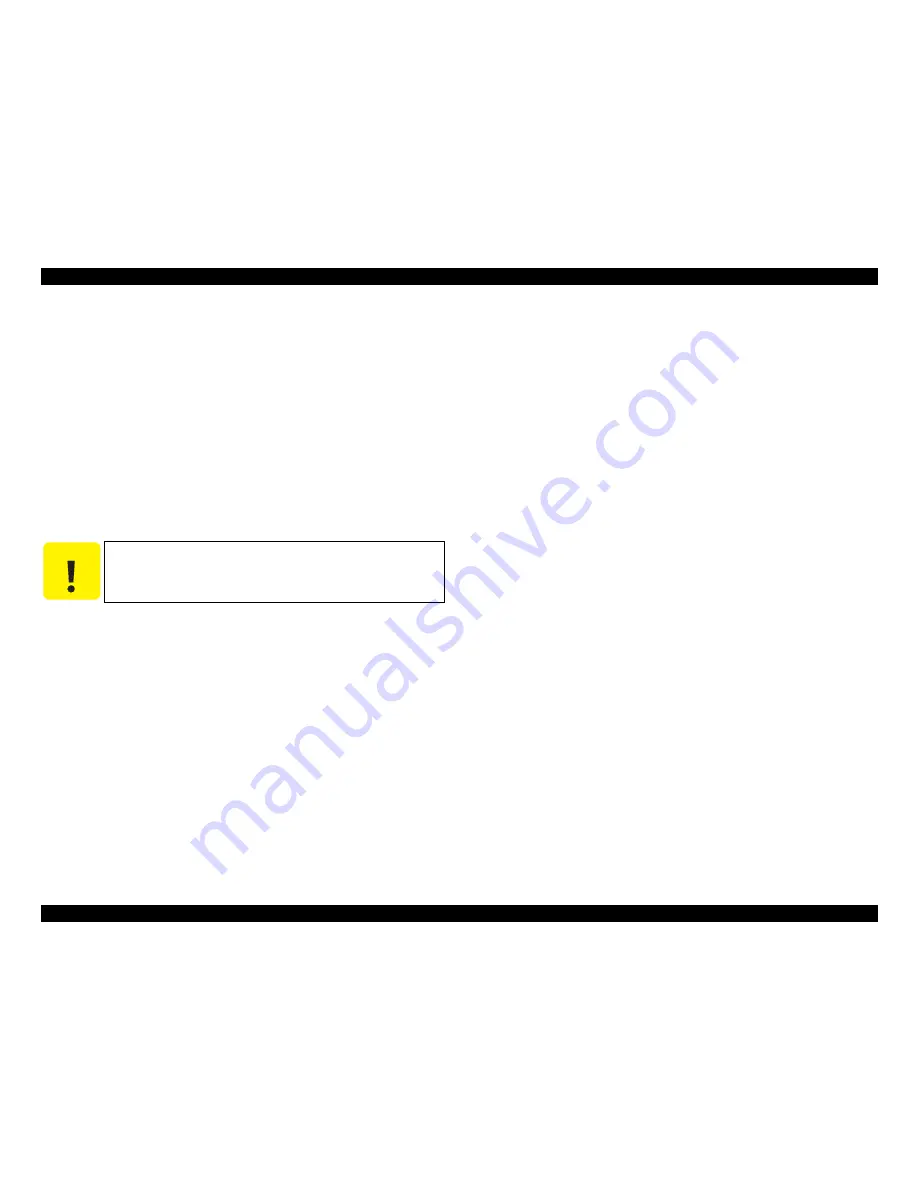
EPSON Stylus Pro 7600/9600
Revision A
Troubleshooting
Troubleshooting Based on Your Printout
149
3.3.4 Smudged or Marred Printout (Reverse side)
If smudging or marring of the paper back surface with ink occurs, the following items
should be checked.
1. Check to see if there isn't ink adhering to the paper feed path. If there is ink
adhering, it should be wiped off.
Sub-platen A/B Surface
Grid roller surface
Paper guide L surface
Paper guide L2 surface
2. One likely cause of ink adhering to the above parts is the following cause.
Paper feeding at a slant during printing (at the point when 1 page is finished)
The ink absorbing sponge for “borderless printing” is deformed or swelling.
3.3.5 White or Black Banding in the carriage running
direction
If white or black banding (uneven density) in parallel with the carriage running
direction appears on your printout, check the following points:
1.
Nozzle Check Pattern Printing
(p.45)
Select “Adj: Check Nozzle” in the
Adjustment
(p.230)
menu by the self-diagnostic
function.
Check the following points:
Dot missing
Head ID setting value
If dot missing is found, execute head cleaning. (If deemed necessary, select and
execute
“Power cleaning (p.60)”
in the SelecType mode or
“Cleaning (p.259)”
by
self-diagnostic function.)If the Head ID value is wrong, set the correct value.
2. Adjustment
If dot missing is not found, perform the following adjustments and check for
improvement:
Paper feed correction (driver)
Head Slant Adjustment (Mechanical Adjustment)
(p.247)
If each line of nozzles in the head is perpendicular to the carriage running
direction correctly, the raster lines printed with nozzles can overlap or be
dislocated, so that black banding (uneven density) or white banding (blank
spaces between raster lines) may occur.
If the adjustments above do not work enough to improve the quality, try to improve by
executing
Feed Corr T&B Adjustment
(p.239)
by the self-diagnostic
function.
C A U T I O N
If the Paper Skew Detection setting is off in “Printer Settings”
→
“Panel Setting Menu”
→
“Paper Width Detection,” if the user's
paper size setting is not correct, the surface of the platen will be
printed.
Содержание Stylus Pro 7600 Photographic Dye Ink
Страница 1: ...EPSONStylusPro7600 9600 Color Large Format Inkjet Printer SERVICE MANUAL SEIJ01017 ...
Страница 5: ...Revision Status Revision Date of Issue Description A May 10 2002 First release ...
Страница 11: ...C H A P T E R 1 PRODUCTDESCRIPTION ...
Страница 100: ...C H A P T E R 2 OPERATINGPRINCIPLES ...
Страница 121: ...C H A P T E R 3 TROUBLESHOOTING ...
Страница 151: ...C H A P T E R 4 DISASSEMBLY ASSEMBLY ...
Страница 210: ...C H A P T E R 5 ADJUSTMENT ...
Страница 274: ...C H A P T E R 6 MAINTENANCE ...
Страница 281: ...C H A P T E R 7 APPENDIX ...
Страница 284: ...EPSON Stylus Pro 7600 9600 Revision A Appendix Connectors 284 Figure 7 1 Stylus Pro 7600 9600 Connectors ...
Страница 287: ......
Страница 288: ......
Страница 289: ......
Страница 290: ......
Страница 291: ......
Страница 292: ...EPSON Stylus Pro 7600 9600 Revision A Appendix Exploded Diagrams 292 7 4 Exploded Diagrams ...
Страница 296: ...300 301 Rev 01 C472 POWE 011 PX 7000 EPSON STYLUS PRO 7600 No 4 Q J D X K W B B L C O U N A T Y Y ...
Страница 297: ...Rev 01 C472 MECH 011 PX 7000 EPSON STYLUS PRO 7600 No 5 511 510 509 508 507 506 505 504 502 503 501 500 D C ...
Страница 304: ...851 850 854 Rev 01 C472 MECH 081 PX 7000 EPSON STYLUS PRO 7600 No 12 853 853 855 851 856 ...
Страница 308: ...300 301 Rev 01 C473 POWE 011 PX 9000 EPSON STYLUS PRO 9600 No 4 Q J D X K W B B L B C O U N A T Y Y ...
Страница 309: ...511 511 510 509 508 507 506 505 504 502 503 501 500 Rev 01 C473 MECH 011 PX 9000 EPSON STYLUS PRO 9600 No 5 D C ...
Страница 315: ...851 850 854 Rev 01 C473 MECH 081 PX 9000 EPSON STYLUS PRO 9600 No 12 853 853 855 851 856 ...
Страница 316: ...SCREW SET X 5 901 900 906 907 905 904 903 903 902 902 908 Rev 01 C473 MECH 091 PX 9000 EPSON STYLUS PRO 9600 No 13 909 ...
















































