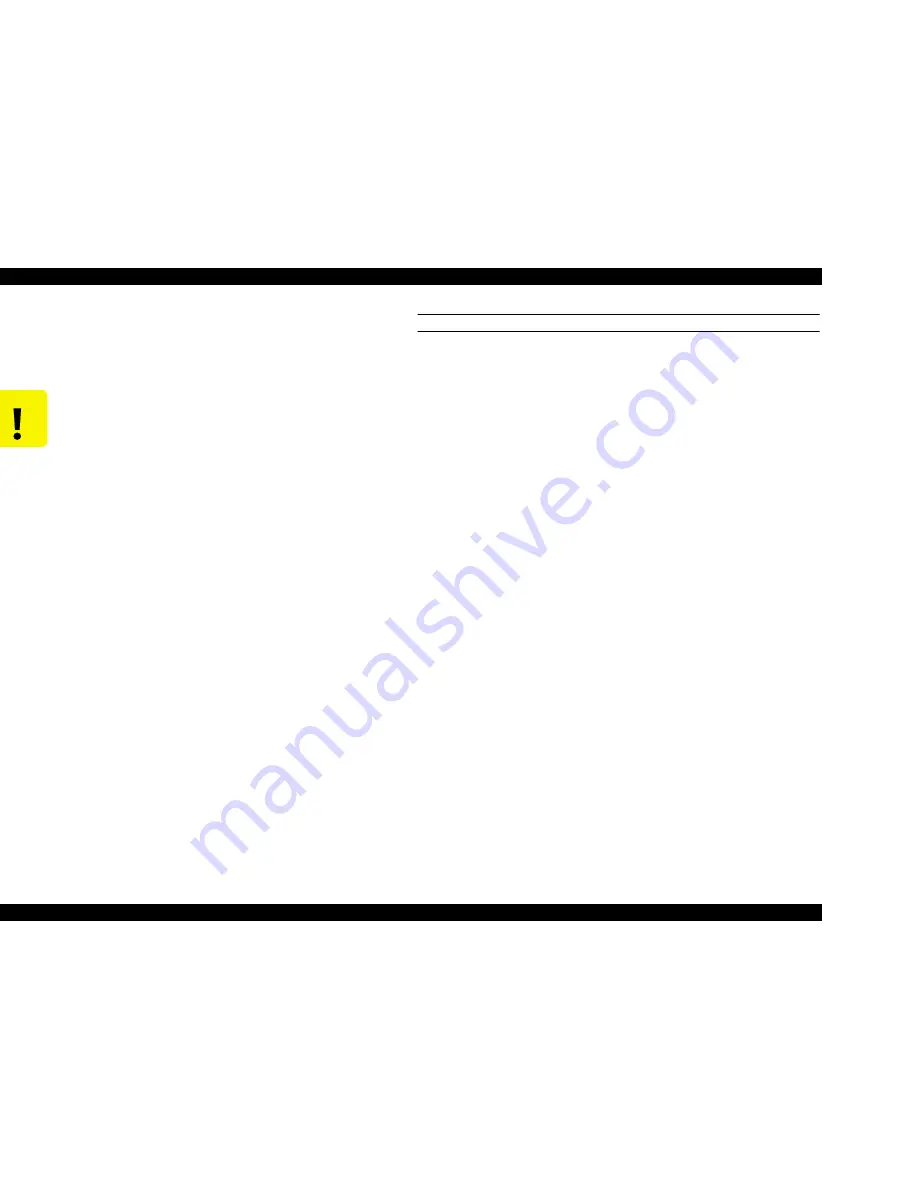
EPSON Stylus Pro 7500
Revision A
Adjustment
Adjustment Steps
177
5.2.2 Firmware Update
Since the firmware is written into the Flash ROM on the Main Board, to replace the Main
Board you need to write the firmware to the new Flash ROM on the new Main Board as
described below.
UPDATING FIRMWARE VIA THE PC
1.
Make sure “Ready” appears on the LCD. Press the SelecType button multiple times
until “Printer Status Menu” appears. Then press the Item button.
“Version LOxxxx” appears. Write down the version number.
2.
Turn off the printer, and connect the interface cable (Parallel/Compatible Mode)
between the PC and printer.
3.
While pressing the following buttons, turn on the printer.
[Paper Source]
+
[Cut/Eject]
+
[Cleaning]
The LCD displays the following message: “IPL Start” -> “Data Send”
4.
From the PC, send the prepared firmware program to the printer as follows.
From the DOS prompt, type "copy /a
[filename]
lpt1:" and press Enter.
Example:
Copy /a mpb0289c.ipl lpt1:
5.
The data transfer operation takes between five and seven minutes, and the ink out plus
Pause indicators flash during the transfer.
“FLASH ERASE” -> “FLASH WRITE” -> “PROGRAM LOAD END”
6.
Turn the printer off, and then back on.
7.
Verify the firmware version according to the directions in step 1, turn off the printer,
and see the Caution at the top of this page.
C A U T I O N
n
Immediately after reloading firmware to the new C299MAIN
board without any parameters existing on it, when the printer’s
power is turned on, the ink initial refilling operation starts. If
initial refilling is not necessary, be sure to start the printer by the
following procedure.
1. Start the Self-diagnostic function when the power is turned
On.
2. Select “Parameters: Update” under “Diagnostic: Parameters.”
3. Select “Update: Ink Parameters.”
4. Select “Reset” in “Initial Ink Filling.”
5. Turn the printer’s power switch Off, then turn it On again.
n
The correct firmware data file should be used to match the
download method.
• Via PC parallel interface (compatible): L0XX0X.IPL
• PC memory card: L0XX0X.ROM
Содержание Stylus Pro 7500
Страница 1: ...EPSONStylusPRO7500 Color Large Format Inkjet Printer SEIJ00005 SERVICE MANUAL ...
Страница 6: ...Revision Status Revision Issued Date Description Rev A August 31 2000 First Release ...
Страница 10: ...C H A P T E R PRODUCTDESCRIPTION ...
Страница 57: ...C H A P T E R OPERATINGPRINCIPLES ...
Страница 75: ...C H A P T E R TROUBLESHOOTING ...
Страница 95: ...C H A P T E R DISASSEMBLY ASSEMBLY ...
Страница 169: ...C H A P T E R 0 ADJUSTMENT ...
Страница 192: ...PSON Stylus Pro 7500 Revision A djustment Adjustment Steps 192 Figure 5 13 Adjustment Menu ...
Страница 235: ...C H A P T E R MAINTENANCE ...
Страница 241: ...C H A P T E R APPENDIX ...
Страница 258: ...PSON Stylus Pro 7500 Revision A ppendix Exploded View Diagram 258 Figure 7 2 Frame Assembly ...
Страница 259: ...PSON Stylus Pro 7500 Revision A ppendix Exploded View Diagram 259 Figure 7 3 Paper Feed Assembly ...
Страница 260: ...PSON Stylus Pro 7500 Revision A ppendix Exploded View Diagram 260 Figure 7 4 Head Assembly ...
Страница 261: ...PSON Stylus Pro 7500 Revision A ppendix Exploded View Diagram 261 Figure 7 5 Carriage Assembly ...
Страница 262: ...PSON Stylus Pro 7500 Revision A ppendix Exploded View Diagram 262 Figure 7 6 Frame Accessory ...
Страница 263: ...PSON Stylus Pro 7500 Revision A ppendix Exploded View Diagram 263 Figure 7 7 Maintenance Assembly ...
Страница 264: ...PSON Stylus Pro 7500 Revision A ppendix Exploded View Diagram 264 Figure 7 8 Ink Cartridge Holder Assembly ...
Страница 265: ...PSON Stylus Pro 7500 Revision A ppendix Exploded View Diagram 265 Figure 7 9 Cable Guide ...
Страница 266: ...PSON Stylus Pro 7500 Revision A ppendix Exploded View Diagram 266 Figure 7 10 Board Base Assembly ...
Страница 267: ...PSON Stylus Pro 7500 Revision A ppendix Exploded View Diagram 267 Figure 7 11 Cover Assembly ...
Страница 272: ......
Страница 273: ......
Страница 274: ......






























