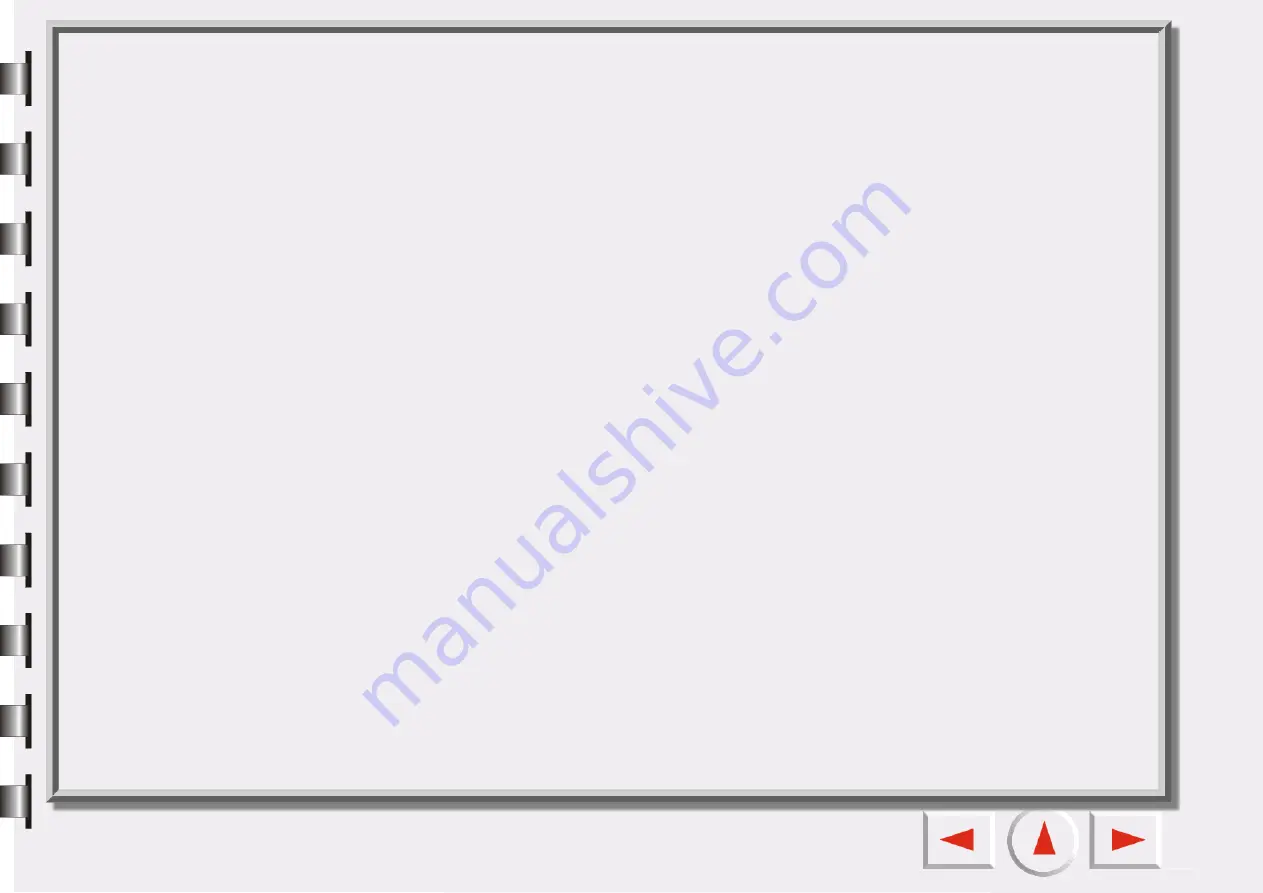
Auto-crop
Check this check box and EPSON Scan Tool will crop the scanned image to an appropriate size automati-
cally.
Auto-rotate
Check this item and EPSON Scan Tool will automatically rotate the scanned image to a correct position.
Auto-descreen
If you are scanning images from magazines, newspapers or other printed materials, you will find that the
scanned image appears to be covered by tiny screen patterns. To eliminate this screen pattern, you can
use the options in the drop-down list box. Check this check box and EPSON Scan Tool will descreen the
scanned image automatically.
Preview resolution
You can change the preview resolution by inputting a value into the edit box or by dragging the slider.
Ruler
Show ruler
If you uncheck this box, the ruler will not be shown.
Show cross-axis on preview area
If you check this box, the cross-axis on the ruler is displayed.
Unit
You can select ruler unit from the drop-down list box.
Содержание Perfection 660
Страница 1: ...Electronic User s Manual ...
Страница 8: ...The Console Mode Control Window Preview Window ...
Страница 11: ...PREVIEW WINDOW Preview area Ruler Window resizing handle Frame tool buttons ...
Страница 32: ...Trash Can Click to select a frame and click this button to delete the selected frame ...
Страница 38: ...SHARPNESS TAB This tab allows you to adjust the sharpness of the image with two different options ...
Страница 39: ...SATURATION TAB This tab allows you to adjust the color saturation of image in four different levels ...
















































