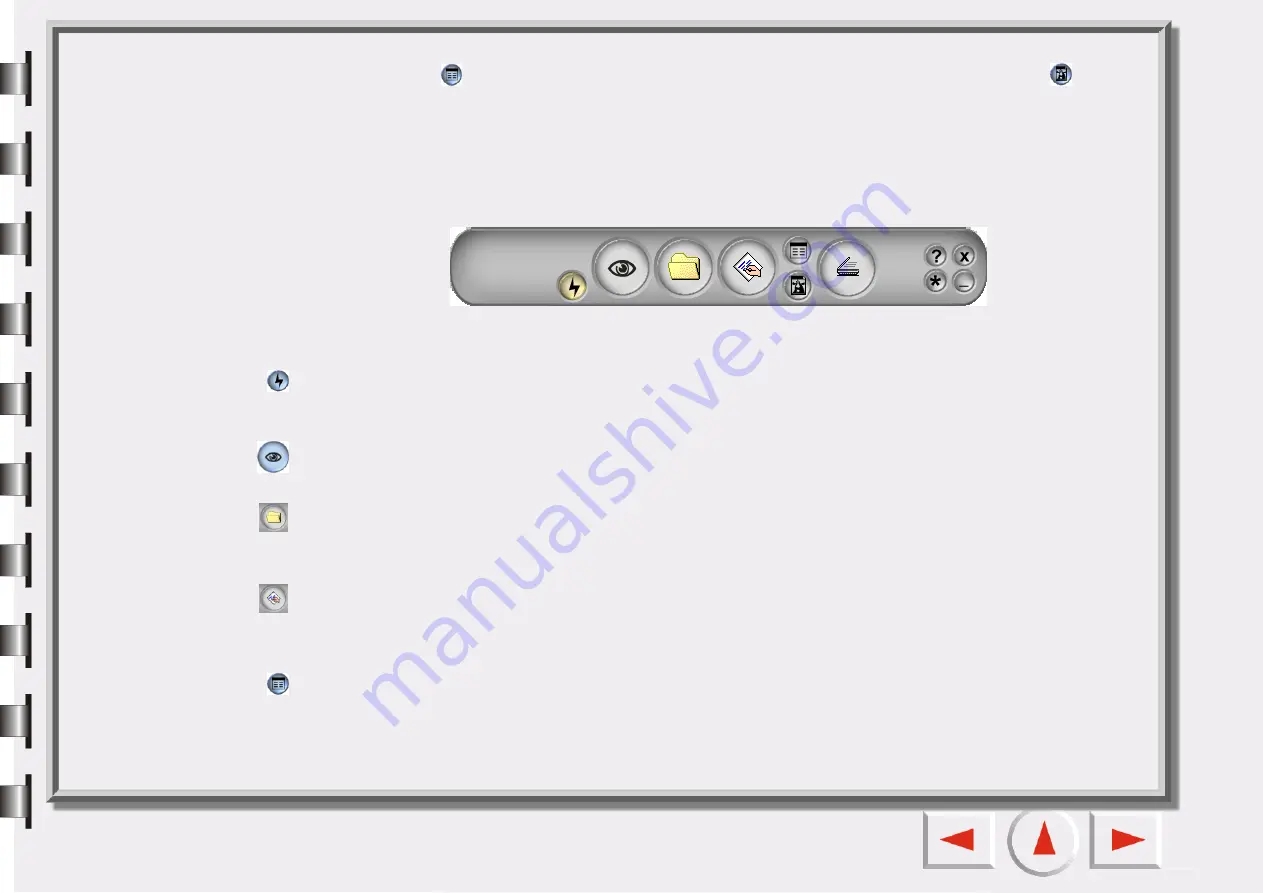
You can click the
button on the Control Window to open Job Setting List Window and the
button
to open Image Adjustment Window.
The Control Window
The Control Window is the window located at the top of the default window.
Each button has a specific function:
Auto Function Switch
You choose to apply the auto function or not. The auto functions are set in the Settings window (see “Auto
Preview Button
To preview or refresh the preview image.
Destination
You can appoint scanning destination in the popped-up list according to files' types, formats, purposes or
other. EPSON Scan Tool categorizes destinations beforehand into two sorts.
Scan Setting Macro
EPSON Scan Tool provides Macros for user to operate diverse scanning conveniently. We are eager to rec-
ommend them to you. See details in “The Scan Setting Macro” on page 19.
Open Jobs Settings List Window
Click this button to open the Jobs Settings List Window (see “The Jobs List window” on page 59).
Содержание Perfection 660
Страница 1: ...Electronic User s Manual ...
Страница 8: ...The Console Mode Control Window Preview Window ...
Страница 11: ...PREVIEW WINDOW Preview area Ruler Window resizing handle Frame tool buttons ...
Страница 32: ...Trash Can Click to select a frame and click this button to delete the selected frame ...
Страница 38: ...SHARPNESS TAB This tab allows you to adjust the sharpness of the image with two different options ...
Страница 39: ...SATURATION TAB This tab allows you to adjust the color saturation of image in four different levels ...






























