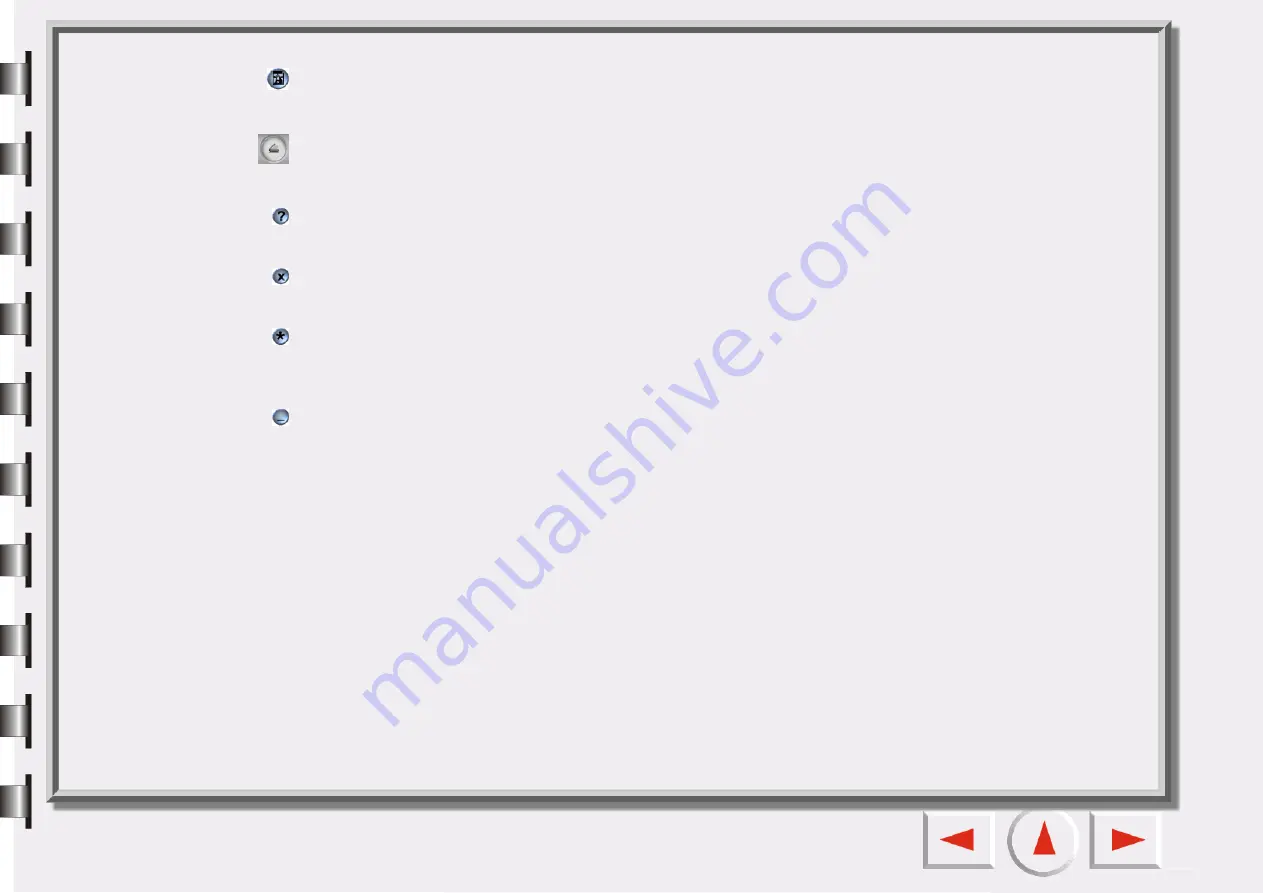
Image Adjustment
This button opens and closes the Image Adjustment Window. When you open the Image Adjustment Win-
dow for the first time, it appears in Color Wizard Mode. See detail in “Color Wizard Mode” on page 34.
Scan
Click this button to start scanning.
Help
Click this button to link to the Help system.
Exit
Click this button to close EPSON Scan Tool and save all current settings.
Settings
Click this button to change the default Console Mode settings or to customize macros. See “The Scan Set-
Minimize
Click this button to minimize the user interface to the Task bar (default) or the System tray (optional in
Settings).
Содержание Perfection 660
Страница 1: ...Electronic User s Manual ...
Страница 8: ...The Console Mode Control Window Preview Window ...
Страница 11: ...PREVIEW WINDOW Preview area Ruler Window resizing handle Frame tool buttons ...
Страница 32: ...Trash Can Click to select a frame and click this button to delete the selected frame ...
Страница 38: ...SHARPNESS TAB This tab allows you to adjust the sharpness of the image with two different options ...
Страница 39: ...SATURATION TAB This tab allows you to adjust the color saturation of image in four different levels ...

























