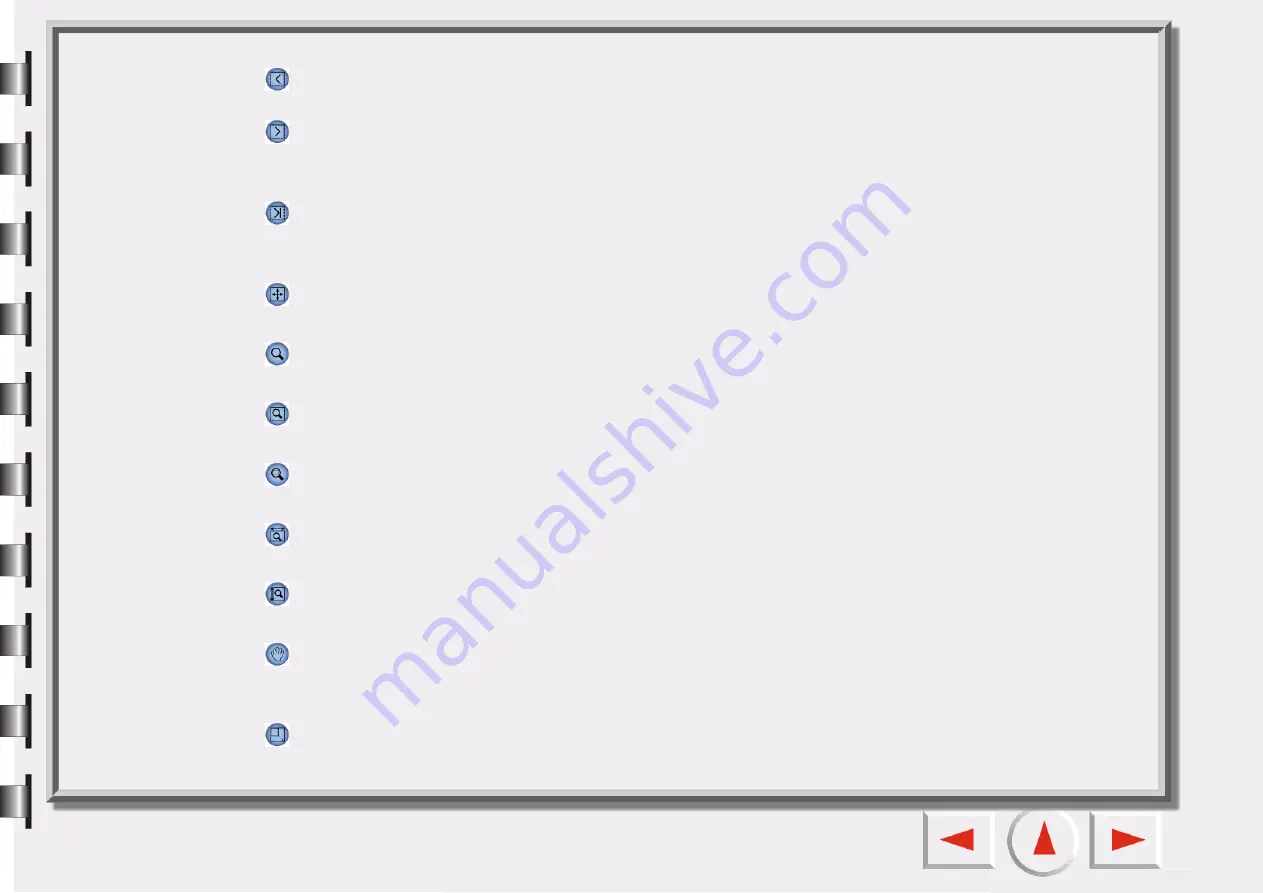
Go to Previous Frame
Click this button to shift from the active frame to the previous frame.
Go to Next Frame
Click this button to shift from the active frame to the next frame. (It is disabled when there are several
active frames.)
Go to Last Frame
Click this button to shift from the active frame to the last frame. (It is disabled when there are several
active frames.)
Canvas Flip
Click this button to invert the canvas horizontally.
Magnifier
Left click Canvas will be zoomed in. Right click (AlteLeft) canvas will be zoomed out.
Show Full Preview
Click this button to display the entire previewing material as large as possible.
Zoom to Max
Click this button to magnify active frame(s) as large as possible.
Show Max by Width
Click this button to display the entire previewing file as wide as possible
Show Max by Height
Click this button to display the entire previewing file as high as possible.
Hand Tool
Click this button too display a hand to drag the image when it does not entirely fit in the previewing win-
dow.
Zoom Scan
Click this button to display the active frame to fit the Preview Window and view it at the highest resolution.
Содержание Perfection 660
Страница 1: ...Electronic User s Manual ...
Страница 8: ...The Console Mode Control Window Preview Window ...
Страница 11: ...PREVIEW WINDOW Preview area Ruler Window resizing handle Frame tool buttons ...
Страница 32: ...Trash Can Click to select a frame and click this button to delete the selected frame ...
Страница 38: ...SHARPNESS TAB This tab allows you to adjust the sharpness of the image with two different options ...
Страница 39: ...SATURATION TAB This tab allows you to adjust the color saturation of image in four different levels ...






























