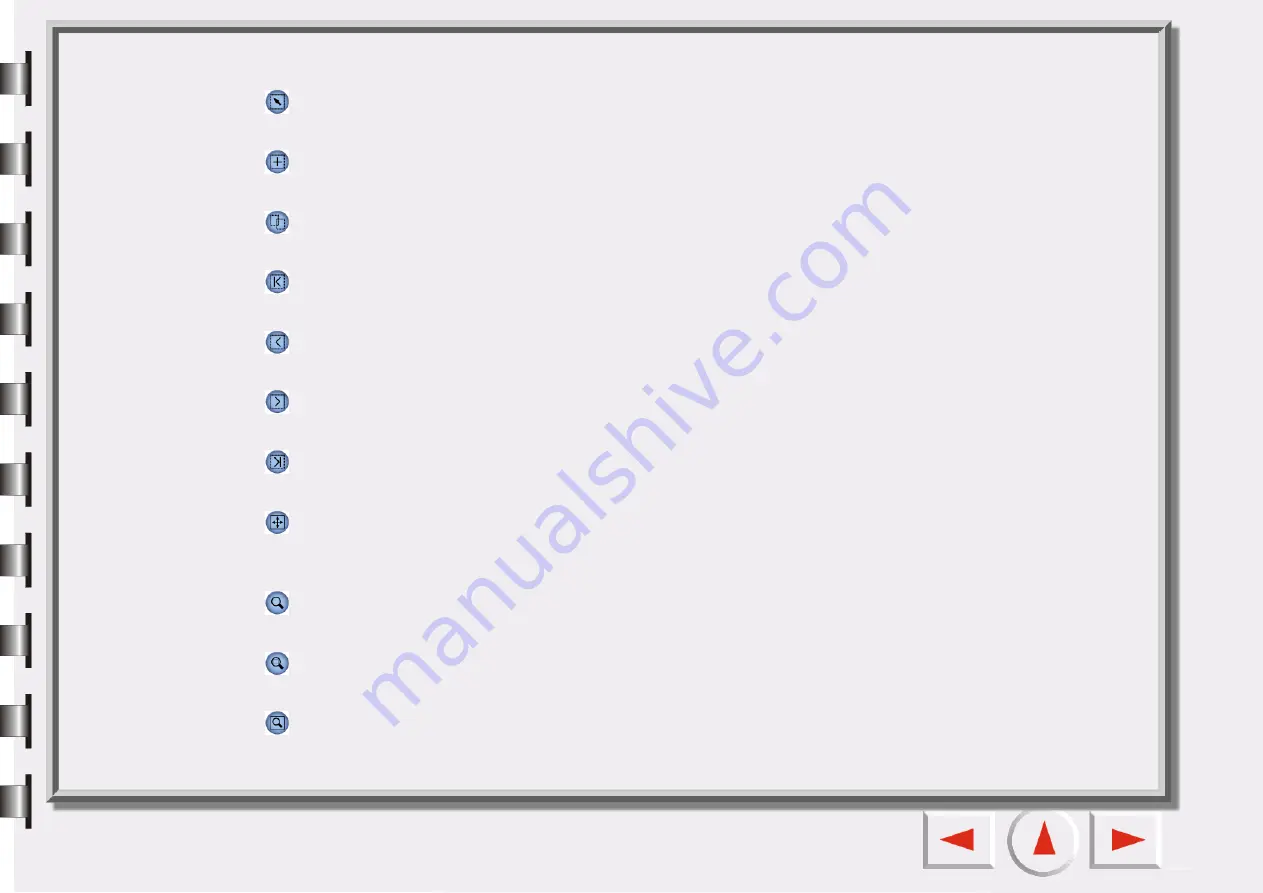
Frame tool buttons
Select
Click this button to select a single or multiple frames. For details see “Frame Tools” on page 30.
Add
Click this button to draw a new frame in the Preview Window.
Duplicate Frame
Click this button to duplicate the frame.
First Frame
Click this button to activate the first frame.
Previous Frame
Click this button to activate the previous frame.
Next Frame
Click this button to activate the next frame.
Last Frame
Click this button to activate the last frame.
Flip
Click this button to reverse a canvas horizontally. You can also flip vertically by clicking this button and
pressing the “Shift” key on keyboard.
Zoom
Click this button to zoom in or out on an image.
Zoom Selected
Click this button to magnify active frame(s) as large as possible.
Maximize Image
Click this button to display the preview as large as possible, whether Zoom Scan is used or not.
Содержание Perfection 660
Страница 1: ...Electronic User s Manual ...
Страница 8: ...The Console Mode Control Window Preview Window ...
Страница 11: ...PREVIEW WINDOW Preview area Ruler Window resizing handle Frame tool buttons ...
Страница 32: ...Trash Can Click to select a frame and click this button to delete the selected frame ...
Страница 38: ...SHARPNESS TAB This tab allows you to adjust the sharpness of the image with two different options ...
Страница 39: ...SATURATION TAB This tab allows you to adjust the color saturation of image in four different levels ...



























