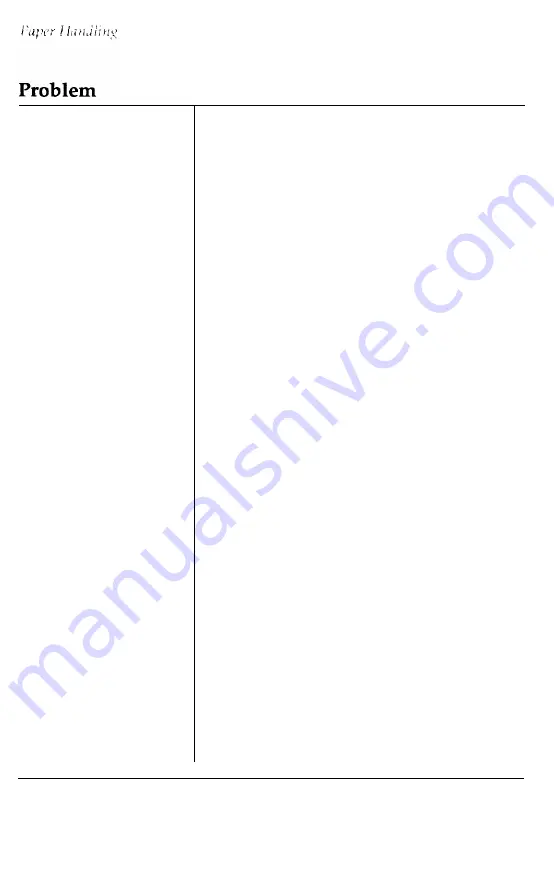
Solution
Switching between
single sheets and
continuous paper
cannot be
performed properly
(continued).
Even with the paper
release
lever
set
correctly to the single-
sheet position, the
single sheet and
continuous paper feed
together and jam.
The short tear-off
function does not
operate properly.
One page is completely
DIP switch 2-7, short tear-off mode,
may
printed, but the paper
be set to off. Set DIP switch 2-7 to on to
does not
feed.
turn on the short tear-off mode.
Printing ended in the
middle
of
a page-
One page of data may not have been sent
to the printer. Finish the page by sending
a form feed code (FF) to the printer or by
sending enough line feed codes (LF) to
advance the remainder of the page.
The continuous paper may not have fed
backward far enough to reach the standby
position before you changed the position
of the paper release lever. Remove
the
jammed paper and try again. Also, check
that the
PAPER OUT
light comes on before
changing the position of the paper release
lever to make sure that the continuous
paper is completely ejected. When there is
more than one page to eject, you must
press the
LOAD/EJECT
button more than
once. See
Chapter 2.
7-26
Troubleshooting
Содержание LQ-1050
Страница 1: ......
Страница 2: ...EPSON LQ 850 950 1050 User s Manual ...
Страница 19: ...4 Remove th 5 Slide the print head to the middle of the printer Setting Up the Printer 1 5 ...
Страница 20: ...6 Remove the left and right locking tabs 7 Attach the printer cover unit 1 6 Setting Up the Printer ...
Страница 56: ...uide cover and remove the paper guide 3 Open the paper g 4 Attach the paper rest 2 8 Paper Handling ...
Страница 67: ...4 Push the paper release lever back to the single sheet position 5 Lift the paper Paper Handling 2 19 ...
Страница 111: ......
Страница 115: ...Epson Extended Graphics ODE 0 1 23456789ABCDEF 0 1 2 3 4 5 6 7 8 9 A B C D E F Using the Printer 3 33 ...
Страница 162: ...7 Raise the cut sheet feeder s paper path guide and attach the printer cover 5 6 Using the Printer Options ...
Страница 223: ...Chapter 6 Maintenance Cleaning the Printer 6 2 Replacing the Ribbon 6 4 Transporting the Printer 6 9 Maintenance 6 1 ...
Страница 230: ...8 Reattach the 6 8 Maintenance ...
Страница 234: ...9 Fit the printer back into the white packing material and then back into its original box 6 12 Maintenance ...
Страница 330: ...Appendix Proportional Width Table A 2 Character Tables A 6 A l ...
Страница 336: ...Epson Extended Graphics Character Table A 7 ...
Страница 352: ...EPSON L Q 8 5 0 9 5 0 1 0 5 0 Quick Reference ...
Страница 356: ...EPSON Printed in Japan 90 01 40 0 ...
















































