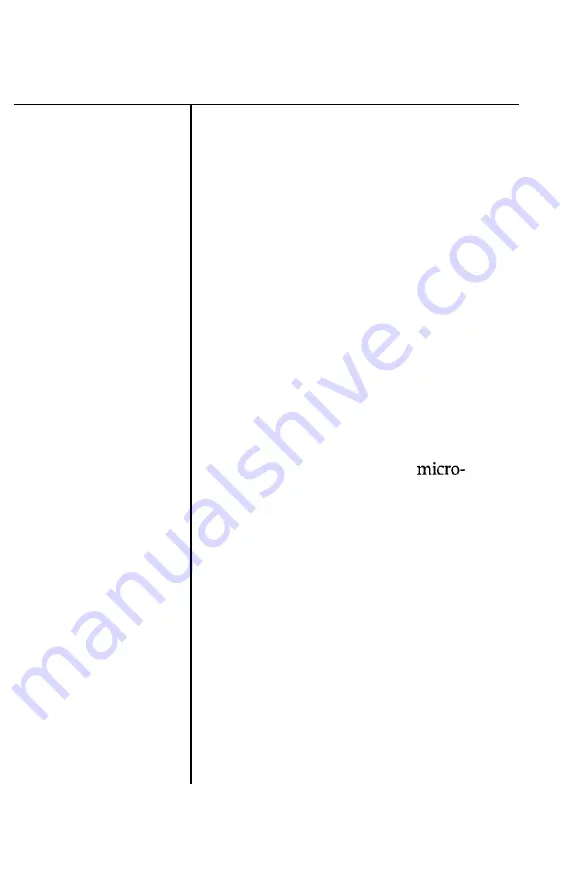
Problem
Solution
Continuous paper
does not feed
properly
(continued).
Skip over perforation
does
not
function.
Skip over perforation is
set, but the perforation
does not
fall
in the
center
of
the skip.
The loading position
of
the paper shifts slightly
while printing several
pages.
After printing stops,
the paper automatically
feeds forward.
7-22
Troubleshooting
You may not have turned off the power
after setting DIP switch l-8 to ON. To
make new DIP switch settings effective,
turn the power off, then on again.
The page length for one page of
continuous paper may be set incorrectly.
Set DIP switches 2-l and 2-2. See
Chapter 3. You can also use control codes
ESC C or ESC C 0 to set the page length
correctly. See Chapter 9.
The loading position of the paper may be
too high or too low. Use the
adjustment to reset the loading position.
See Chapter 3.
The paper you are trying to feed may be
too heavy for the built-in push tractor.
When highly accurate paper feed is
necessary, such as when printing carbon
copies, use the optional pull tractor.
The short tear-off function may be
selected. When you resume printing, the
paper feeds backward to its loading
position. If you do not need this function,
set DIP switch 2-7 to off. See Chapter 3.
Содержание LQ-1050
Страница 1: ......
Страница 2: ...EPSON LQ 850 950 1050 User s Manual ...
Страница 19: ...4 Remove th 5 Slide the print head to the middle of the printer Setting Up the Printer 1 5 ...
Страница 20: ...6 Remove the left and right locking tabs 7 Attach the printer cover unit 1 6 Setting Up the Printer ...
Страница 56: ...uide cover and remove the paper guide 3 Open the paper g 4 Attach the paper rest 2 8 Paper Handling ...
Страница 67: ...4 Push the paper release lever back to the single sheet position 5 Lift the paper Paper Handling 2 19 ...
Страница 111: ......
Страница 115: ...Epson Extended Graphics ODE 0 1 23456789ABCDEF 0 1 2 3 4 5 6 7 8 9 A B C D E F Using the Printer 3 33 ...
Страница 162: ...7 Raise the cut sheet feeder s paper path guide and attach the printer cover 5 6 Using the Printer Options ...
Страница 223: ...Chapter 6 Maintenance Cleaning the Printer 6 2 Replacing the Ribbon 6 4 Transporting the Printer 6 9 Maintenance 6 1 ...
Страница 230: ...8 Reattach the 6 8 Maintenance ...
Страница 234: ...9 Fit the printer back into the white packing material and then back into its original box 6 12 Maintenance ...
Страница 330: ...Appendix Proportional Width Table A 2 Character Tables A 6 A l ...
Страница 336: ...Epson Extended Graphics Character Table A 7 ...
Страница 352: ...EPSON L Q 8 5 0 9 5 0 1 0 5 0 Quick Reference ...
Страница 356: ...EPSON Printed in Japan 90 01 40 0 ...
















































