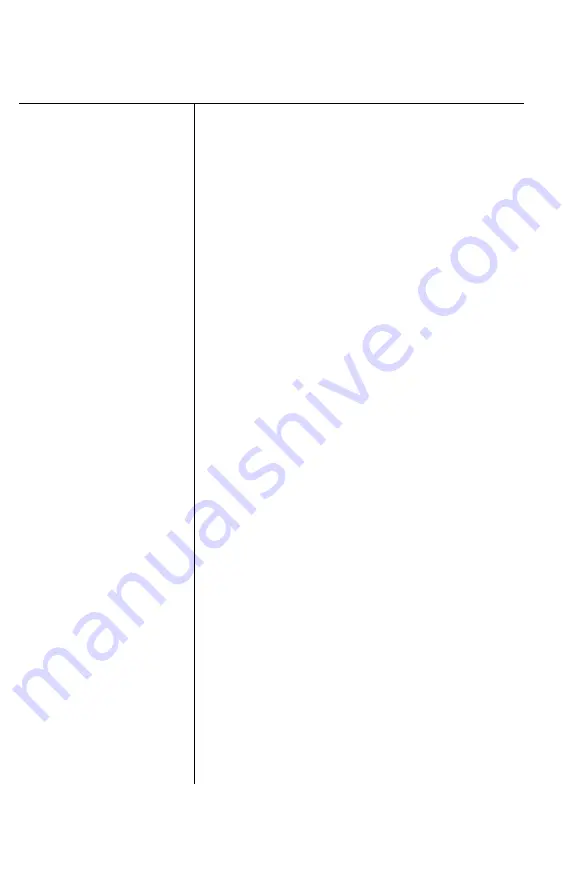
Problem
Solution
Continuous paper
does not feed
properly
(continued).
The paper
feed
is
crooked or the paper
jams (continued).
Regular gaps occur in
the printout.
The sprocket lock levers may be
unlocked, or the sprocket covers may be
open. Position the sprocket units to match
the width of your paper. Then, lock them
in place by pressing the sprocket lock
levers away from you. See Chapter 2.
The paper guide may be in the upright
position. When using continuous paper,
make sure that the paper guide is in the
lowered position so that it can act as a
paper separator. See Chapter 2.
The paper thickness lever may be in the
wrong position. For printing on ordinary
paper, always set the lever to position 2.
The paper dimensions may exceed the
specified limitations. Use only paper sizes
that are within the specified range. Your
printer can print on continuous multi-part
forms consisting of 1 original and 3
copies. See Chapter 8.
Skip over perforation may be interfering
with your application program settings.
Set DIP switch l-8 to off. If your program
allows you to use control codes, you can
use ESC O to cancel skip over perforation.
Troubleshooting
7-21
Содержание LQ-1050
Страница 1: ......
Страница 2: ...EPSON LQ 850 950 1050 User s Manual ...
Страница 19: ...4 Remove th 5 Slide the print head to the middle of the printer Setting Up the Printer 1 5 ...
Страница 20: ...6 Remove the left and right locking tabs 7 Attach the printer cover unit 1 6 Setting Up the Printer ...
Страница 56: ...uide cover and remove the paper guide 3 Open the paper g 4 Attach the paper rest 2 8 Paper Handling ...
Страница 67: ...4 Push the paper release lever back to the single sheet position 5 Lift the paper Paper Handling 2 19 ...
Страница 111: ......
Страница 115: ...Epson Extended Graphics ODE 0 1 23456789ABCDEF 0 1 2 3 4 5 6 7 8 9 A B C D E F Using the Printer 3 33 ...
Страница 162: ...7 Raise the cut sheet feeder s paper path guide and attach the printer cover 5 6 Using the Printer Options ...
Страница 223: ...Chapter 6 Maintenance Cleaning the Printer 6 2 Replacing the Ribbon 6 4 Transporting the Printer 6 9 Maintenance 6 1 ...
Страница 230: ...8 Reattach the 6 8 Maintenance ...
Страница 234: ...9 Fit the printer back into the white packing material and then back into its original box 6 12 Maintenance ...
Страница 330: ...Appendix Proportional Width Table A 2 Character Tables A 6 A l ...
Страница 336: ...Epson Extended Graphics Character Table A 7 ...
Страница 352: ...EPSON L Q 8 5 0 9 5 0 1 0 5 0 Quick Reference ...
Страница 356: ...EPSON Printed in Japan 90 01 40 0 ...
















































