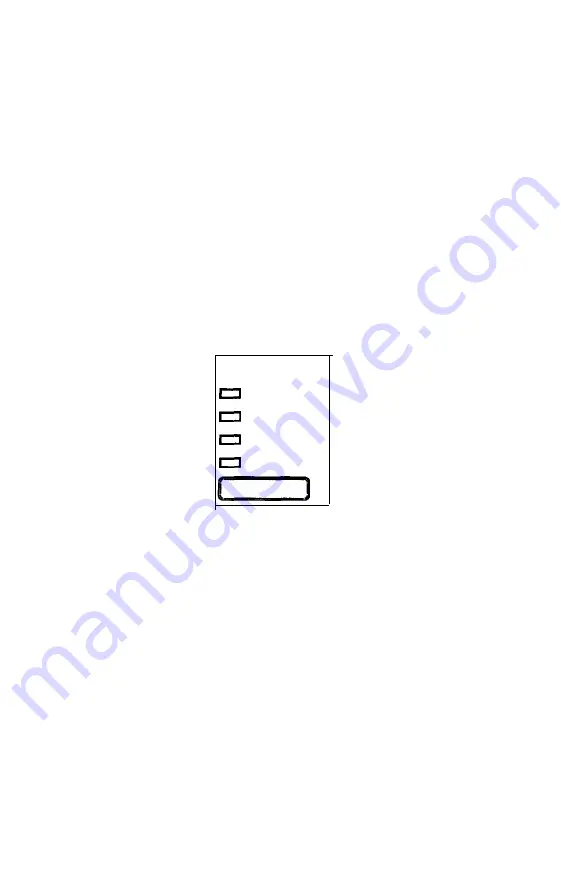
The
DRAFT
mode uses fewer dots per character for high-speed
printing, which makes it ideal for rough drafts and editing work.
ROMAN
and
SANS SERIF
are Letter Quality (LQ) fonts. Letter Quality
fonts take a little longer to print, but produce nicely formed
characters suitable for most documentation requirements.
Other fonts are available on optional font cartridges. See The Multi-
Font Module in Chapter 5.
Character Spacing
To select character spacing, press the
PITCH
button until the
indicator light of the desired character spacing comes on.
PITCH
10 CPI
12 CPI
15 CPI
PS
Note:
Some of the fonts in the optional font module do not offer
all character spacings. See The Multi-Font Module in Chapter 5.
For each of the two Letter Quality fonts, you can choose a fixed
character pitch of 10, 12!, or 15 characters per inch (cpi) or
proportional spacing. However, high-speed draft and normal draft
fonts cannot be combined with proportional spacing. Draft
overrides proportional.
For the fixed pitch settings (10, 12, and 15 cpi), each character is
given an equal amount of space. For proportional spacing, character
width varies from one character to the next. For example, a narrow
letter like i receives less space than a wide letter like W.
3-24
Using the Printer
Содержание LQ-1050
Страница 1: ......
Страница 2: ...EPSON LQ 850 950 1050 User s Manual ...
Страница 19: ...4 Remove th 5 Slide the print head to the middle of the printer Setting Up the Printer 1 5 ...
Страница 20: ...6 Remove the left and right locking tabs 7 Attach the printer cover unit 1 6 Setting Up the Printer ...
Страница 56: ...uide cover and remove the paper guide 3 Open the paper g 4 Attach the paper rest 2 8 Paper Handling ...
Страница 67: ...4 Push the paper release lever back to the single sheet position 5 Lift the paper Paper Handling 2 19 ...
Страница 111: ......
Страница 115: ...Epson Extended Graphics ODE 0 1 23456789ABCDEF 0 1 2 3 4 5 6 7 8 9 A B C D E F Using the Printer 3 33 ...
Страница 162: ...7 Raise the cut sheet feeder s paper path guide and attach the printer cover 5 6 Using the Printer Options ...
Страница 223: ...Chapter 6 Maintenance Cleaning the Printer 6 2 Replacing the Ribbon 6 4 Transporting the Printer 6 9 Maintenance 6 1 ...
Страница 230: ...8 Reattach the 6 8 Maintenance ...
Страница 234: ...9 Fit the printer back into the white packing material and then back into its original box 6 12 Maintenance ...
Страница 330: ...Appendix Proportional Width Table A 2 Character Tables A 6 A l ...
Страница 336: ...Epson Extended Graphics Character Table A 7 ...
Страница 352: ...EPSON L Q 8 5 0 9 5 0 1 0 5 0 Quick Reference ...
Страница 356: ...EPSON Printed in Japan 90 01 40 0 ...






























