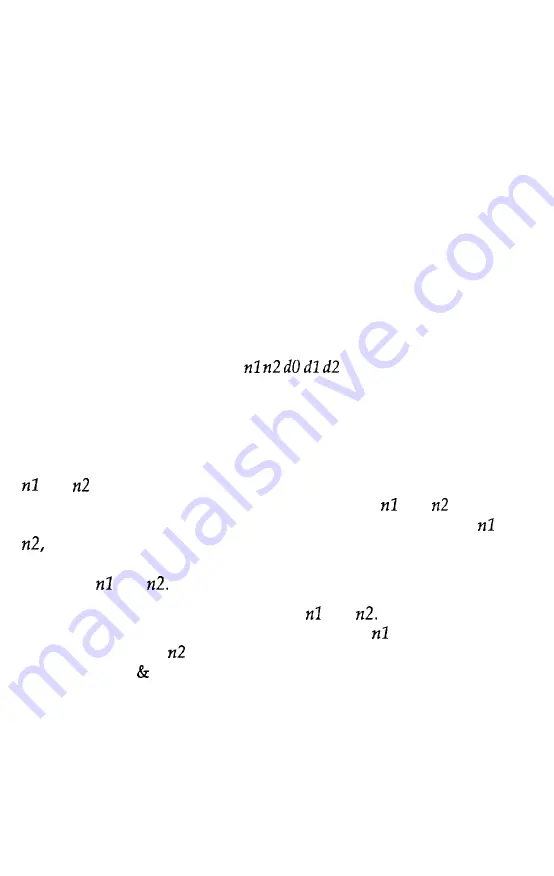
You have seen how to design a character by placing dots on a grid
and translating the dots to decimal equivalents. The last step in
defining a character is sending this information to your printer.
Sending Information to Your Printer
The printer loads characters in the print style (Letter Quality, draft,
or proportional) that the printer is currently using. It also records
whether italic, superscript, or subscript is turned on. This means
that if you want to print a character in italics, for example, you must
have the italic mode turned on when you define the character.
The command your printer uses to define characters is one of the
most complex in its repertoire. The format of the command is this:
ESC & 0
data
The ESC & is simple enough. The 0 (which is ASCII code 0, not the
numerical zero in quotation marks) allows for future enhancements.
At this time, it is always ASCII 0.
You can define many characters with a single command. The values
and are the ASCII codes of the first and last characters you are
defining. If you are defining only one character, and are the
same. You can use any codes between decimal 32 and 127 for and
but it is best not to define decimal 32, which is the code for a
space. Also, you can use letters in quotation marks instead of ASCII
codes for and
An example will show how to specify and
For instance, if you
wanted to redefine the characters A through Z, would be A (or
ASCII code 65) and would be Z (or ASCII code 90). So the
command ESC 0 AZ (followed by the appropriate data) would
replace the entire alphabet of capital letters.
4-26
Software and Graphics
Содержание LQ-1050
Страница 1: ......
Страница 2: ...EPSON LQ 850 950 1050 User s Manual ...
Страница 19: ...4 Remove th 5 Slide the print head to the middle of the printer Setting Up the Printer 1 5 ...
Страница 20: ...6 Remove the left and right locking tabs 7 Attach the printer cover unit 1 6 Setting Up the Printer ...
Страница 56: ...uide cover and remove the paper guide 3 Open the paper g 4 Attach the paper rest 2 8 Paper Handling ...
Страница 67: ...4 Push the paper release lever back to the single sheet position 5 Lift the paper Paper Handling 2 19 ...
Страница 111: ......
Страница 115: ...Epson Extended Graphics ODE 0 1 23456789ABCDEF 0 1 2 3 4 5 6 7 8 9 A B C D E F Using the Printer 3 33 ...
Страница 162: ...7 Raise the cut sheet feeder s paper path guide and attach the printer cover 5 6 Using the Printer Options ...
Страница 223: ...Chapter 6 Maintenance Cleaning the Printer 6 2 Replacing the Ribbon 6 4 Transporting the Printer 6 9 Maintenance 6 1 ...
Страница 230: ...8 Reattach the 6 8 Maintenance ...
Страница 234: ...9 Fit the printer back into the white packing material and then back into its original box 6 12 Maintenance ...
Страница 330: ...Appendix Proportional Width Table A 2 Character Tables A 6 A l ...
Страница 336: ...Epson Extended Graphics Character Table A 7 ...
Страница 352: ...EPSON L Q 8 5 0 9 5 0 1 0 5 0 Quick Reference ...
Страница 356: ...EPSON Printed in Japan 90 01 40 0 ...
















































