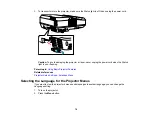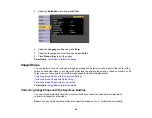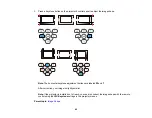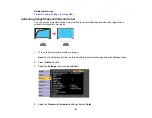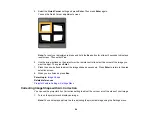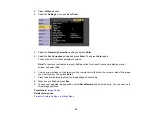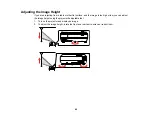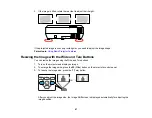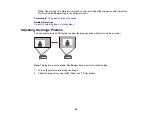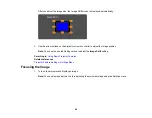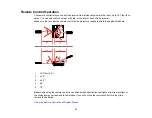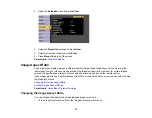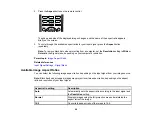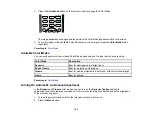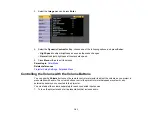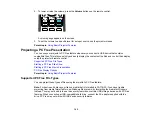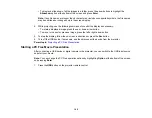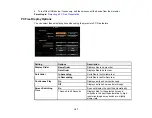92
Using the Remote Control as a Pointer
Parent topic:
Using Basic Projector Features
Using the Remote Control as a Wireless Mouse
You can use the projector's remote control as a wireless mouse so you can control projection at a
distance from the computer. The computer must be running Windows Vista or later, OS X 10.7 or later,
macOS 10.12.x, or macOS 10.13.x.
1.
Connect the projector to a computer using the projector's
USB-B
,
Computer
, or
HDMI
port to
display video.
Note:
You cannot use the wireless mouse feature with an MHL connection.
2.
If you connected your computer to a port other than the projector's
USB-B
port, also connect a USB
cable to the projector's
USB-B
port and to a USB port on your computer (for wireless mouse
support).
3.
Start your presentation.
4.
Use the following buttons on the remote control to control your presentation:
• To move through slides or pages, press the up or down
Page
buttons.
• To move the cursor on the screen, use the arrow buttons.
• To left-click, press the
button once (press it twice to double-click).
• To right-click, press the
Esc
button.
Содержание Home Cinema LS-100
Страница 1: ...Home Cinema LS 100 User s Guide ...
Страница 2: ......
Страница 24: ...24 Projector Parts Remote Control ...
Страница 55: ...55 2 Unscrew and remove the cable cover if it is attached screwdriver not included ...
Страница 162: ...162 2 Slide the air filter cover latch and open the air filter cover ...