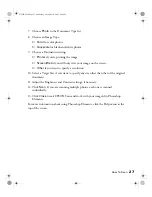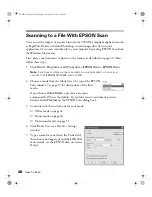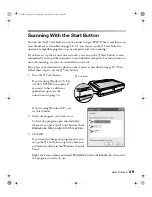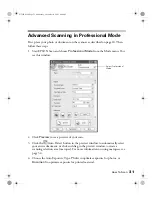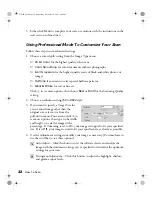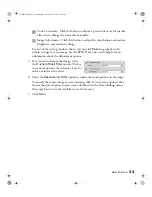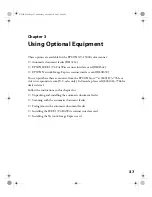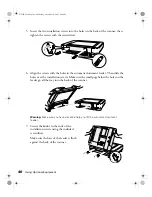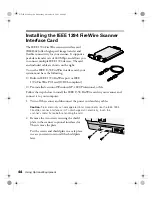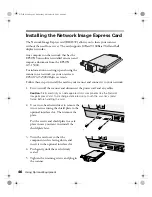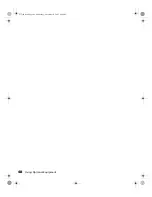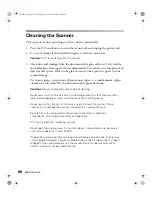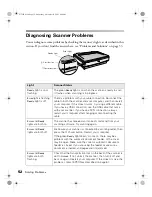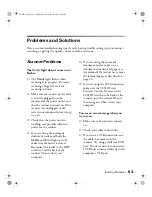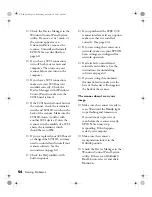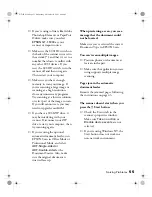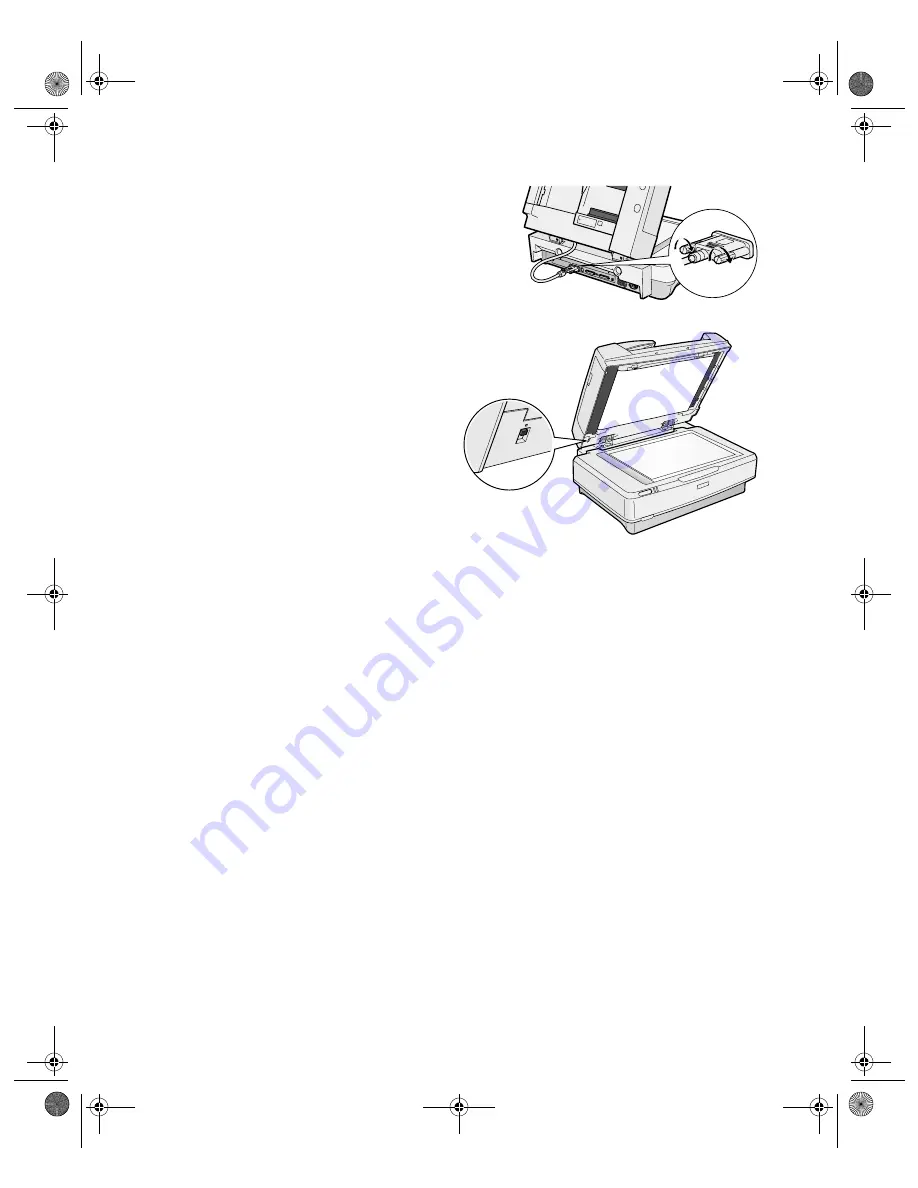
Using Optional Equipment
41
8. Attach the cable to the scanner’s
ADF
connector and tighten the screws.
9. Make sure the switch on the
underside of the feeder is set towards
the circle, as shown. Then lower the
automatic document feeder.
Once the automatic document feeder is
attached, you can plug in the scanner’s
power cord and connect the cable.
If you’re using the SCSI connection,
you need to restart your computer after
plugging in the feeder.
Then follow the steps in the next sections to scan with the automatic document
feeder.
Scanning With the Automatic Document Feeder
Your automatic document feeder can load up to 100 pages at a time. You can load
letter-size or smaller pages in either landscape or portrait orientation. You can load
larger pages in the portrait orientation only.
Follow these guidelines when scanning with the automatic document feeder:
■
Make sure the ink on the document is dry.
■
Make sure the document has no holes, cut-outs, wrinkles, tears, carbon coating,
staples, or other attachments.
■
Make sure the document is not folded near the edges and is not a multi-part form.
■
Do not place photos or valuable original artwork in the feeder. These should be
scanned individually.
GT15K.book Page 41 Wednesday, November 12, 2003 8:48 AM
Содержание GT-15000 Series
Страница 1: ...EPSON GT 15000 User s Guide GT15K book Page 1 Wednesday November 12 2003 8 48 AM ...
Страница 6: ...6 Contents GT15K book Page 6 Wednesday November 12 2003 8 48 AM ...
Страница 18: ...18 Getting Started GT15K book Page 18 Wednesday November 12 2003 8 48 AM ...
Страница 48: ...48 Using Optional Equipment GT15K book Page 48 Wednesday November 12 2003 8 48 AM ...
Страница 76: ...76 Index GT15K book Page 76 Wednesday November 12 2003 8 48 AM ...