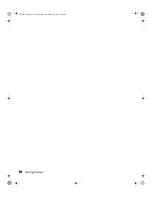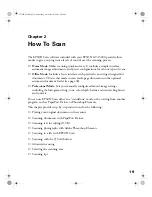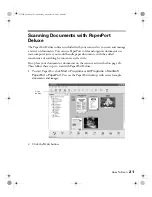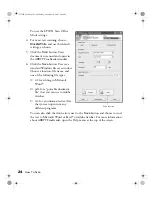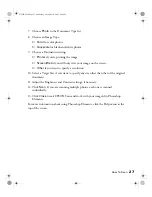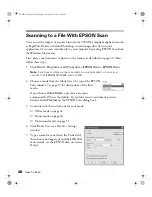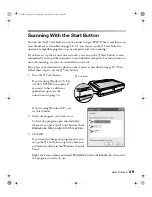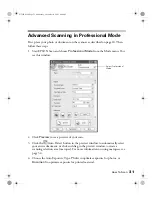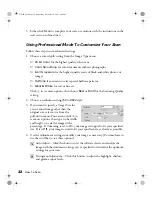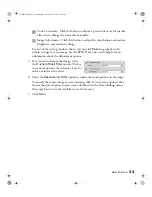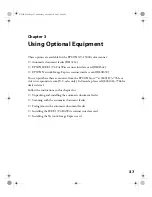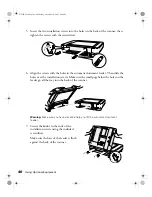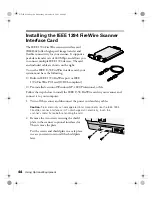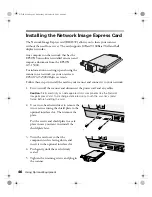32
How To Scan
5. Either click
Scan
to complete your scan, or continue with the instructions in the
next section to fine-tune it.
Using Professional Mode To Customize Your Scan
Follow these steps to use advanced settings:
1. Choose a color depth setting from the Image Type menu:
■
24-bit Color
for the highest quality color scans
■
Color Smoothing
for color documents without photographs
■
8-bit Grayscale
for the highest quality scans of black-and-white photos or
images
■
Halftone
if you want to select special halftone patterns
■
Black & White
for text or line art
Click to see more options, then choose
Best
or
Draft
for the Scanning Quality
setting.
2. Choose a resolution setting (
50
to
9600
dpi).
3. If you want to specify a Target Size for
your scanned image other than the
original size, select a size from the
pull-down menu. You can also click to
see more options, then type in the width
and height, or scale the image with a
percentage. If Trimming is set to
On
, your image is cropped to fit your specified
size. If it is
Off
, your image is sized to fit your specified size as closely as possible.
4. Use the Adjustment settings to modify your image as necessary. (You may have to
use the scroll bar to see these options.)
Auto Adjust – Click this button to let the software detect and analyze the
image with the document settings you’ve specified to determine the optimum
settings for your scan.
Histogram Adjustment – Click this button to adjust the highlight, shadow,
and gamma input levels.
GT15K.book Page 32 Wednesday, November 12, 2003 8:48 AM
Содержание GT-15000 Series
Страница 1: ...EPSON GT 15000 User s Guide GT15K book Page 1 Wednesday November 12 2003 8 48 AM ...
Страница 6: ...6 Contents GT15K book Page 6 Wednesday November 12 2003 8 48 AM ...
Страница 18: ...18 Getting Started GT15K book Page 18 Wednesday November 12 2003 8 48 AM ...
Страница 48: ...48 Using Optional Equipment GT15K book Page 48 Wednesday November 12 2003 8 48 AM ...
Страница 76: ...76 Index GT15K book Page 76 Wednesday November 12 2003 8 48 AM ...