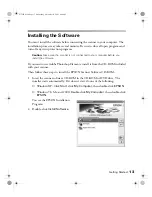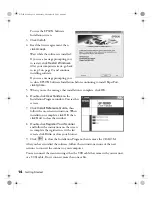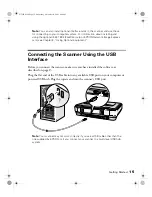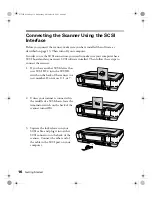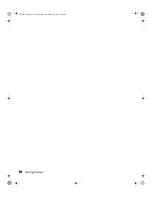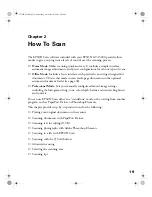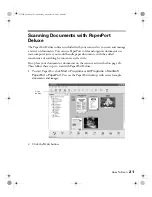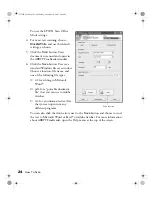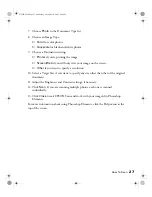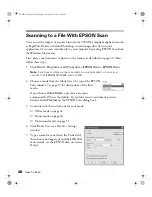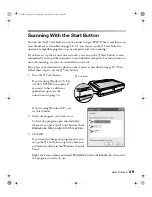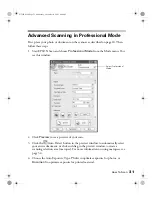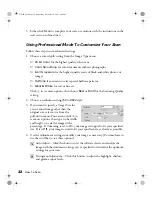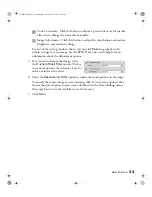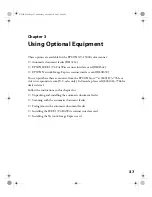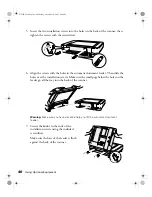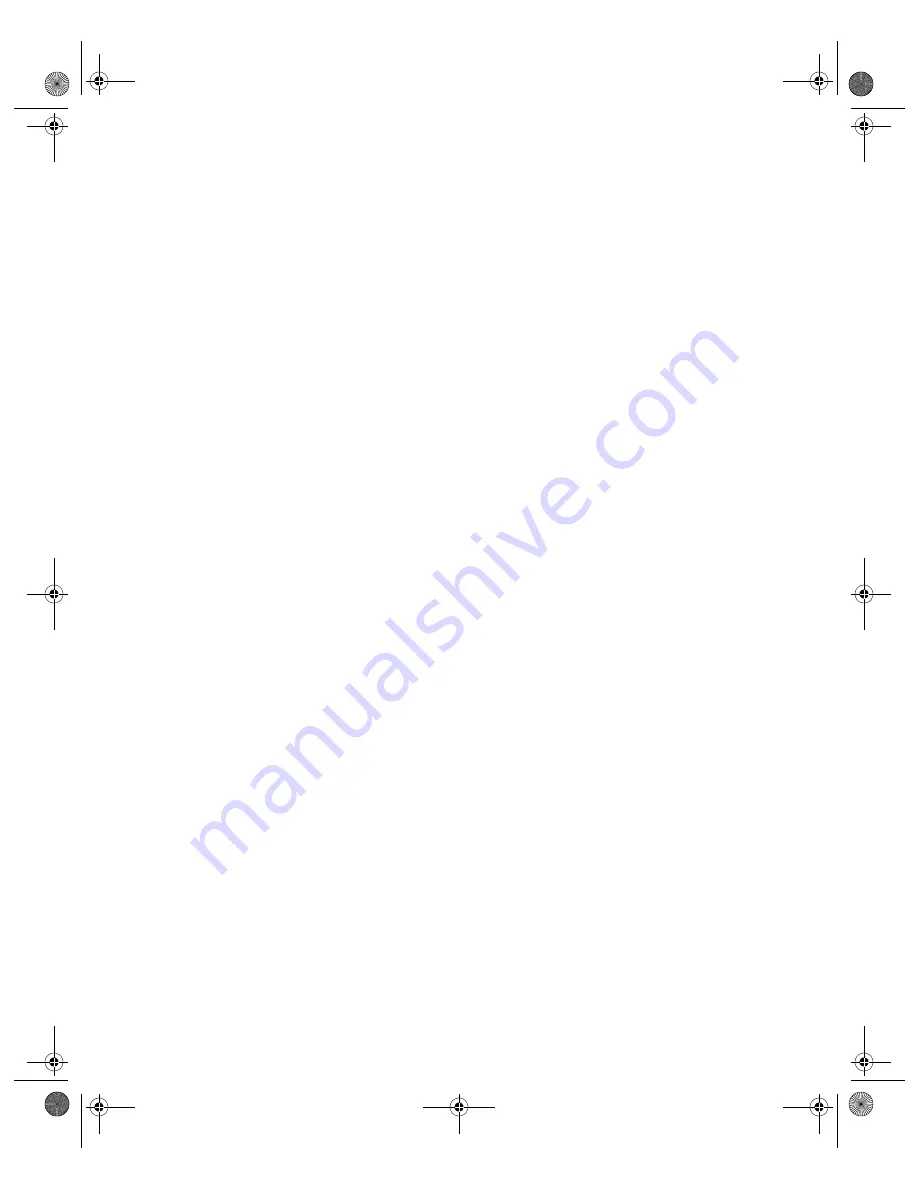
How To Scan
27
7. Choose
Photo
in the Document Type list.
8. Choose an Image Type:
■
Color
for color photos
■
Grayscale
for black-and-white photos
9. Choose a Destination setting:
■
Printer
if you’re printing the image
■
Screen/Web
if you will only view your image on the screen
■
Other
if you want to specify a resolution
10. Select a Target Size if you want to specify any size other than that of the original
document.
11. Adjust the Brightness and Contrast settings, if necessary.
12. Click
Scan
. If you are scanning multiple photos, each one is scanned
individually.
13. Click
Close
to exit EPSON Scan and work with your image(s) in Photoshop
Elements.
For more information about using Photoshop Elements, click the Help menu at the
top of the screen.
GT15K.book Page 27 Wednesday, November 12, 2003 8:48 AM
Содержание GT-15000 Series
Страница 1: ...EPSON GT 15000 User s Guide GT15K book Page 1 Wednesday November 12 2003 8 48 AM ...
Страница 6: ...6 Contents GT15K book Page 6 Wednesday November 12 2003 8 48 AM ...
Страница 18: ...18 Getting Started GT15K book Page 18 Wednesday November 12 2003 8 48 AM ...
Страница 48: ...48 Using Optional Equipment GT15K book Page 48 Wednesday November 12 2003 8 48 AM ...
Страница 76: ...76 Index GT15K book Page 76 Wednesday November 12 2003 8 48 AM ...