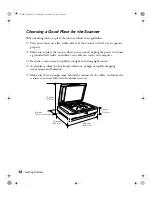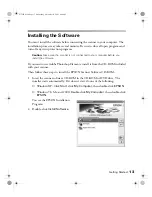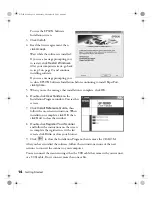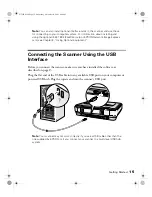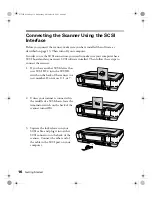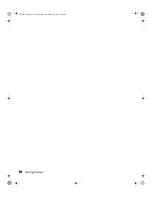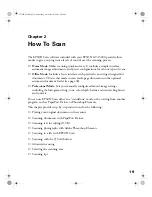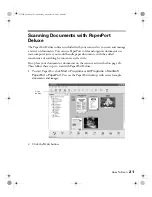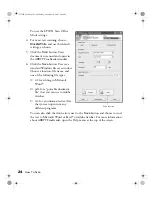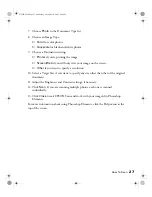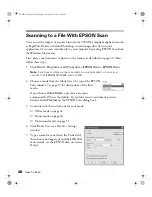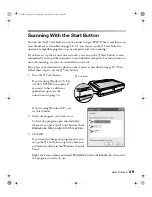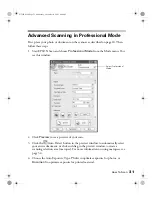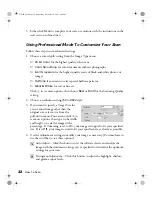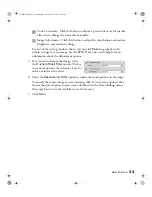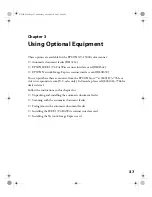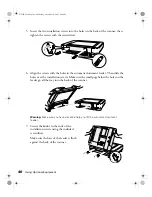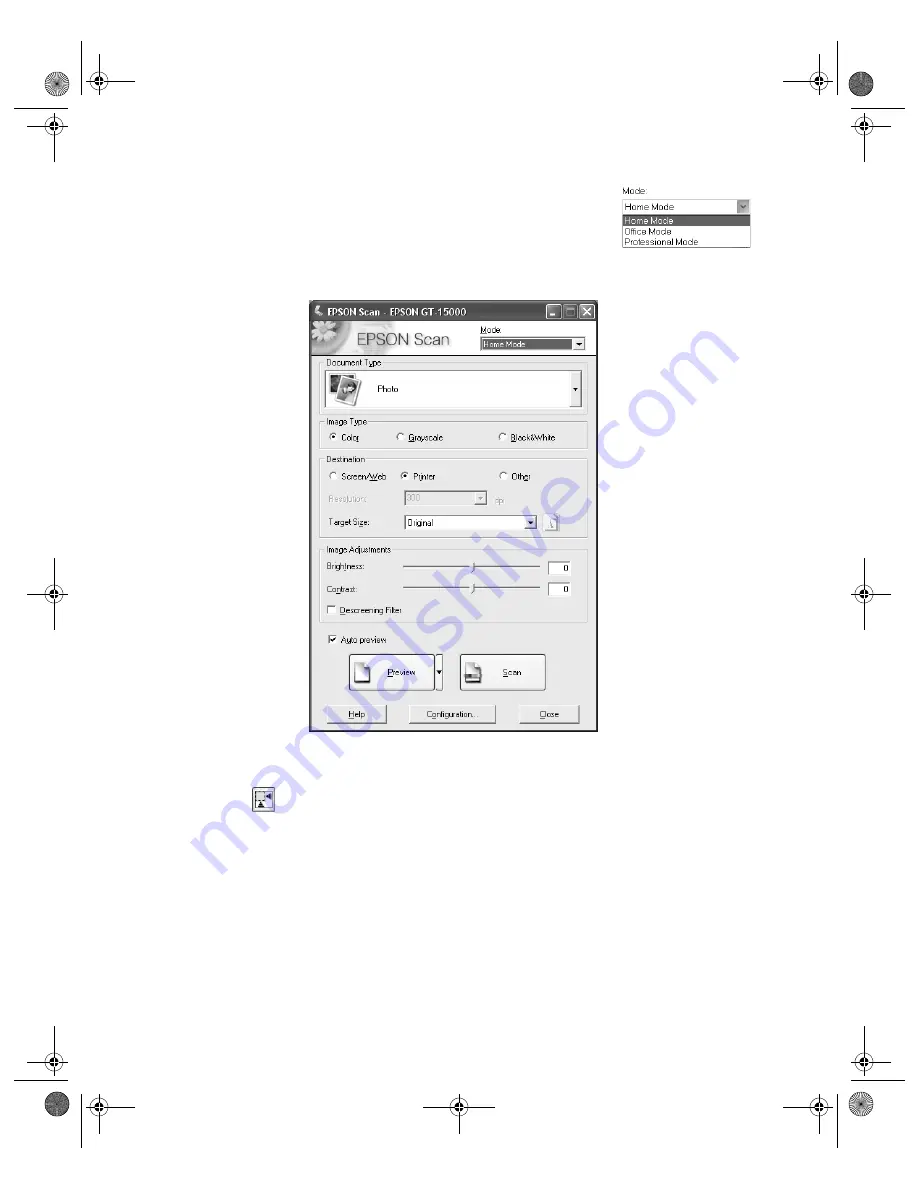
26
How To Scan
4. Choose the Home mode from the Mode list at the top of the
EPSON Scan window. (If you want to use the Professional
Mode, see page 31.)
You see the Home mode EPSON Scan settings:
5. If you don’t see an automatic preview of your scan, click
Preview
.
6. Click the
Auto Detect button in the preview window to automatically select
your entire photo, or click and drag to create a scanning selection area (marquee).
For more information on using marquees, see page 34.
Note:
If the scanned image in the preview window has a blue box around it,
you’re previewing in thumbnail mode. This allows you to scan multiple photos
and automatically select them. If you want to select part of an image, click the
arrow beside the
Preview
button in the EPSON Scan dialog box and select
Normal
from the pull-down menu. Then click the
Preview
button to preview in
normal mode.
GT15K.book Page 26 Wednesday, November 12, 2003 8:48 AM
Содержание GT-15000 Series
Страница 1: ...EPSON GT 15000 User s Guide GT15K book Page 1 Wednesday November 12 2003 8 48 AM ...
Страница 6: ...6 Contents GT15K book Page 6 Wednesday November 12 2003 8 48 AM ...
Страница 18: ...18 Getting Started GT15K book Page 18 Wednesday November 12 2003 8 48 AM ...
Страница 48: ...48 Using Optional Equipment GT15K book Page 48 Wednesday November 12 2003 8 48 AM ...
Страница 76: ...76 Index GT15K book Page 76 Wednesday November 12 2003 8 48 AM ...