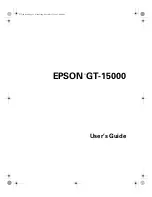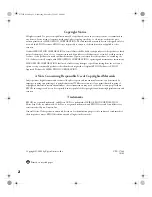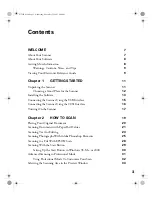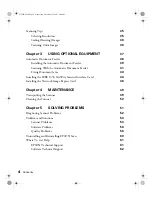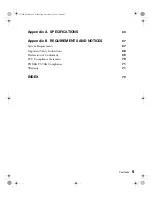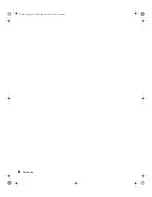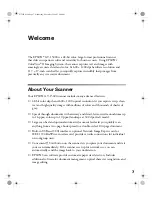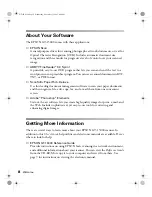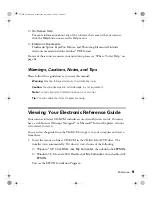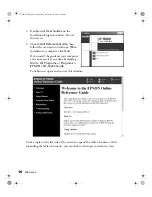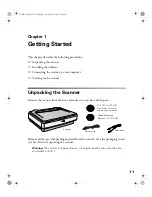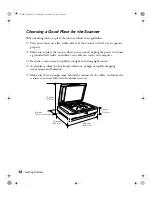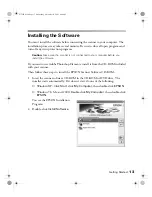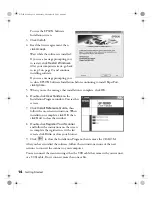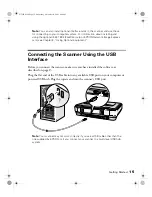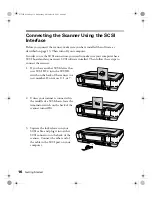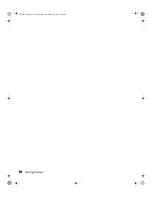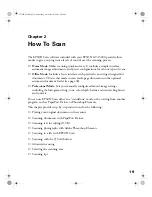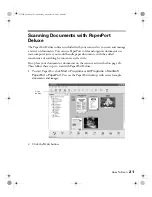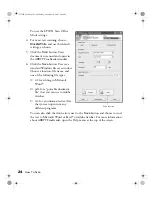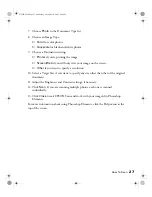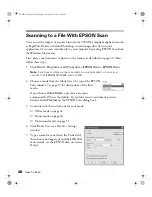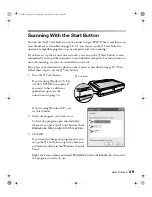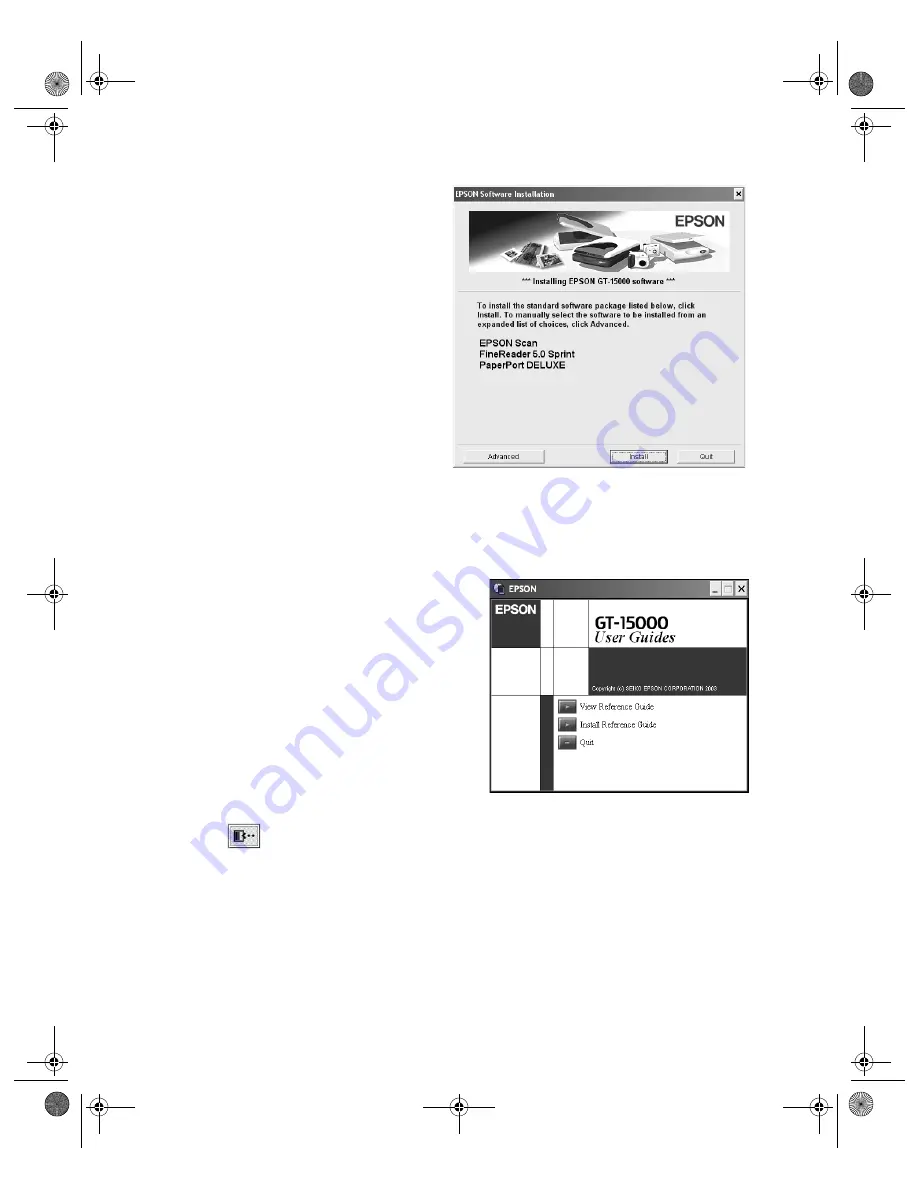
14
Getting Started
You see the EPSON Software
Installation screen:
3. Click
Install.
4. Read the license agreement, then
click
Accept.
Wait while the software is installed.
If you see a message prompting you
to restart, click
Restart Windows
.
After your computer restarts, go back
to step 1 on page 13 and continue
installing software.
If you see a message prompting you
to close EPSON Software Installation before continuing to install PaperPort,
click
Ignore.
5. When you see the message that installation is complete, click
OK
.
6. Double-click
User Guides
on the
Installation Program window. You see this
screen:
7. Click
Install Reference Guide
, then
follow the on-screen instructions. When
installation is complete, click
OK
, then
click
Quit
to close the window.
8. Double-click
Register Your Scanner
and follow the instructions on the screen
to complete the registration. At the last
screen, click
Done
or close your browser.
9. Click
to close the Installation Program, then remove the CD-ROM.
After you have installed the software, follow the instructions in one of the next
sections to connect the scanner to your computer.
You can connect the scanner using either the USB cable that came with your scanner,
or a SCSI cable. Don’t connect more than one cable.
GT15K.book Page 14 Wednesday, November 12, 2003 8:48 AM
Содержание GT-15000 Series
Страница 1: ...EPSON GT 15000 User s Guide GT15K book Page 1 Wednesday November 12 2003 8 48 AM ...
Страница 6: ...6 Contents GT15K book Page 6 Wednesday November 12 2003 8 48 AM ...
Страница 18: ...18 Getting Started GT15K book Page 18 Wednesday November 12 2003 8 48 AM ...
Страница 48: ...48 Using Optional Equipment GT15K book Page 48 Wednesday November 12 2003 8 48 AM ...
Страница 76: ...76 Index GT15K book Page 76 Wednesday November 12 2003 8 48 AM ...