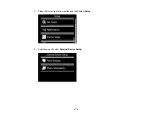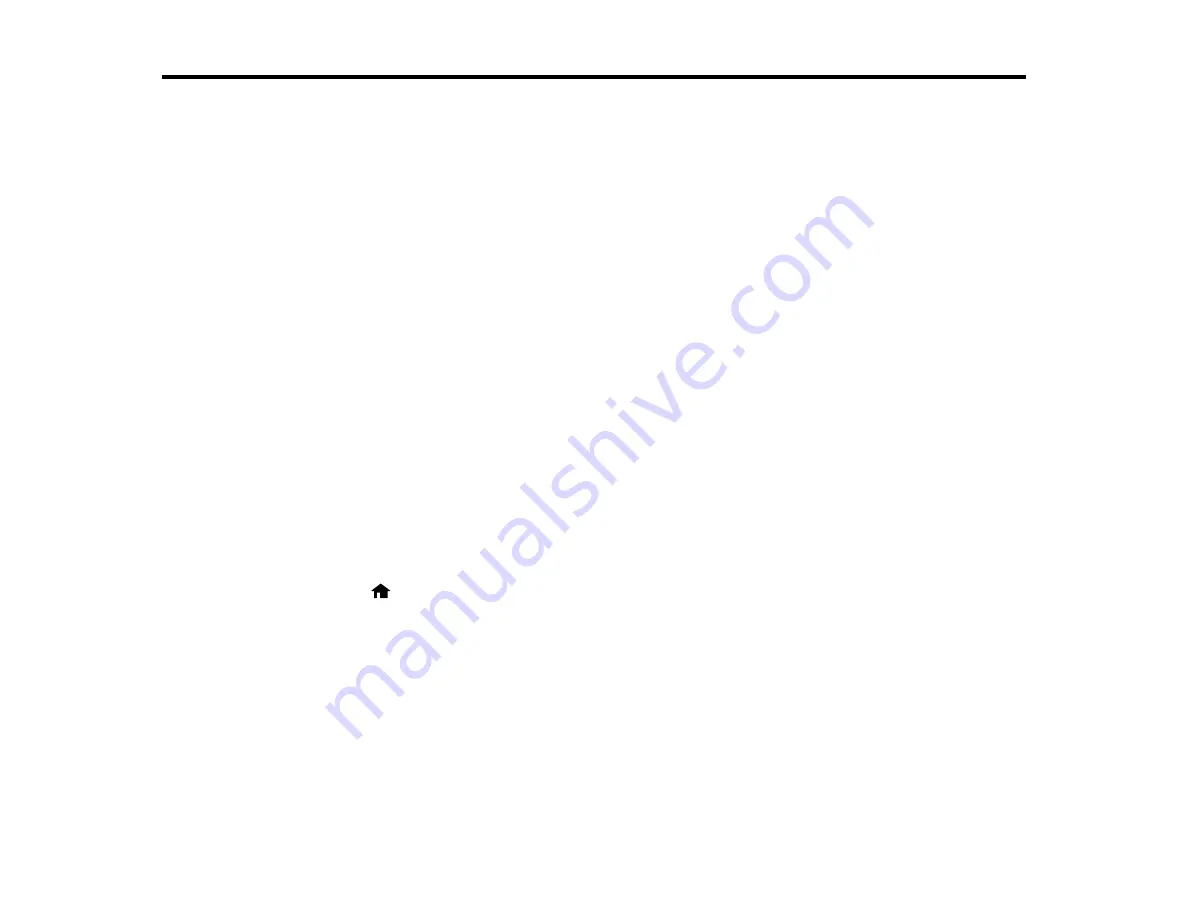
Using an External Device with Your Product
Follow the instructions in these sections to use your product with an external device, such as a camera,
smartphone, or other device.
Printing from a Camera
Viewing or Printing from a USB Flash Drive or External Device
Printing from a Camera
If you have a digital camera that supports PictBridge printing, you can print your photos directly from the
camera. Check your camera manual to see if it is compatible.
Note:
Your photos must be in JPG format and sized from 80 × 80 to 10200 × 10200 pixels. Epson
cannot guarantee the compatibility of your camera. Some combinations of paper type, size, and layout
may not be supported, depending on your camera and the product settings.
Selecting Print and Photo Adjustment Settings
Connecting and Printing from a Camera
Printing from a Camera Wirelessly
Parent topic:
Using an External Device with Your Product
Selecting Print and Photo Adjustment Settings
Before printing from your camera, you can make image adjustments and select the print settings for your
photos. Image adjustments affect only the printed copy of the photo, not the original file.
1.
Press the
home button, if necessary.
173
Содержание Expression Photo XP-950
Страница 1: ...XP 950 User s Guide ...
Страница 2: ......
Страница 13: ...XP 950 User s Guide Welcome to the XP 950 User s Guide For a printable PDF copy of this guide click here 13 ...
Страница 120: ...120 ...
Страница 126: ... Normal preview Click the Auto Locate icon to create a marquee dotted line on the preview image 126 ...
Страница 137: ...137 ...
Страница 156: ...Placing Originals on the Scanner Glass Related topics Selecting Epson Scan Settings 156 ...
Страница 174: ...2 Press the left or right arrow button and then select Setup 3 Scroll down and select External Device Setup 174 ...
Страница 256: ...3 Remove any jammed paper from the duplexer 4 Open the duplexer and remove any jammed paper from inside it 256 ...