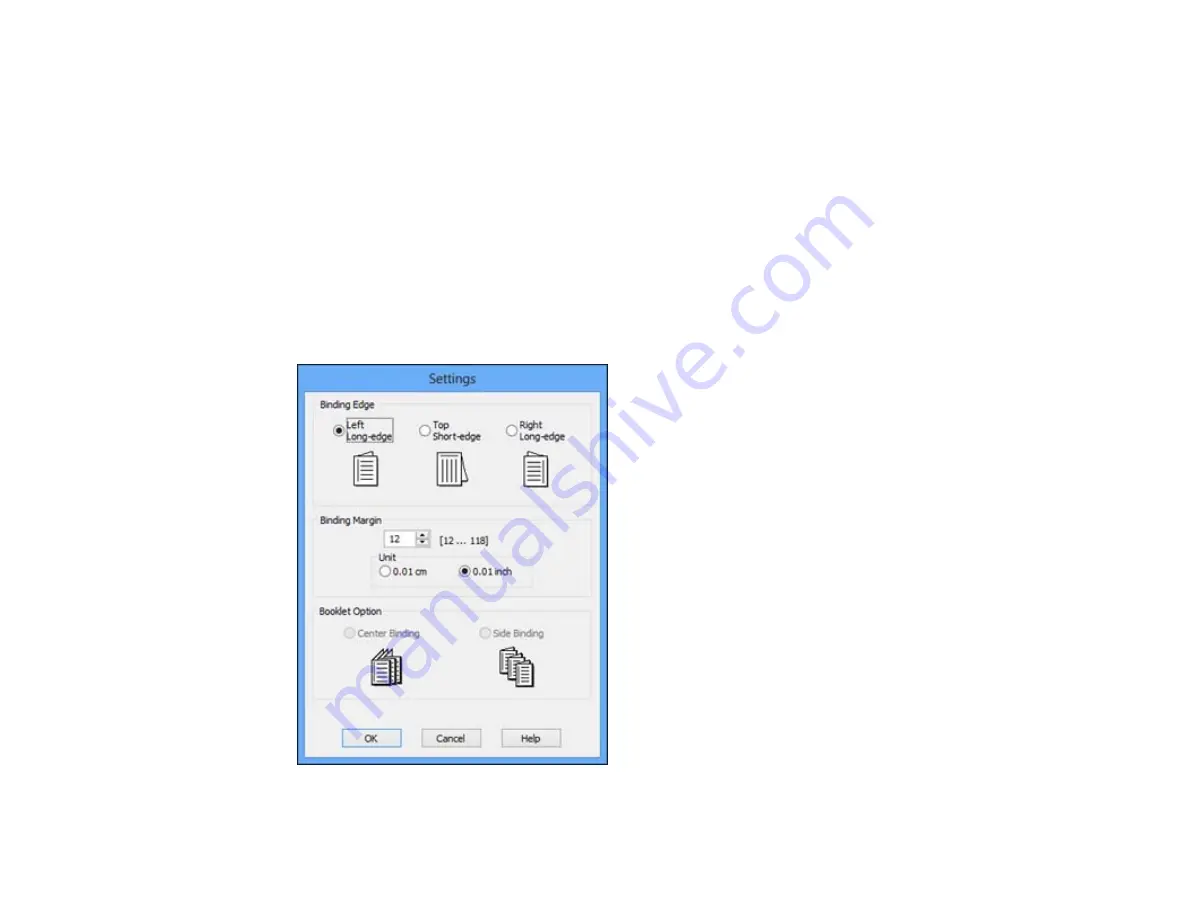
Note:
Some options may be unavailable, depending on other settings you have chosen.
1.
Click the
Page Layout
tab.
2.
Select one of the
2-sided printing
options:
• Select the
Auto
checkbox to automatically print your double-sided print job.
• Select the
Manual
checkbox to print your double-sided print job manually by printing one side and
flipping the paper over to print the other side (recommended for paper types that do not support
automatic duplexing).
3.
Select the
Folded Booklet
checkbox if you want to order the pages of your double-sided print to
create a single-fold booklet.
4.
Click the
Settings
button.
You see this window:
86
Содержание Expression Photo XP-950
Страница 1: ...XP 950 User s Guide ...
Страница 2: ......
Страница 13: ...XP 950 User s Guide Welcome to the XP 950 User s Guide For a printable PDF copy of this guide click here 13 ...
Страница 120: ...120 ...
Страница 126: ... Normal preview Click the Auto Locate icon to create a marquee dotted line on the preview image 126 ...
Страница 137: ...137 ...
Страница 156: ...Placing Originals on the Scanner Glass Related topics Selecting Epson Scan Settings 156 ...
Страница 174: ...2 Press the left or right arrow button and then select Setup 3 Scroll down and select External Device Setup 174 ...
Страница 256: ...3 Remove any jammed paper from the duplexer 4 Open the duplexer and remove any jammed paper from inside it 256 ...






























