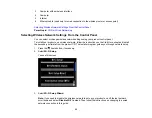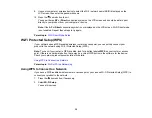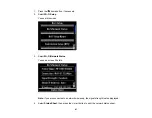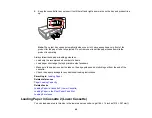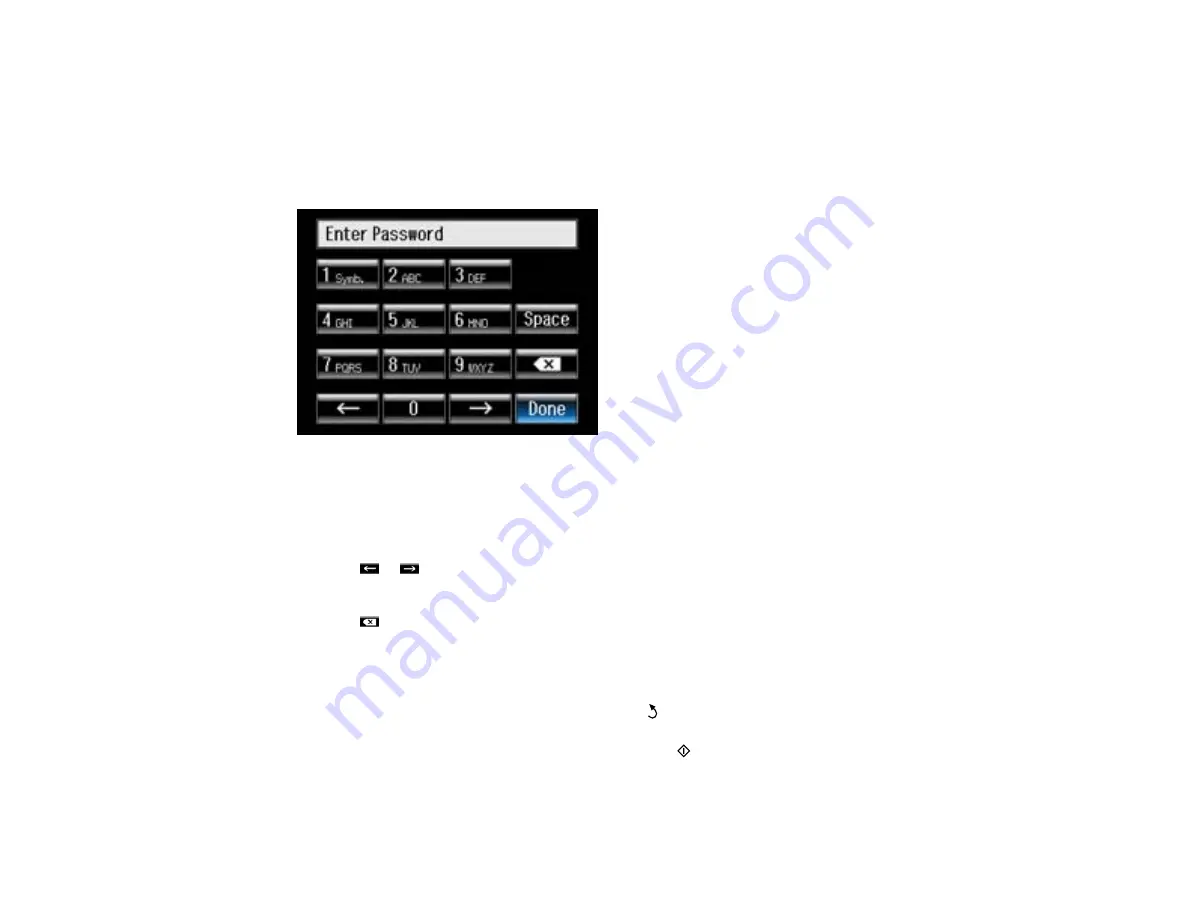
4.
Select the name of your wireless network or enter the name manually.
Note:
To enter the wireless network name manually, scroll down and then select
Other Networks
.
Use the displayed keypad to enter your network name, as described in the next step.
5.
Enter your wireless password (or network name and then password) using the displayed keypad.
Note:
The network name and password are case sensitive. Be sure to correctly enter uppercase and
lowercase letters, and numeric or special characters.
• Press the touch screen buttons repeatedly to scroll through characters.
• Press
or
to move the cursor.
• Press
1 Symb.
to enter symbols.
• Press
to delete the previous character.
6.
Press
Done
when you’re finished entering your password.
7.
Confirm the displayed network settings and select
Proceed
to save them.
Note:
If you need to change a setting, press the
back button.
8.
If you want to print a network setup report, press the
start button. (Otherwise, select
Done
.)
If the network connection is successful, a Wi-Fi antenna icon with blue connection bars is displayed
in the upper-left corner of the LCD screen.
34
Содержание Expression Photo XP-950
Страница 1: ...XP 950 User s Guide ...
Страница 2: ......
Страница 13: ...XP 950 User s Guide Welcome to the XP 950 User s Guide For a printable PDF copy of this guide click here 13 ...
Страница 120: ...120 ...
Страница 126: ... Normal preview Click the Auto Locate icon to create a marquee dotted line on the preview image 126 ...
Страница 137: ...137 ...
Страница 156: ...Placing Originals on the Scanner Glass Related topics Selecting Epson Scan Settings 156 ...
Страница 174: ...2 Press the left or right arrow button and then select Setup 3 Scroll down and select External Device Setup 174 ...
Страница 256: ...3 Remove any jammed paper from the duplexer 4 Open the duplexer and remove any jammed paper from inside it 256 ...