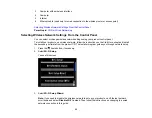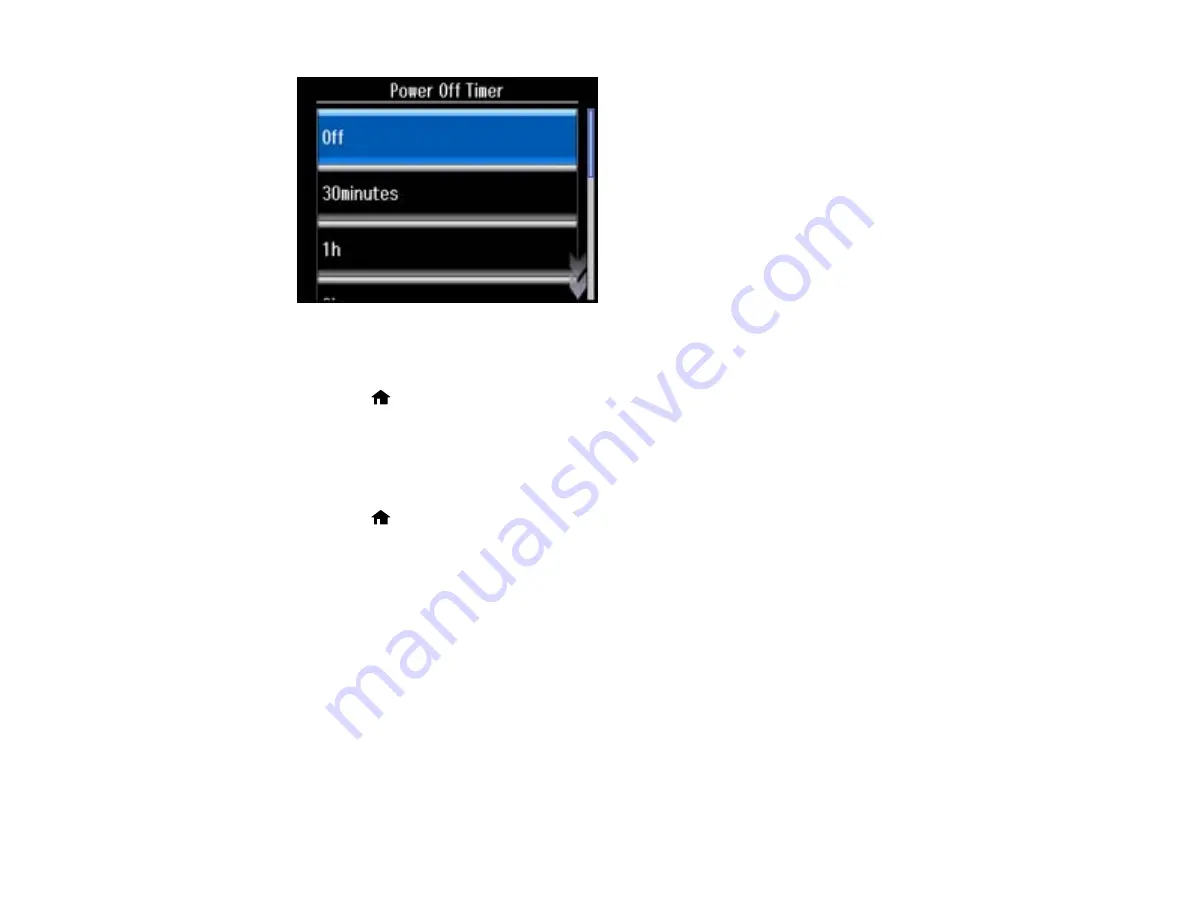
5.
Press the up or down arrow buttons to select the length of time after which you want the product to
automatically turn off when it is not in use.
6.
Press the
home button to exit.
Parent topic:
The Power Off and Sleep Timers
Changing the Sleep Timer Setting From the Control Panel
You can use the product's control panel to change the time period before the product enters sleep mode.
1.
Press the
home button, if necessary.
2.
Select
Setup
.
3.
Select
Printer Setup
.
You see this screen:
23
Содержание Expression Photo XP-950
Страница 1: ...XP 950 User s Guide ...
Страница 2: ......
Страница 13: ...XP 950 User s Guide Welcome to the XP 950 User s Guide For a printable PDF copy of this guide click here 13 ...
Страница 120: ...120 ...
Страница 126: ... Normal preview Click the Auto Locate icon to create a marquee dotted line on the preview image 126 ...
Страница 137: ...137 ...
Страница 156: ...Placing Originals on the Scanner Glass Related topics Selecting Epson Scan Settings 156 ...
Страница 174: ...2 Press the left or right arrow button and then select Setup 3 Scroll down and select External Device Setup 174 ...
Страница 256: ...3 Remove any jammed paper from the duplexer 4 Open the duplexer and remove any jammed paper from inside it 256 ...