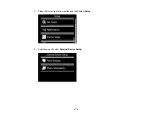Parent topic:
Selecting Print and Photo Adjustment Settings
Connecting and Printing from a Camera
Before you connect your camera, make sure the product is turned on but not printing.
1.
Remove any memory cards from the product.
2.
Load the paper you want to use for printing.
3.
Connect the USB cable that came with your camera to the
USB port on the front of your product.
Note:
You cannot use the USB port to transfer images from your camera to your computer.
4.
Turn on your camera.
5.
Follow the instructions that came with your camera to select and print your photos.
When you finish printing, turn off your camera and disconnect it from the product.
Parent topic:
Related tasks
Related topics
Printing from a Camera Wirelessly
You can print photos from a digital camera using a wireless connection. Make sure your digital camera
can connect to a network and is PictBridge compatible (DPS over IP).
180
Содержание Expression Photo XP-950
Страница 1: ...XP 950 User s Guide ...
Страница 2: ......
Страница 13: ...XP 950 User s Guide Welcome to the XP 950 User s Guide For a printable PDF copy of this guide click here 13 ...
Страница 120: ...120 ...
Страница 126: ... Normal preview Click the Auto Locate icon to create a marquee dotted line on the preview image 126 ...
Страница 137: ...137 ...
Страница 156: ...Placing Originals on the Scanner Glass Related topics Selecting Epson Scan Settings 156 ...
Страница 174: ...2 Press the left or right arrow button and then select Setup 3 Scroll down and select External Device Setup 174 ...
Страница 256: ...3 Remove any jammed paper from the duplexer 4 Open the duplexer and remove any jammed paper from inside it 256 ...