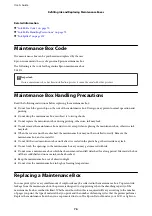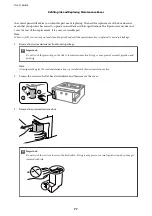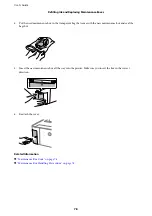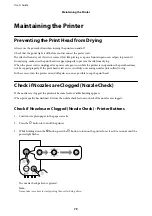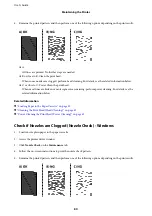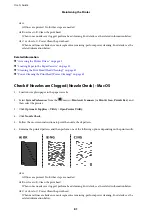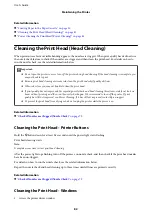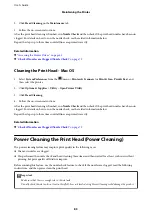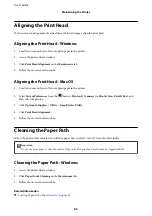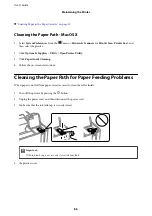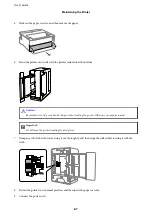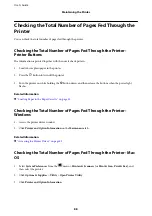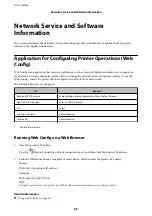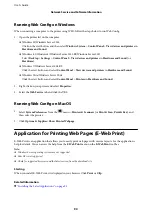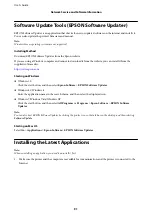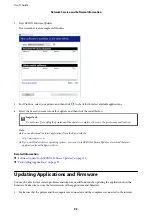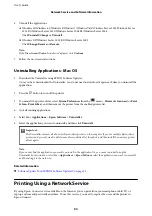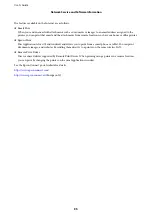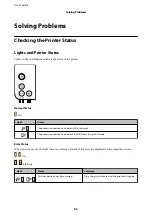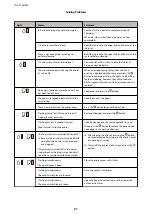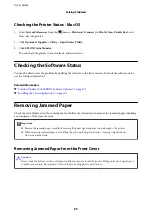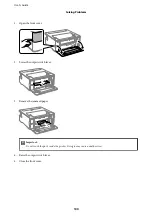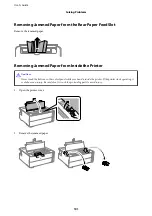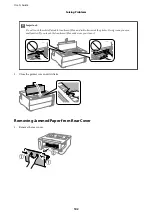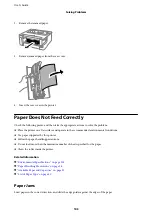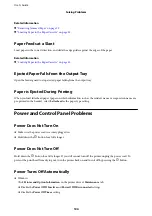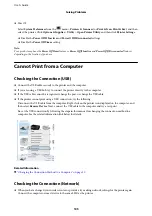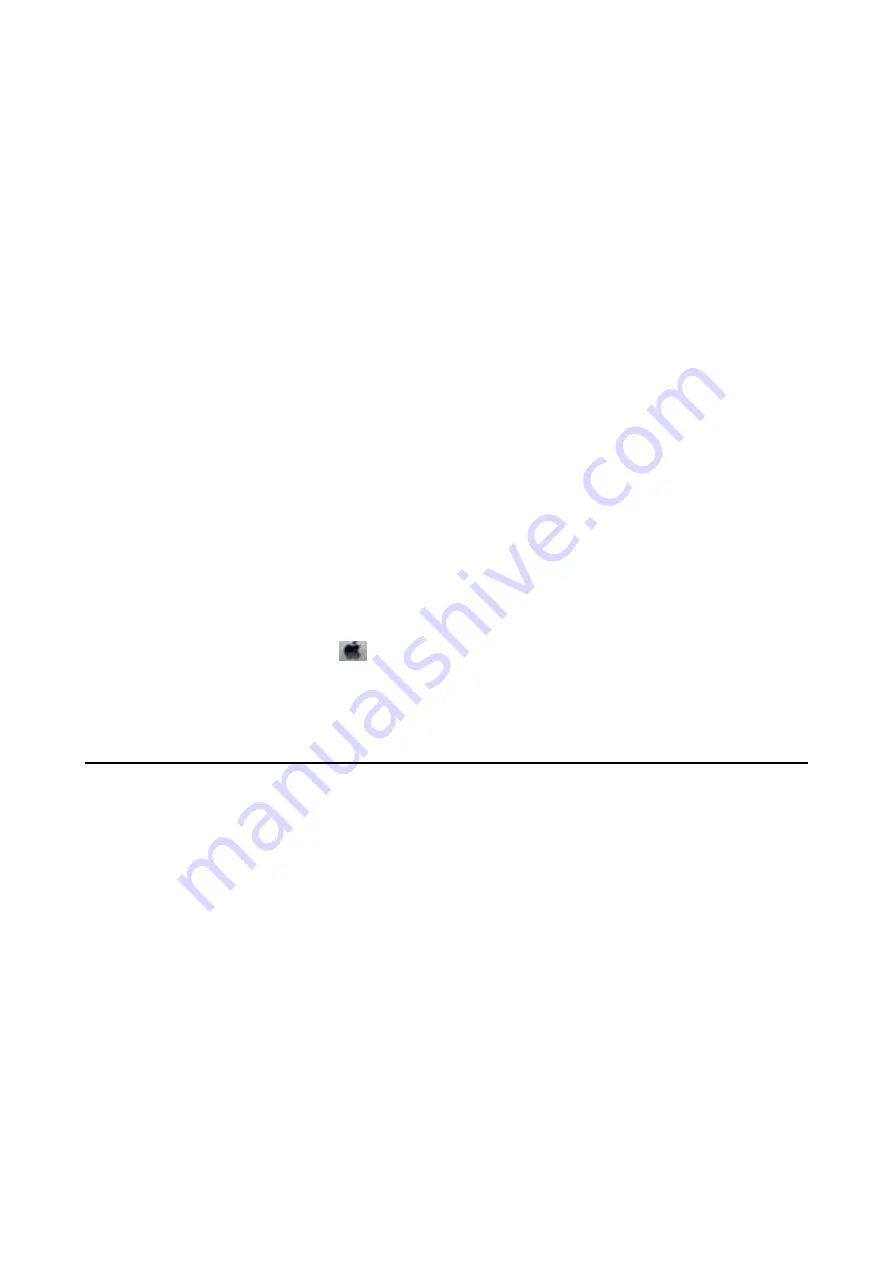
Running Web Config on Windows
When connecting a computer to the printer using WSD, follow the steps below to run Web Config.
1.
Open the printer list on the computer.
❏
Windows 10/Windows Server 2016
Click on the start button, and then select
Windows System
>
Control Panel
>
View devices and printers
in
Hardware and Sound
.
❏
Windows 8.1/Windows 8/Windows Server 2012 R2/Windows Server 2012
Select
Desktop
>
Settings
>
Control Panel
>
View devices and printers
in
Hardware and Sound
(or
Hardware
).
❏
Windows 7/Windows Server 2008 R2
Click the start button, and select
Control Panel
>
View devices and printers
in
Hardware and Sound
.
❏
Windows Vista/Windows Server 2008
Click the start button, and select
Control Panel
>
Printers
in
Hardware and Sound
.
2.
Right-click on your printer and select
Properties
.
3.
Select the
Web Service
tab and click the URL.
Running Web Config on Mac OS
1.
Select
System Preferences
from the
menu >
Printers & Scanners
(or
Print & Scan
,
Print & Fax
), and
then select the printer.
2.
Click
Options & Supplies
>
Show Printer Webpage
.
Application for Printing Web Pages (E-Web Print)
E-Web Print is an application that allows you to easily print web pages with various layouts. See the application's
help for details. You can access the help from the
E-Web Print
menu on the
E-Web Print
tool bar.
Note:
❏
Windows Server operating systems are not supported.
❏
Mac OS is not supported.
❏
Check for supported browsers and the latest version from the download site.
Starting
When you install E-Web Print, it is displayed in your browser. Click
or
Clip
.
Related Information
&
“Installing the Latest Applications” on page 91
User's Guide
Network Service and Software Information
90
Содержание ET-M1170 Series
Страница 1: ...User s Guide NPD6078 00 EN ...