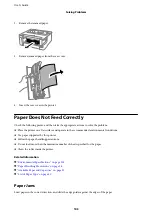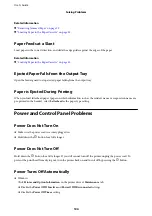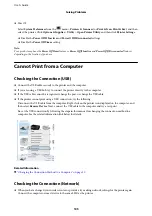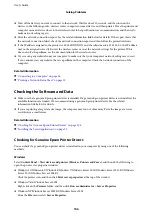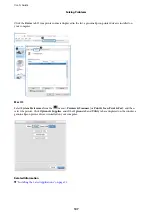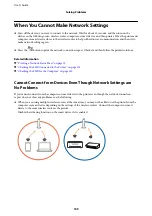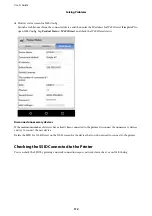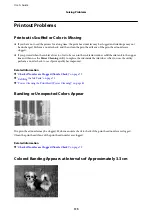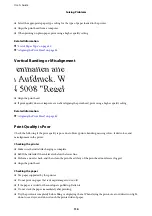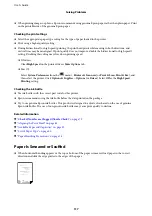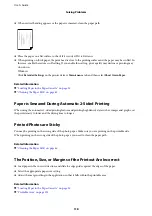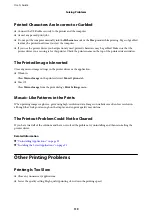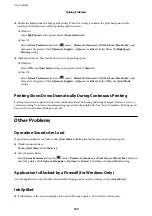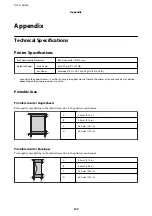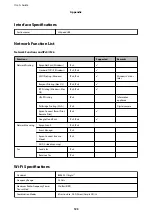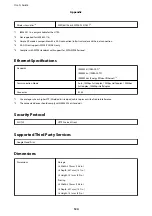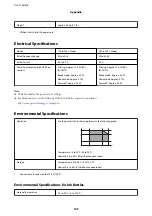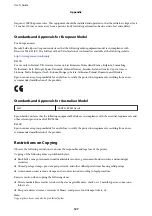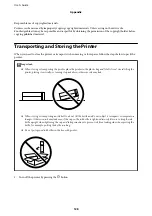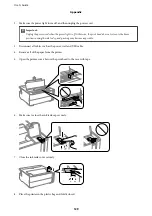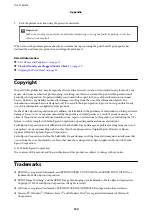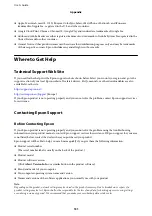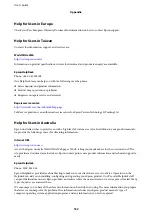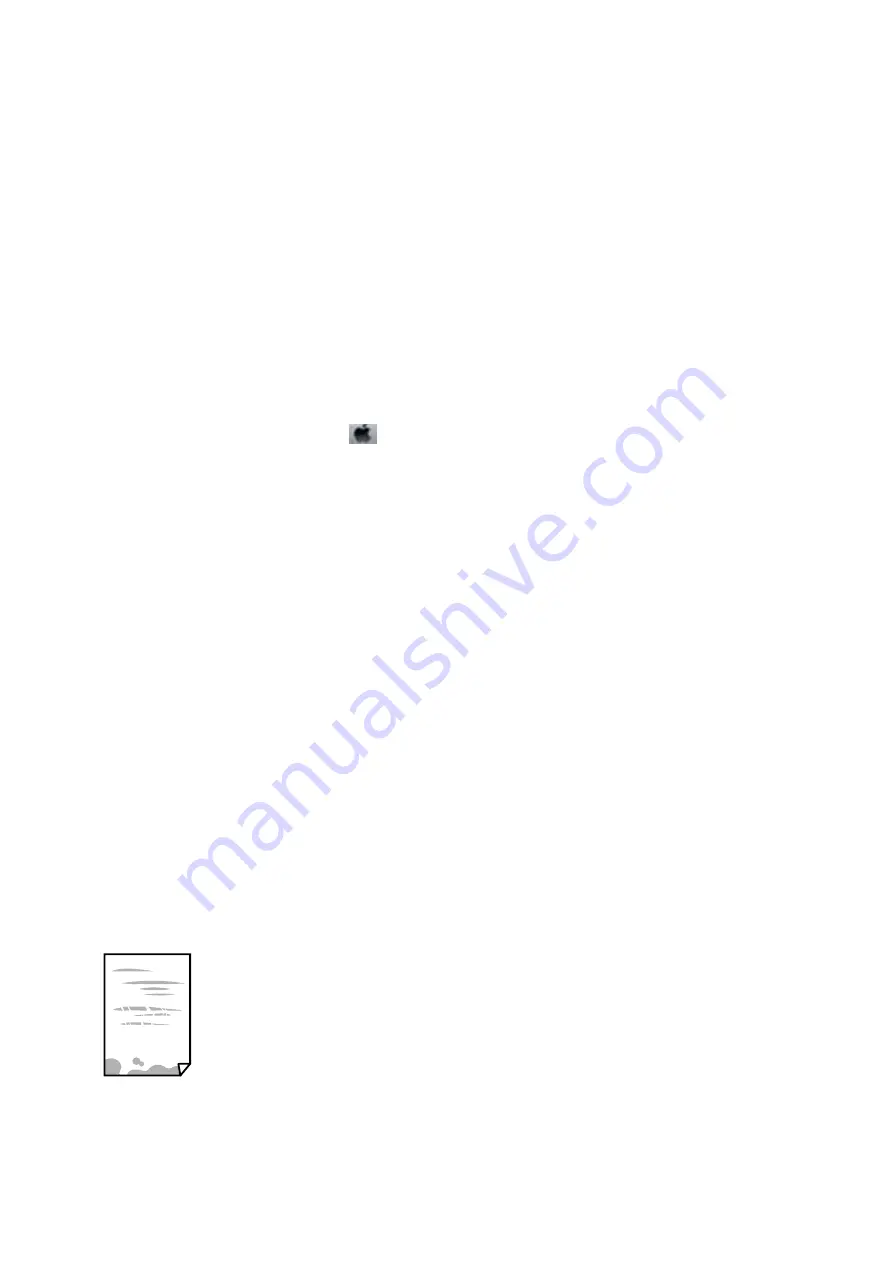
❏
When printing images or photos, Epson recommends using genuine Epson paper rather than plain paper. Print
on the printable side of the genuine Epson paper.
Checking the print settings
❏
Select the appropriate paper type setting for the type of paper loaded in the printer.
❏
Print using a higher quality setting.
❏
During bidirectional (or high speed) printing, the print head prints while moving in both directions, and
vertical lines may be misaligned. If print quality does not improve, disable the bidirectional (or high speed)
setting. Disabling this setting may slow down printing speed.
❏
Windows
Clear
High Speed
on the printer driver’s
More Options
tab.
❏
Mac OS
Select
System Preferences
from the
menu >
Printers & Scanners
(or
Print & Scan
,
Print & Fax
), and
then select the printer. Click
Options & Supplies
>
Options
(or
Driver
). Select
Off
as the
High Speed
Printing
setting.
Checking the ink bottle
❏
Use ink bottles with the correct part code for this printer.
❏
Epson recommends using the ink bottle before the date printed on the package.
❏
Try to use genuine Epson ink bottles. This product is designed to adjust colors based on the use of genuine
Epson ink bottles. The use of non-genuine ink bottles may cause print quality to decline.
Related Information
&
Check if Nozzles are Clogged (Nozzle Check)
&
“Aligning the Print Head” on page 85
&
“Available Paper and Capacities” on page 32
&
“List of Paper Type” on page 40
&
“Paper Handling Precautions” on page 34
Paper Is Smeared or Scuffed
❏
When horizontal banding appears or the top or bottom of the paper is smeared, load paper in the correct
direction and slide the edge guides to the edges of the paper.
User's Guide
Solving Problems
117
Содержание ET-M1170 Series
Страница 1: ...User s Guide NPD6078 00 EN ...