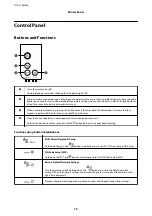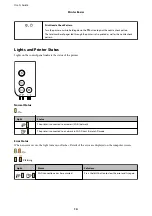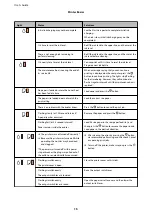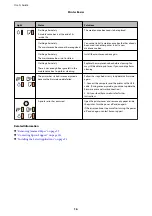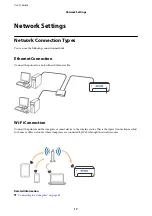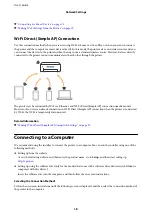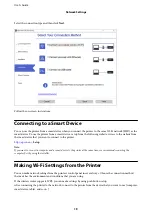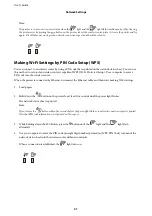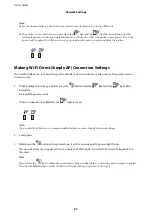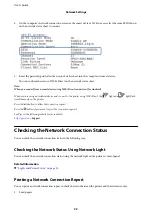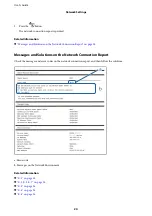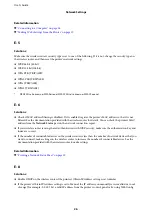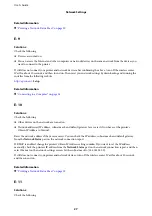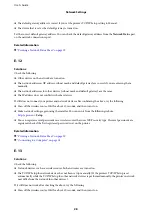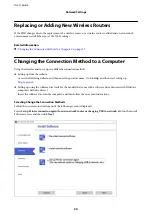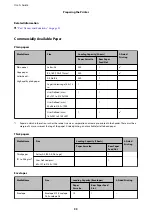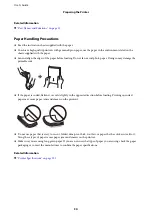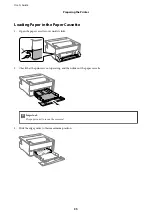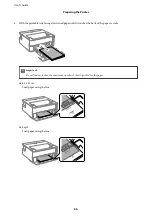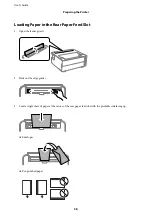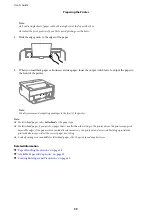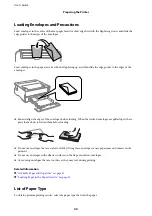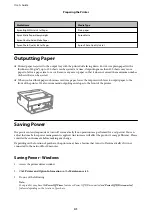Related Information
&
“Printing a Network Status Sheet” on page 29
E-9
Solutions:
Check the following.
❏
Devices are turned on.
❏
You can access the Internet and other computers or network devices on the same network from the devices you
want to connect to the printer.
If still does not connect your printer and network devices after confirming the above, turn off the wireless router.
Wait for about 10 seconds, and then turn it on. Then reset your network settings by downloading and running the
installer from the following website.
Setup
Related Information
&
“Connecting to a Computer” on page 18
E-10
Solutions:
Check the following.
❏
Other devices on the network are turned on.
❏
Network addresses (IP address, subnet mask, and default gateway) are correct if you have set the printer’s
Obtain IP Address to Manual.
Reset the network address if they are incorrect. You can check the IP address, subnet mask, and default gateway
from the
Network Status
part on the network connection report.
If DHCP is enabled, change the printer’s Obtain IP Address setting to
Auto
. If you want to set the IP address
manually, check the printer’s IP address from the
Network Status
part on the network connection report, and then
select Manual on the network settings screen. Set the subnet mask to [255.255.255.0].
If still does not connect your printer and network devices, turn off the wireless router. Wait for about 10 seconds,
and then turn it on.
Related Information
&
“Printing a Network Status Sheet” on page 29
E-11
Solutions:
Check the following.
User's Guide
Network Settings
27
Содержание ET-M1170 Series
Страница 1: ...User s Guide NPD6078 00 EN ...