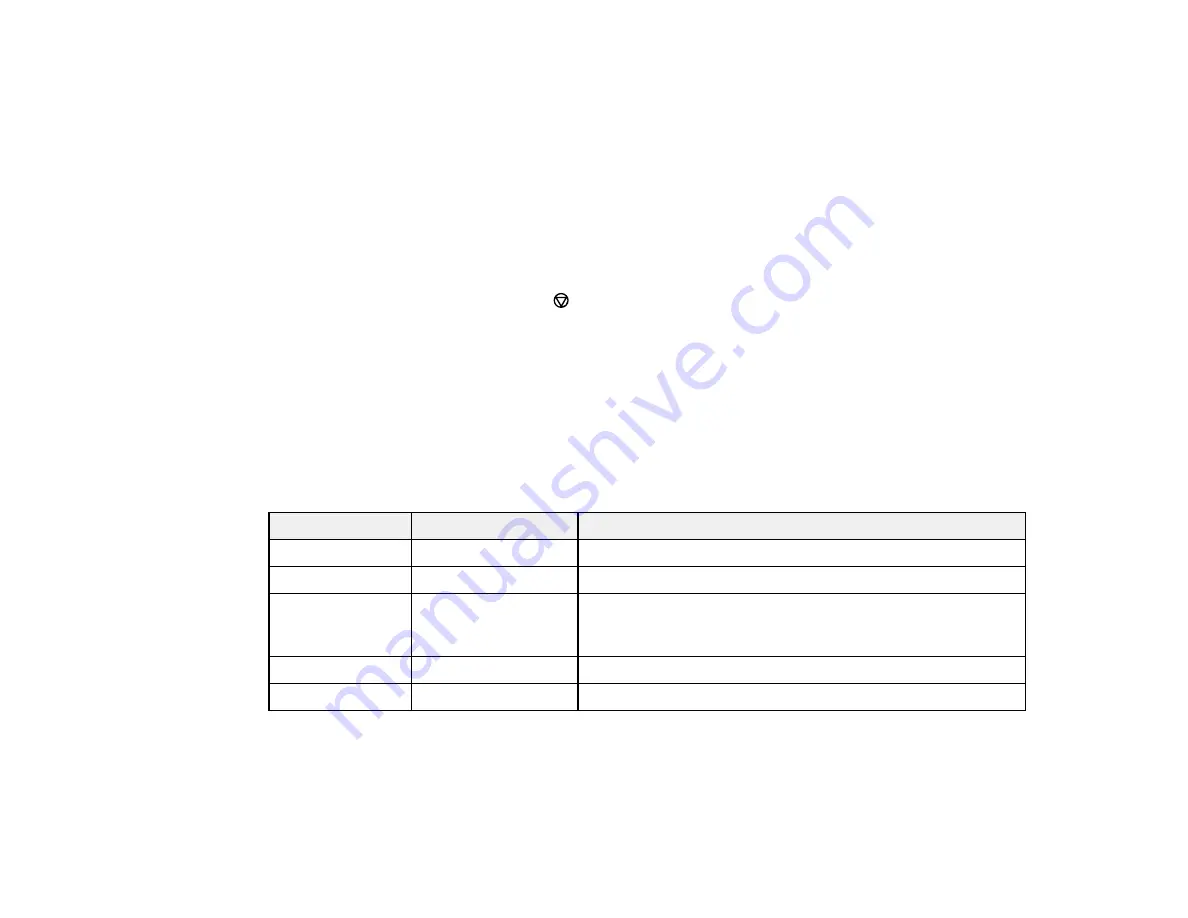
95
6.
Change any of the displayed settings as necessary.
7.
Select
Advanced
to view and change additional copy settings, if necessary.
8.
Select
Preview
to preview your copy on the LCD screen.
9.
Select
Presets
to save your copy settings.
Note:
Presets can be locked by an administrator. If you can't access or change this setting, contact
your administrator for assistance.
10. When you are ready to copy, press the
Copy
icon.
Note:
To cancel printing, press the
stop button or select
Cancel
.
Parent topic:
Copying Options
Select the copying options you want to use for your copies.
Note:
Not all options or settings may be available, depending on other copying settings.
Basic Settings
Copying option
Available settings
Description
B&W
—
Copies the document in black and white
Color
—
Copies the document in color
Paper Setting
Various sources
Select the paper source that you want to use. If you select
Auto
, paper is fed automatically depending on the paper
settings you selected for the paper sources.
Original Size
Various sizes
Select the document size of your original
Density
Varying levels
Adjusts the lightness or darkness of copies
Содержание ET-8700
Страница 1: ...ET 8700 User s Guide ...
Страница 2: ......
Страница 14: ......
Страница 15: ...15 ET 8700 User s Guide Welcome to the ET 8700 User s Guide For a printable PDF copy of this guide click here ...
Страница 93: ...93 Related topics Copying Scanning Faxing ...
Страница 104: ...104 You see this window 3 Select the double sided printing options you want to use 4 Click OK to return to the Main tab ...
Страница 127: ...127 10 Select the Layout tab 11 Select the orientation of your document as the Orientation setting ...
Страница 142: ...142 3 Select the job you want to cancel and select Cancel Parent topic Printing from a Computer ...
Страница 187: ...187 You see a window like this ...
Страница 284: ...284 9 Uninstall the optional paper cassette if necessary ...
Страница 286: ...286 Related concepts Print Head Cleaning Print Head Alignment ...






























