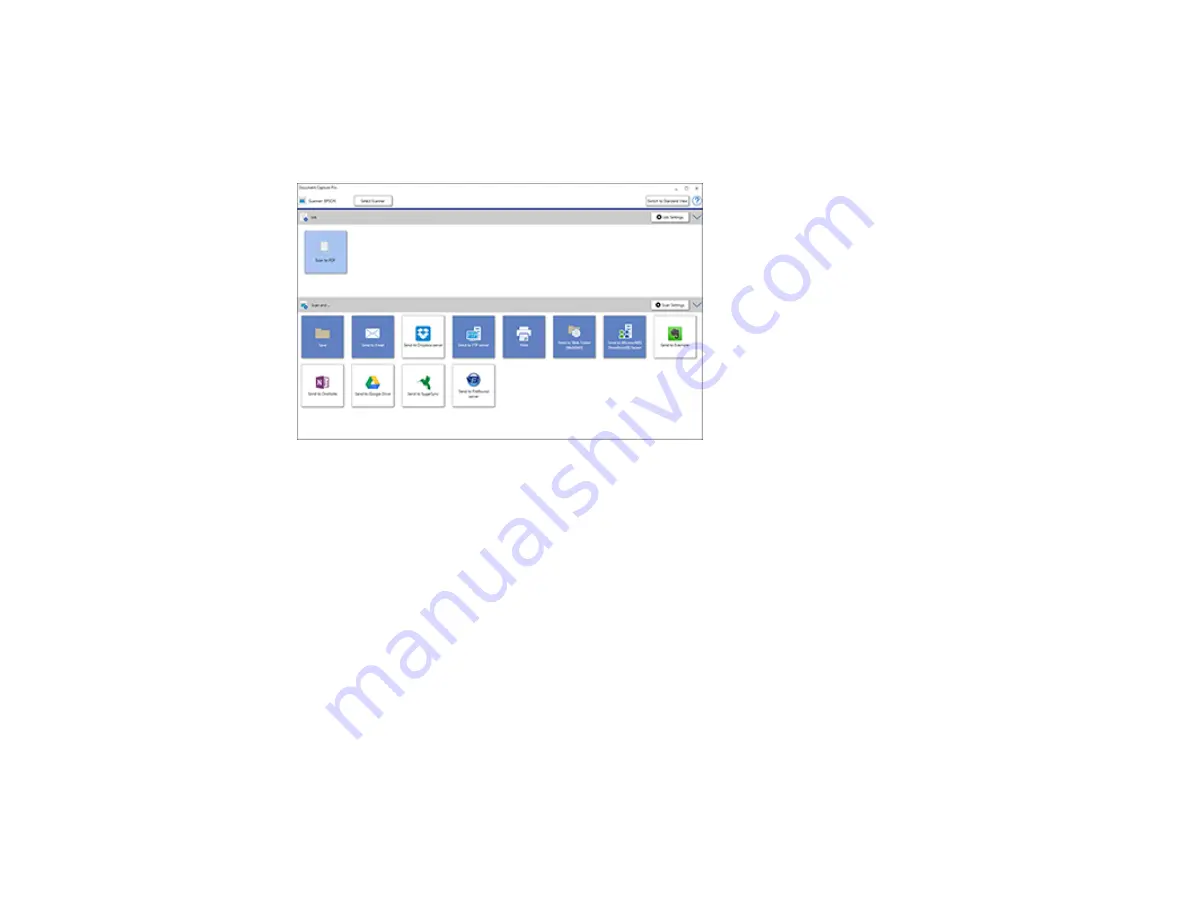
166
You see the Document Capture Pro window. (You may see a screen asking you to select your
scanner first; if you do, select your product.)
3.
If you see a
Switch to Simple View
button in the upper right corner of the window, click it.
You see a window like this:
4.
Click
Select Scanner
and select your scanner from the scanner list, if necessary.
5.
If you want to use a scan job, click one of the job icons in the
Job
section of the window to complete
and send your scan with one click.
Note:
If you do not see any icons, click the
<
symbol in the
Job
bar.
Содержание ET-8700
Страница 1: ...ET 8700 User s Guide ...
Страница 2: ......
Страница 14: ......
Страница 15: ...15 ET 8700 User s Guide Welcome to the ET 8700 User s Guide For a printable PDF copy of this guide click here ...
Страница 93: ...93 Related topics Copying Scanning Faxing ...
Страница 104: ...104 You see this window 3 Select the double sided printing options you want to use 4 Click OK to return to the Main tab ...
Страница 127: ...127 10 Select the Layout tab 11 Select the orientation of your document as the Orientation setting ...
Страница 142: ...142 3 Select the job you want to cancel and select Cancel Parent topic Printing from a Computer ...
Страница 187: ...187 You see a window like this ...
Страница 284: ...284 9 Uninstall the optional paper cassette if necessary ...
Страница 286: ...286 Related concepts Print Head Cleaning Print Head Alignment ...






























