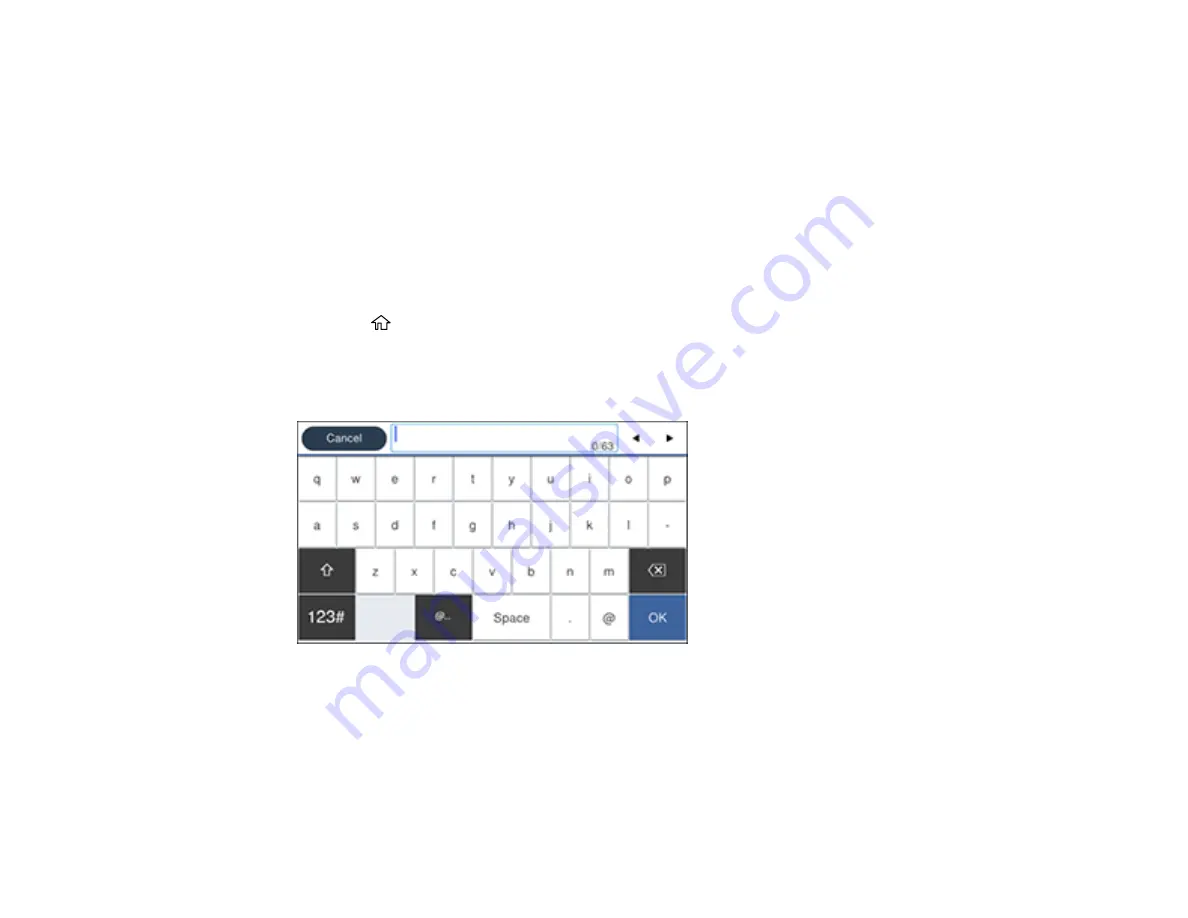
22
• System Administration Settings
• Presets
• Contacts
• Network Settings
• Web Service Settings
• Scan Settings
• Fax Settings
Note:
For more information on administration settings, see the
.
1.
Press the
home button, if necessary.
2.
Select
Settings
>
General Settings
>
System Administration
>
Security Settings
>
Admin
Settings
>
Admin Password
>
Register
.
You see a screen like this:
3.
Use the displayed keyboard to enter a password, then select
OK
.
4.
Enter your password again to confirm.
5.
Select
OK
.
6.
Select
Lock Setting
and select
On
.
When the control panel is locked, you must enter the password to access any of the locked settings.
Содержание ET-8700
Страница 1: ...ET 8700 User s Guide ...
Страница 2: ......
Страница 14: ......
Страница 15: ...15 ET 8700 User s Guide Welcome to the ET 8700 User s Guide For a printable PDF copy of this guide click here ...
Страница 93: ...93 Related topics Copying Scanning Faxing ...
Страница 104: ...104 You see this window 3 Select the double sided printing options you want to use 4 Click OK to return to the Main tab ...
Страница 127: ...127 10 Select the Layout tab 11 Select the orientation of your document as the Orientation setting ...
Страница 142: ...142 3 Select the job you want to cancel and select Cancel Parent topic Printing from a Computer ...
Страница 187: ...187 You see a window like this ...
Страница 284: ...284 9 Uninstall the optional paper cassette if necessary ...
Страница 286: ...286 Related concepts Print Head Cleaning Print Head Alignment ...






























