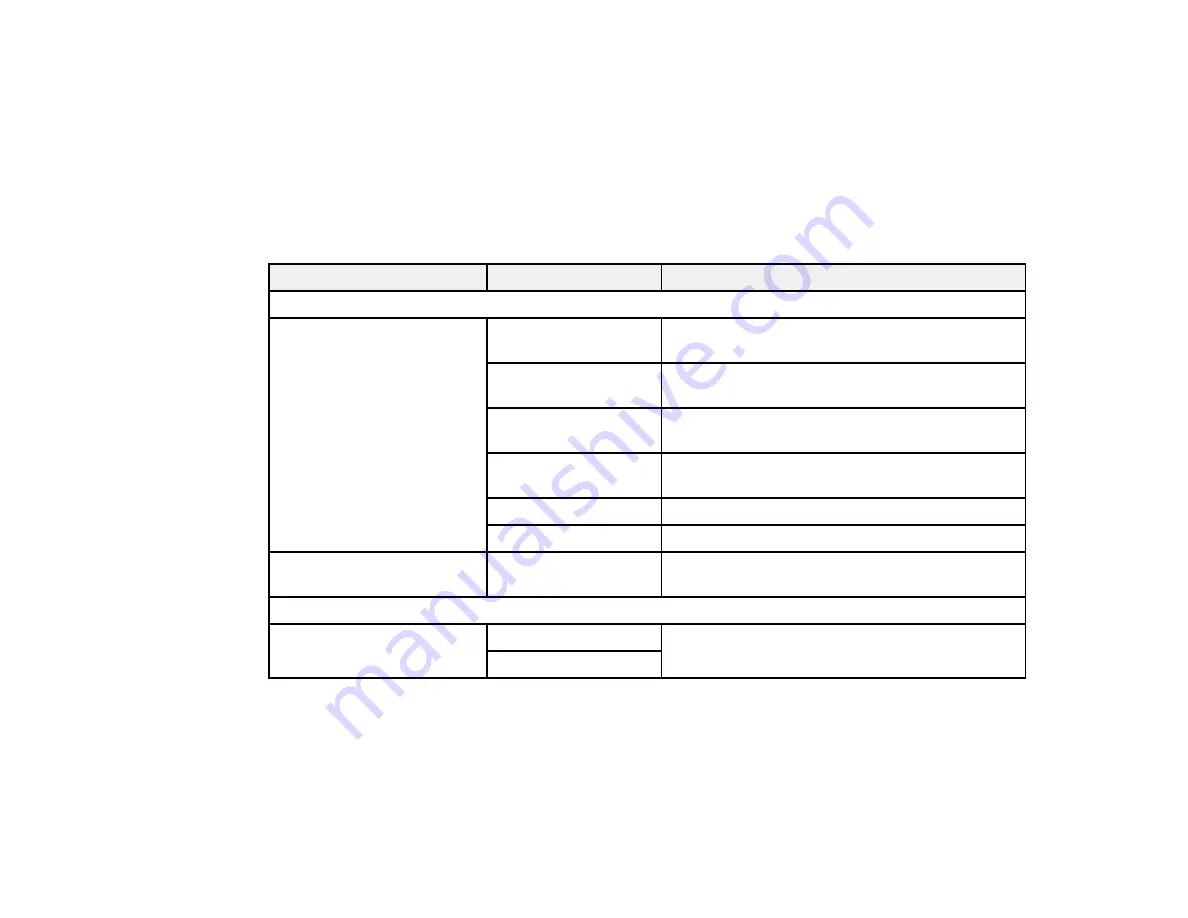
157
Note:
If you do not use this feature, you can remove the icon from the home screen by selecting
Settings
>
System Administration
>
WSD Settings
>
Disable
.
Parent topic:
Starting a Scan Using the Product Control Panel
Control Panel Scanning Options
Select the options you want to use for scanning.
Note:
Not all options or settings may be available, depending on the
Scan to
option selected.
Scan to setting
Available options
Description
Destination
menu
Keyboard
Communication
Mode
Lets you select
Network Folder (SMB)
or
FTP
Location
Lets you enter a folder path in which to save
scanned images
User Name
Lets you enter a user name for the selected
folder path
Password
Lets you enter a password for the selected folder
path
Connection Mode
Lets you select the connection mode
Port Number
Lets you enter a port number
Contacts
—
Select an email address or folder path to send or
save scanned images
Scan Settings
menu
Color Mode
Color
Select whether to scan images in color or black
and white
B&W
Содержание ET-8700
Страница 1: ...ET 8700 User s Guide ...
Страница 2: ......
Страница 14: ......
Страница 15: ...15 ET 8700 User s Guide Welcome to the ET 8700 User s Guide For a printable PDF copy of this guide click here ...
Страница 93: ...93 Related topics Copying Scanning Faxing ...
Страница 104: ...104 You see this window 3 Select the double sided printing options you want to use 4 Click OK to return to the Main tab ...
Страница 127: ...127 10 Select the Layout tab 11 Select the orientation of your document as the Orientation setting ...
Страница 142: ...142 3 Select the job you want to cancel and select Cancel Parent topic Printing from a Computer ...
Страница 187: ...187 You see a window like this ...
Страница 284: ...284 9 Uninstall the optional paper cassette if necessary ...
Страница 286: ...286 Related concepts Print Head Cleaning Print Head Alignment ...






























