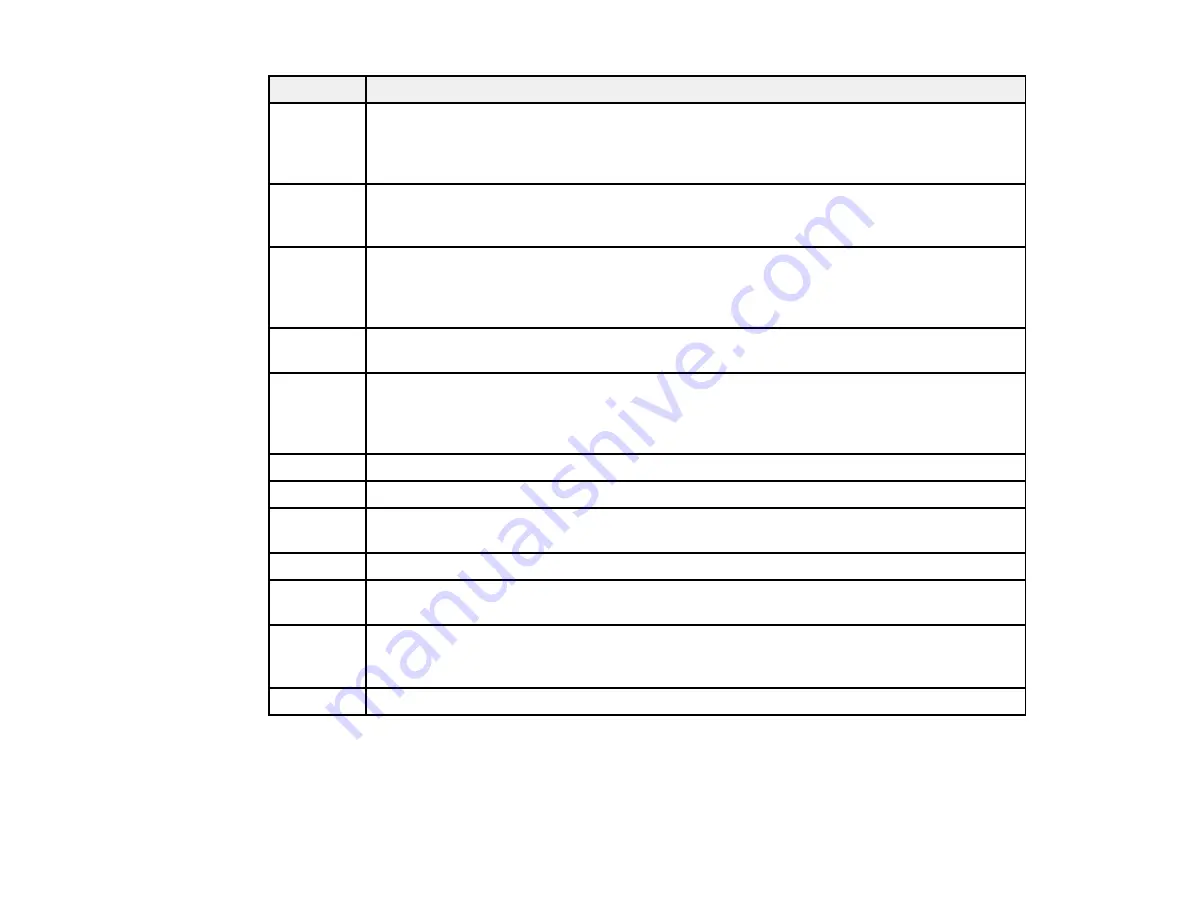
291
Code
Condition/solution
102
Collated printing has failed due to a lack of available memory. Clear fonts and macros
from the product's memory using the
PDL Font
>
Macro
option from the
Settings
>
General Settings
>
System Administration
>
Clear Internal Memory Data
list, reduce
the size of the print job, or print one copy at a time.
103
Print quality was decreased due to a lack of available memory. If the quality of the printout
is unacceptable, try simplifying the page by reducing the number of graphics or the
number and size of the fonts.
104
Reverse printing has failed due to a lack of available memory. Clear fonts and macros
from the product's memory using the
PDL Font
>
Macro
option from the
Settings
>
General Settings
>
System Administration
>
Clear Internal Memory Data
list or
reduce the data size of the print job.
106
Cannot print from the computer due to access control settings. Contact your product
administrator.
107
User authentication failed and the job has been canceled. Make sure the user name and
password are correct. If you still cannot print, select
Settings
>
General Settings
>
System Administration
>
Security Settings
>
Access Control
. Enable the user
restriction function and allow the job without authentication information.
108
Confidential job data was deleted when the product was turned off.
109
The received fax was already deleted.
110
The job was printed 1-sided because the loaded paper does not support 2-sided printing.
If you want to print on both sides, load paper that supports 2-sided printing.
111
Available memory is running low. Reduce the size of the print job.
120
Cannot communicate with a server using an open platform. Check the server or network
for errors.
201
The product's memory is full. You can send pages individually, or print received faxes and
delete them to free up memory space. If you are sending a monochrome fax to a single
destination, you can send it by using
Direct Send
.
202
The line was disconnected by the recipient's fax machine. Wait a moment, then try again.
Содержание ET-8700
Страница 1: ...ET 8700 User s Guide ...
Страница 2: ......
Страница 14: ......
Страница 15: ...15 ET 8700 User s Guide Welcome to the ET 8700 User s Guide For a printable PDF copy of this guide click here ...
Страница 93: ...93 Related topics Copying Scanning Faxing ...
Страница 104: ...104 You see this window 3 Select the double sided printing options you want to use 4 Click OK to return to the Main tab ...
Страница 127: ...127 10 Select the Layout tab 11 Select the orientation of your document as the Orientation setting ...
Страница 142: ...142 3 Select the job you want to cancel and select Cancel Parent topic Printing from a Computer ...
Страница 187: ...187 You see a window like this ...
Страница 284: ...284 9 Uninstall the optional paper cassette if necessary ...
Страница 286: ...286 Related concepts Print Head Cleaning Print Head Alignment ...
















































