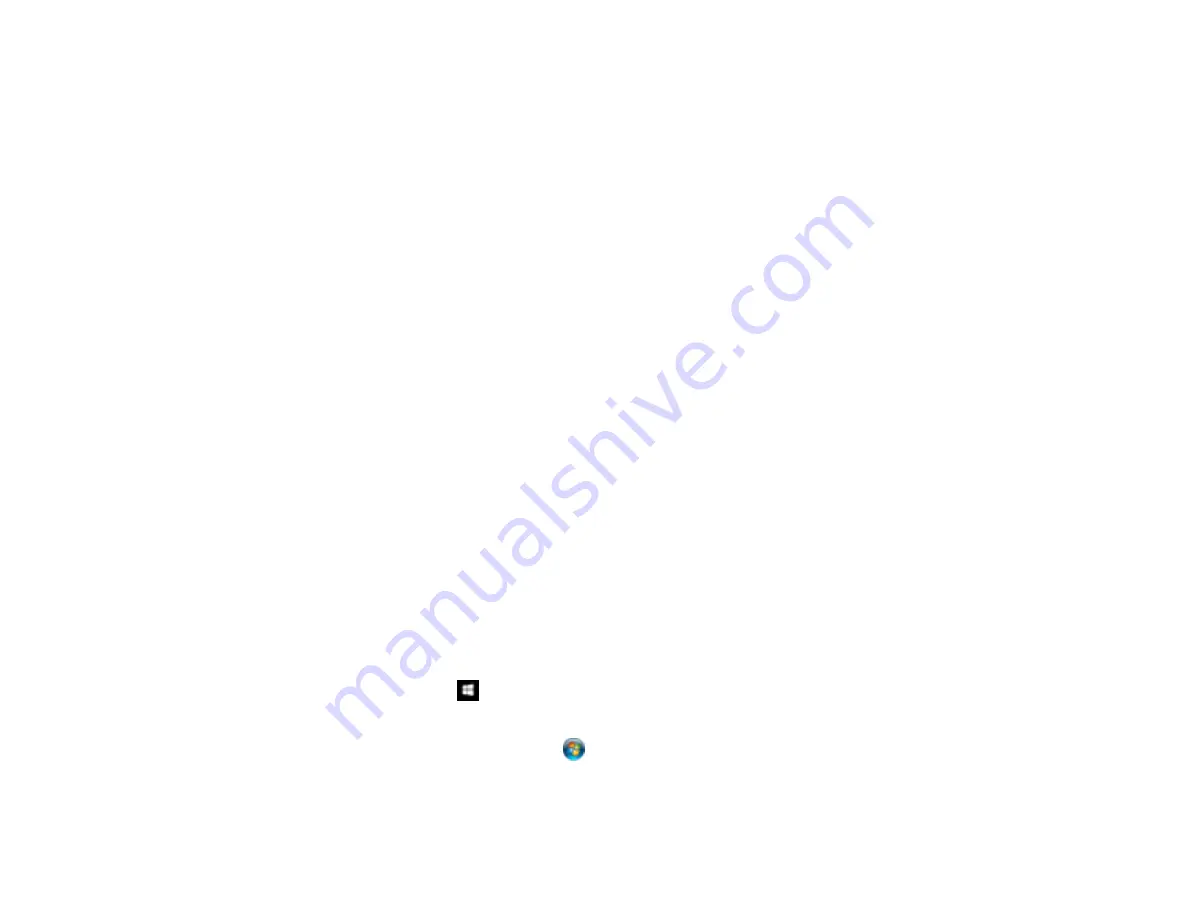
182
Increase the Epson Scan 2 Resolution setting in your scan. Increase the resolution by the same
amount you will increase the image size to retain a high image quality. For example, if the resolution is
300 dpi (dots per inch) and you will double the image size later, change the Resolution setting to 600
dpi.
• You will scan the image at 100% or smaller size.
Select the Epson Scan 2 Resolution setting based on how you will use the scanned image:
• Email/view on a computer screen/post on the web: 96 to 200 dpi
• Print/fax/convert to editable text (OCR)/create searchable PDF: 200 to 300 dpi
Parent topic:
Scanning Special Projects
Your product's scanning software offers various options to help you quickly complete special scan
projects.
Scanning to a SharePoint Server or Cloud Service - Windows
Scanning to a SharePoint Server or Cloud Service - Mac
Scanning Multi-Page Originals as Separate Files - Windows
Parent topic:
Scanning to a SharePoint Server or Cloud Service - Windows
You can use Document Capture Pro (Windows) to upload scanned images to a SharePoint server or a
cloud service.
Note:
The settings may vary, depending on the software version you are using. See the help information
in Document Capture Pro for details.
1.
Load your original in the product.
2.
Do one of the following to start Document Capture Pro:
•
Windows 10
: Click
and select
Epson Software
>
Document Capture Pro
.
•
Windows 8.x
: Navigate to the
Apps
screen and select
Document Capture Pro
.
•
Windows (other versions)
: Click
or
Start
, and select
All Programs
or
Programs
. Select
Epson Software
>
Document Capture Pro
.
3.
If you see a
Switch to Simple View
button in the upper right corner of the window, click it.
Содержание ET-8700
Страница 1: ...ET 8700 User s Guide ...
Страница 2: ......
Страница 14: ......
Страница 15: ...15 ET 8700 User s Guide Welcome to the ET 8700 User s Guide For a printable PDF copy of this guide click here ...
Страница 93: ...93 Related topics Copying Scanning Faxing ...
Страница 104: ...104 You see this window 3 Select the double sided printing options you want to use 4 Click OK to return to the Main tab ...
Страница 127: ...127 10 Select the Layout tab 11 Select the orientation of your document as the Orientation setting ...
Страница 142: ...142 3 Select the job you want to cancel and select Cancel Parent topic Printing from a Computer ...
Страница 187: ...187 You see a window like this ...
Страница 284: ...284 9 Uninstall the optional paper cassette if necessary ...
Страница 286: ...286 Related concepts Print Head Cleaning Print Head Alignment ...
















































