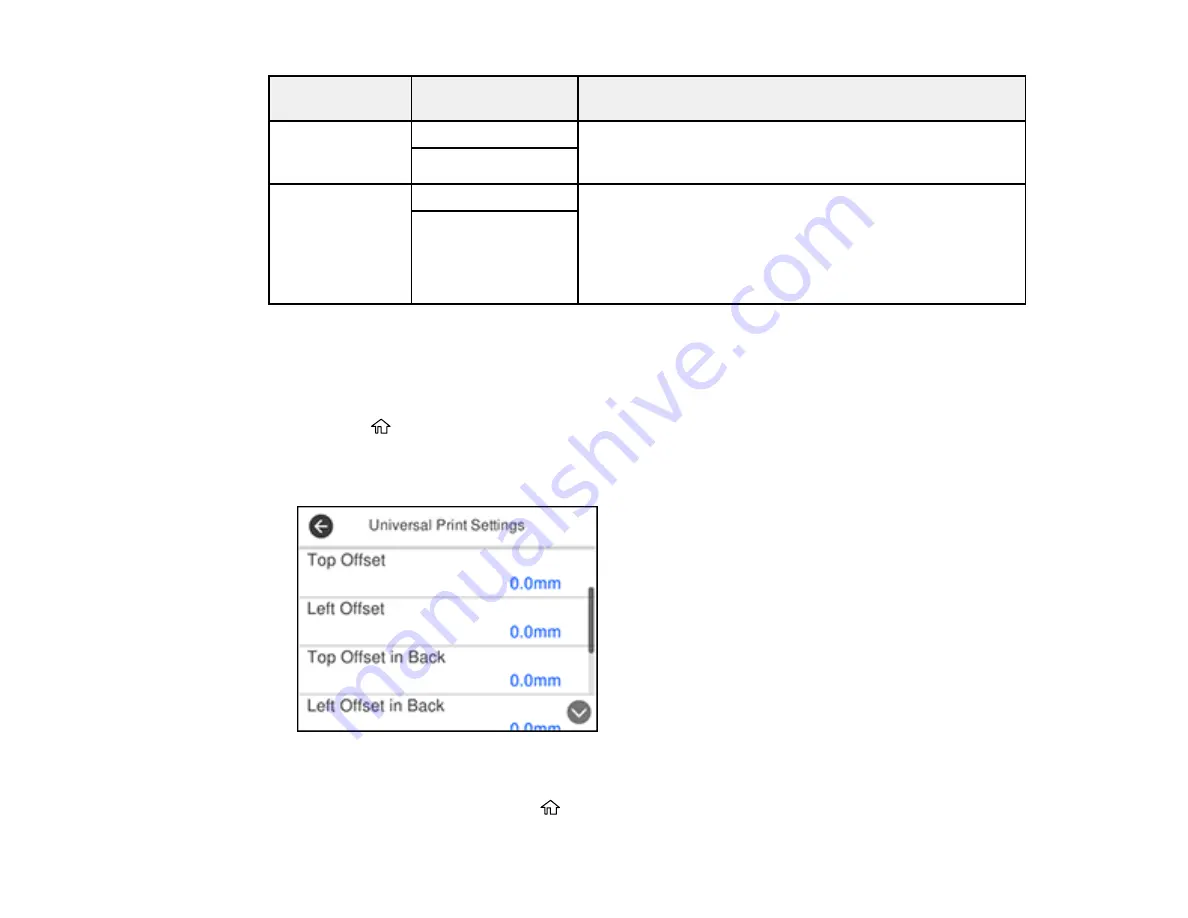
72
Paper Source
Settings option
Available settings
Description
Error Notice
Paper Size Notice
Select
On
for either of these settings to display an error
message when the selected paper type or size does not
match the loaded paper
Paper Type Notice
Paper Setup
Auto Display
On
Select
On
to automatically display a menu that lets you
select the paper size and type when you load paper in the
product
Note:
If this setting is disabled, you cannot print using
AirPrint.
Off
Parent topic:
Selecting the Default Paper Source Settings
Selecting the Universal Print Settings
You can change the default universal print settings using the control panel on the product.
1.
Press the
home button, if necessary.
2.
Select
Settings
>
General Settings
>
Printer Settings
>
Universal Print Settings
.
You see a screen like this:
3.
Adjust the settings as necessary.
4.
When you are finished, press the
home button to exit.
Содержание ET-4850
Страница 1: ...ET 4850 User s Guide ...
Страница 2: ......
Страница 13: ...13 ET 4850 User s Guide Welcome to the ET 4850 User s Guide For a printable PDF copy of this guide click here ...
Страница 17: ...17 Product Parts Inside 1 Document cover 2 Scanner glass 3 Control panel ...
Страница 58: ...58 2 Pull out the paper cassette until it stops 3 Slide the edge guides outward ...
Страница 83: ...83 Parent topic Copying ...
Страница 113: ...113 10 Select the Layout tab 11 Select the orientation of your document as the Orientation setting ...
Страница 141: ...141 You see an Epson Scan 2 window like this ...
Страница 155: ...155 You see a screen like this 2 Click the Save Settings tab ...
Страница 160: ...160 You see this window ...
Страница 227: ...227 You see a window like this 5 Click Print ...






























