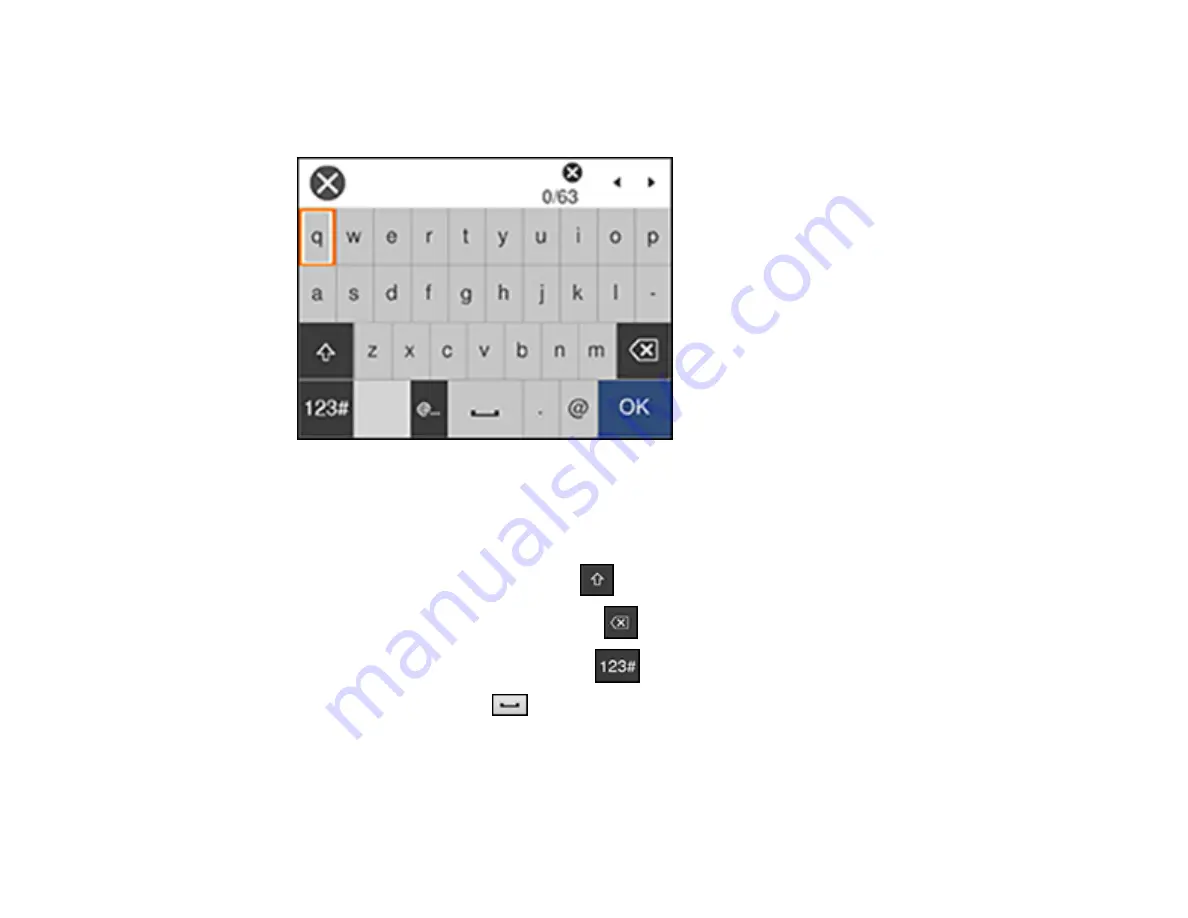
40
6.
Select the name of your wireless network or select
Enter Manually
to enter the name manually. Use
the displayed keypad to enter your network name.
7.
Select the
Enter Password
field and enter your wireless password using the displayed keypad.
Note:
The network name and password are case sensitive. Be sure to correctly enter uppercase and
lowercase letters, and numeric or special characters.
• To move the cursor, select the left or right arrows.
• To change the case of letters, select
.
• To delete the previous character, select
.
• To enter numbers and symbols, select
.
• To enter a space, select
.
8.
Select
OK
when you finish entering your password.
9.
Confirm the displayed network settings and select
Start Setup
to save them.
Содержание ET-4850
Страница 1: ...ET 4850 User s Guide ...
Страница 2: ......
Страница 13: ...13 ET 4850 User s Guide Welcome to the ET 4850 User s Guide For a printable PDF copy of this guide click here ...
Страница 17: ...17 Product Parts Inside 1 Document cover 2 Scanner glass 3 Control panel ...
Страница 58: ...58 2 Pull out the paper cassette until it stops 3 Slide the edge guides outward ...
Страница 83: ...83 Parent topic Copying ...
Страница 113: ...113 10 Select the Layout tab 11 Select the orientation of your document as the Orientation setting ...
Страница 141: ...141 You see an Epson Scan 2 window like this ...
Страница 155: ...155 You see a screen like this 2 Click the Save Settings tab ...
Страница 160: ...160 You see this window ...
Страница 227: ...227 You see a window like this 5 Click Print ...
















































