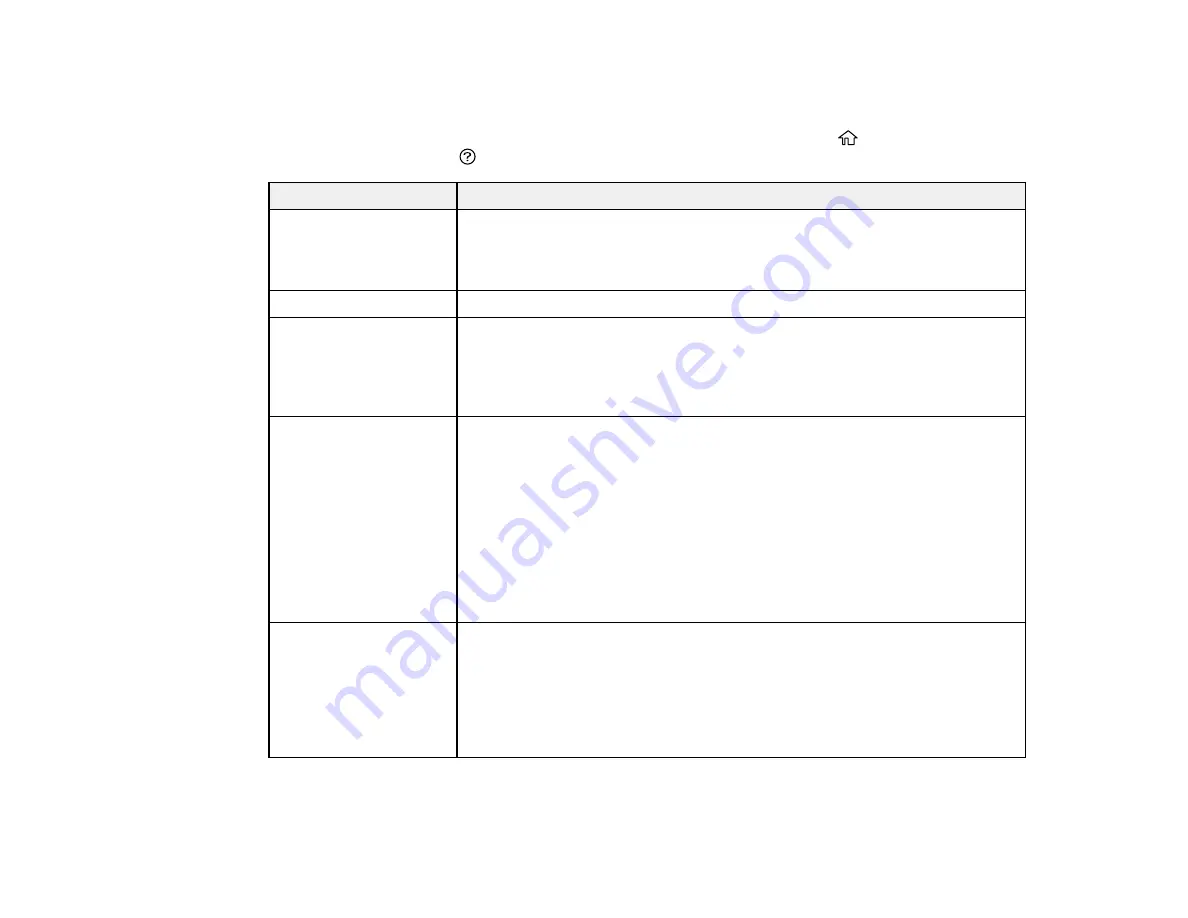
261
Product Status Messages
You can often diagnose problems with your product by checking the messages on its LCD screen. You
can also see help information and how-to instructions on the screen. Press the
home button, if
necessary, then press the
help button.
LCD screen message
Condition/solution
Printer error. Turn on the
printer again. See your
documentation for more
details.
Turn the product off and then back on again. If the error continues, check for
a paper jam. If there is no paper jam, contact Epson for support.
Paper out in XX.
Load paper in the specified cassette.
Paper Setup Auto
Display is set to Off.
Some features may not
be available. For details,
see your documentation.
The
Paper Setup Auto Display
setting must be turned on to use AirPrint.
No dial tone is detected. Make sure the phone cable is connected correctly and the phone line works.
If you connected the product to a PBX (Private Branch Exchange) phone line
or Terminal Adapter, change the Line Type setting to
PBX
.
If your phone system requires an external access code to get an outside line,
set the access code after selecting
PBX
. Use a # (hash) instead of the actual
access code when entering an outside fax number for a more secure
connection.
If you still cannot send a fax, turn off the Dial Tone Detection setting. (Turning
off the Dial Tone Detection setting may cause the product to drop the first
digit of a fax number.)
The printer's borderless
printing ink pad is
nearing the end of its
service life. It is not a
user-replaceable part.
Please contact Epson
support.
The ink pad is near the end of its service life and the message will be
displayed until the ink pad is replaced. Contact Epson for support. (To
resume printing, select
OK
.)
Содержание ET-4850
Страница 1: ...ET 4850 User s Guide ...
Страница 2: ......
Страница 13: ...13 ET 4850 User s Guide Welcome to the ET 4850 User s Guide For a printable PDF copy of this guide click here ...
Страница 17: ...17 Product Parts Inside 1 Document cover 2 Scanner glass 3 Control panel ...
Страница 58: ...58 2 Pull out the paper cassette until it stops 3 Slide the edge guides outward ...
Страница 83: ...83 Parent topic Copying ...
Страница 113: ...113 10 Select the Layout tab 11 Select the orientation of your document as the Orientation setting ...
Страница 141: ...141 You see an Epson Scan 2 window like this ...
Страница 155: ...155 You see a screen like this 2 Click the Save Settings tab ...
Страница 160: ...160 You see this window ...
Страница 227: ...227 You see a window like this 5 Click Print ...






























