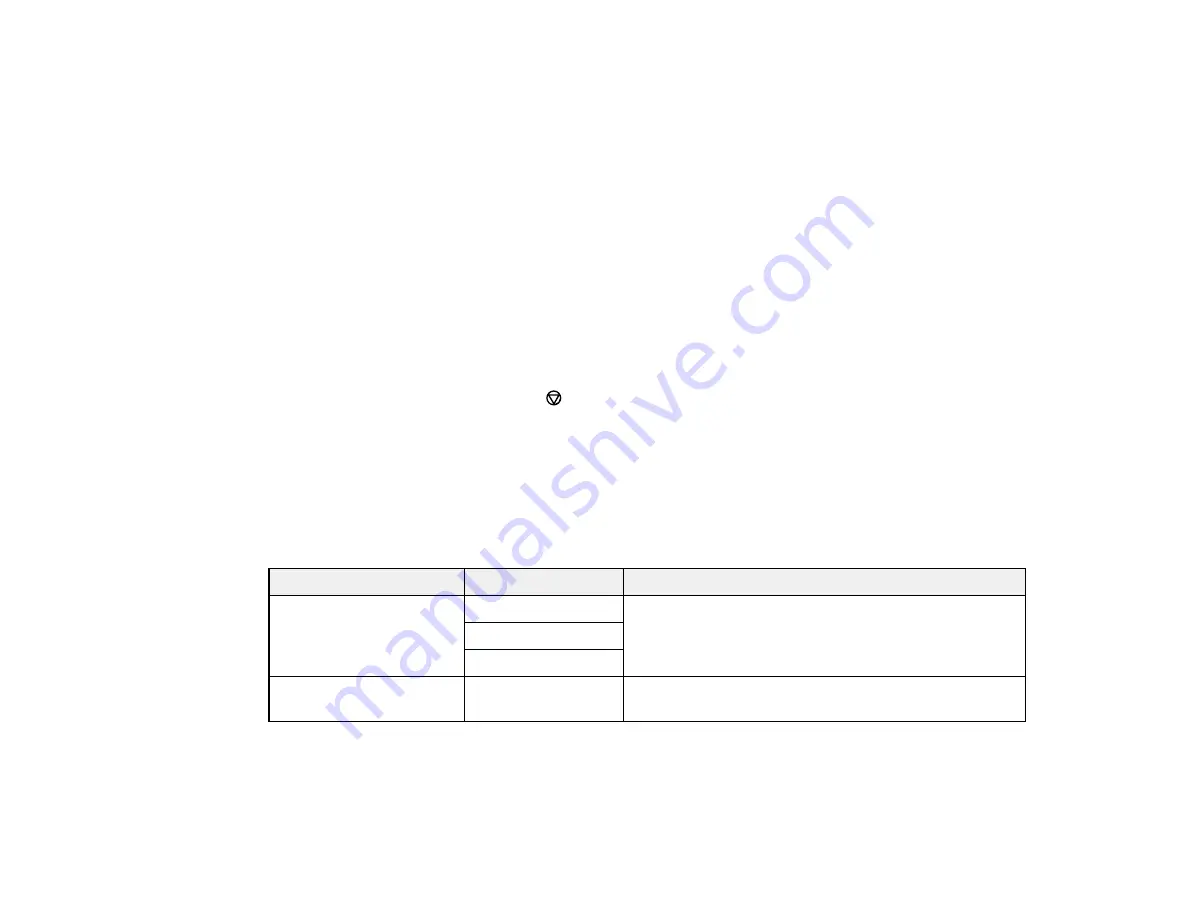
190
•
Select from the sent fax history
: Select
Recent
to display the sent fax history. Select a recipient
from the list.
Note:
To delete selected recipients, press the number of multiple recipients displayed in the upper
right corner of the LCD screen. Select each recipient you want to delete and select
Remove
.
5.
If you need to change any fax settings, select
Fax Settings
and select your settings.
6.
If you want to preview your fax in black-and-white on the LCD screen, select
Preview
. (If the preview
looks incorrect, select
Cancel
, reposition the document or change the fax settings, and repeat this
step.) You cannot send the fax in color after previewing it.
Note:
If you do not touch the preview screen for 20 seconds, your product sends the fax
automatically. You cannot preview images when the
Direct Send
setting is turned on.
7.
Select
Send
.
Note:
To cancel faxing, select the
icon.
Your product scans your original and prompts you to place additional pages, if necessary.
After scanning your originals, your product dials the number and sends the fax.
Parent topic:
Sending Faxes from the Product Control Panel
Fax Sending Options
While sending a fax, you can select
Fax Settings
and select these options.
Setting
Options
Description
Resolution
Standard
Adjusts the scan resolution and print quality of
outgoing faxes
Fine
Photo
Density
Varying levels
available
Lets you select from various density levels
Содержание ET-4850
Страница 1: ...ET 4850 User s Guide ...
Страница 2: ......
Страница 13: ...13 ET 4850 User s Guide Welcome to the ET 4850 User s Guide For a printable PDF copy of this guide click here ...
Страница 17: ...17 Product Parts Inside 1 Document cover 2 Scanner glass 3 Control panel ...
Страница 58: ...58 2 Pull out the paper cassette until it stops 3 Slide the edge guides outward ...
Страница 83: ...83 Parent topic Copying ...
Страница 113: ...113 10 Select the Layout tab 11 Select the orientation of your document as the Orientation setting ...
Страница 141: ...141 You see an Epson Scan 2 window like this ...
Страница 155: ...155 You see a screen like this 2 Click the Save Settings tab ...
Страница 160: ...160 You see this window ...
Страница 227: ...227 You see a window like this 5 Click Print ...






























