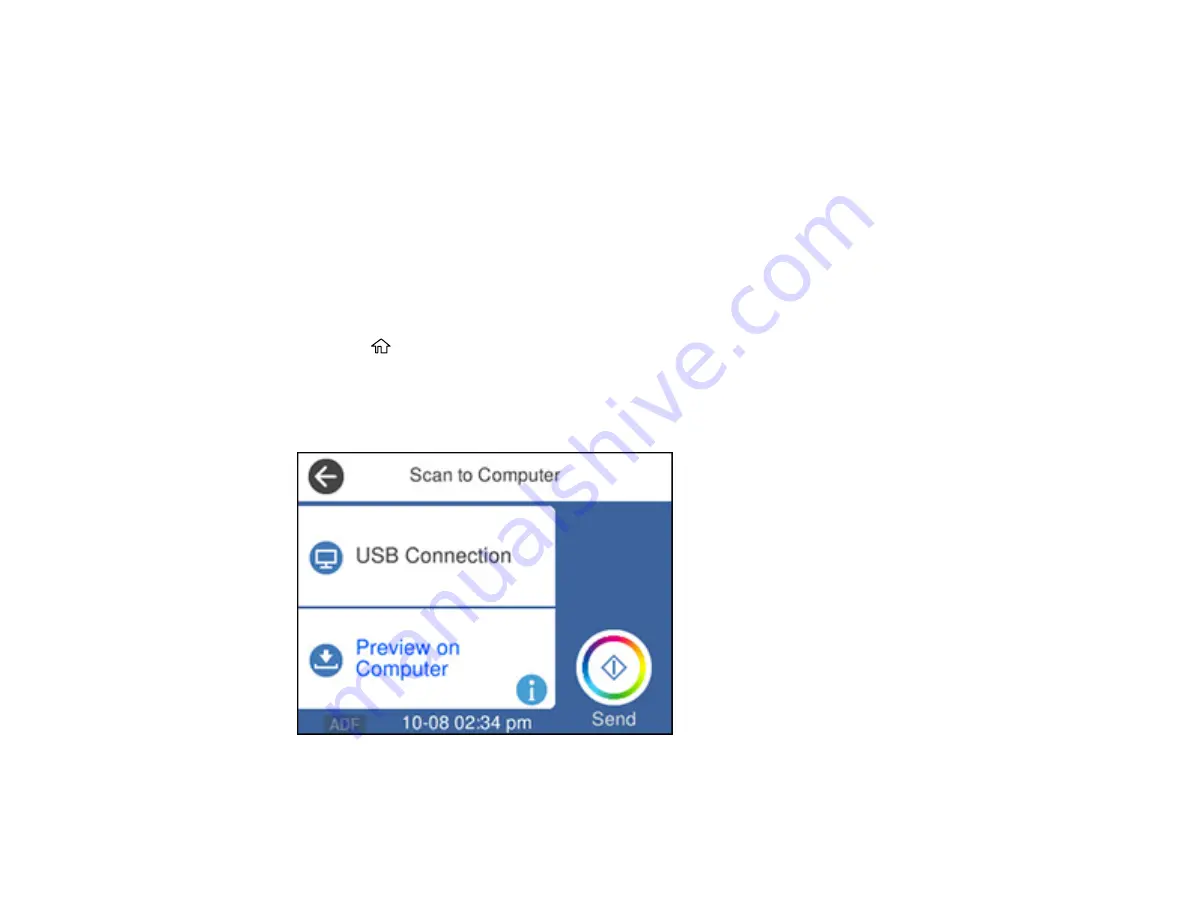
132
Related topics
Placing Originals on the Product
Scanning to a Connected Computer
You can scan an original and save it to a connected computer using your product's control panel. The
computer must be connected using a USB cable or connected to the same network as your product.
You can save the scanned file as a JPEG or PDF file. You can also set up custom scan settings using
Event Manager and automatically scan using those settings on your product control panel.
Note:
Be sure you have installed Epson ScanSmart, Epson Scan 2, and Event Manager on your
computer before scanning to your computer.
1.
Place your original on the product for scanning.
2.
Press the
home button, if necessary.
3.
Select
Scan
.
4.
Select
Computer
.
You see a screen like this:
Note:
Select
OK
to close the information screen, if necessary.
Содержание ET-4850
Страница 1: ...ET 4850 User s Guide ...
Страница 2: ......
Страница 13: ...13 ET 4850 User s Guide Welcome to the ET 4850 User s Guide For a printable PDF copy of this guide click here ...
Страница 17: ...17 Product Parts Inside 1 Document cover 2 Scanner glass 3 Control panel ...
Страница 58: ...58 2 Pull out the paper cassette until it stops 3 Slide the edge guides outward ...
Страница 83: ...83 Parent topic Copying ...
Страница 113: ...113 10 Select the Layout tab 11 Select the orientation of your document as the Orientation setting ...
Страница 141: ...141 You see an Epson Scan 2 window like this ...
Страница 155: ...155 You see a screen like this 2 Click the Save Settings tab ...
Страница 160: ...160 You see this window ...
Страница 227: ...227 You see a window like this 5 Click Print ...






























