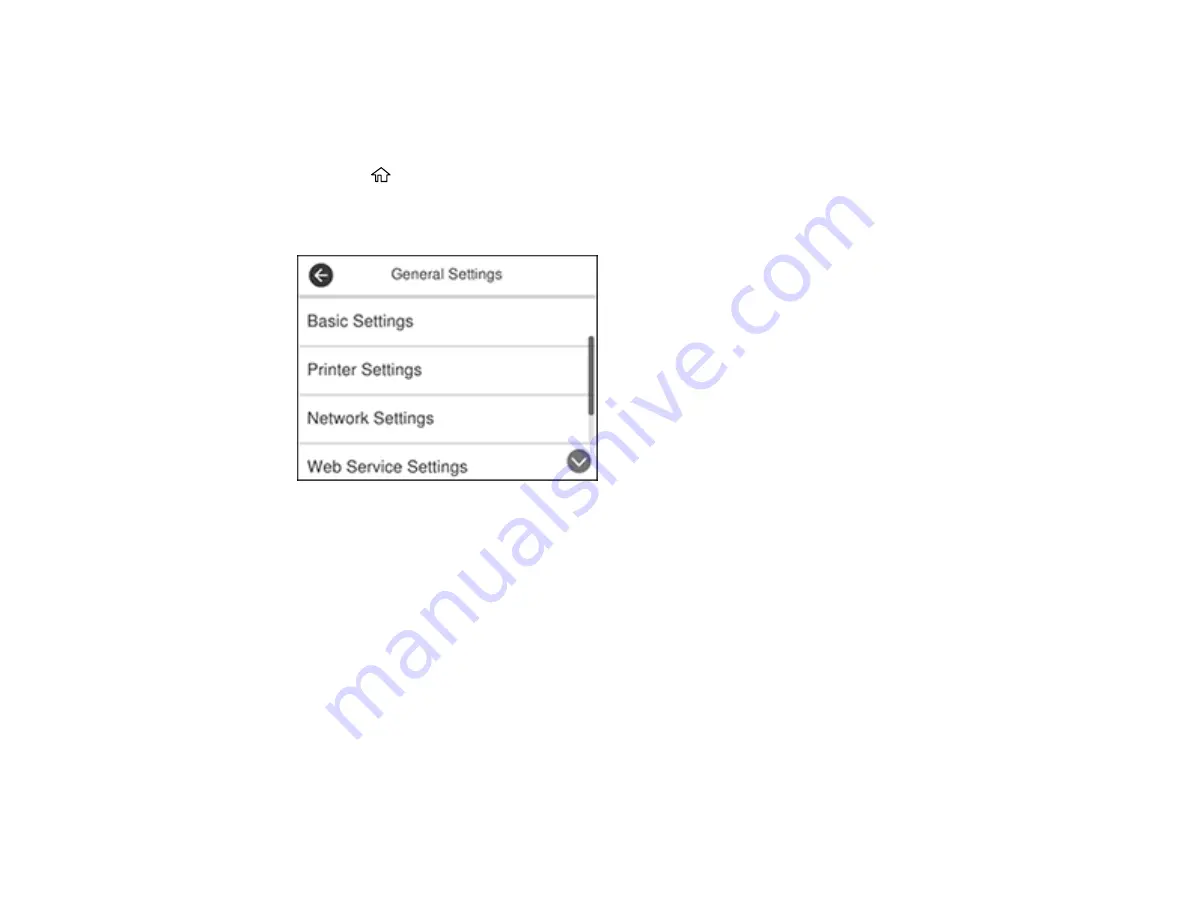
172
Using the Fax Setup Wizard
You can setup the product's basic fax settings using the Fax Setting Wizard. This wizard is automatically
displayed when the product is turned on for the first time. You can also change these settings individually
from the Fax Settings menu.
1.
Press the
home button, if necessary.
2.
Select
Settings
.
3.
Select
General Settings
.
4.
Scroll down and select
Fax Settings
.
5.
Scroll down and select
Fax Setting Wizard
.
The Fax Setting Wizard screen appears.
6.
Select
Proceed
.
7.
On the Fax Header screen, use the displayed keypad to enter the sender name for your fax source,
such as your name or a business name. You can enter up to 40 characters.
8.
On the Your Phone Number screen, use the displayed keypad to enter your fax number, up to 20
characters.
Note:
The name and phone number in the fax header identifies the source of the faxes you send.
Содержание ET-4850
Страница 1: ...ET 4850 User s Guide ...
Страница 2: ......
Страница 13: ...13 ET 4850 User s Guide Welcome to the ET 4850 User s Guide For a printable PDF copy of this guide click here ...
Страница 17: ...17 Product Parts Inside 1 Document cover 2 Scanner glass 3 Control panel ...
Страница 58: ...58 2 Pull out the paper cassette until it stops 3 Slide the edge guides outward ...
Страница 83: ...83 Parent topic Copying ...
Страница 113: ...113 10 Select the Layout tab 11 Select the orientation of your document as the Orientation setting ...
Страница 141: ...141 You see an Epson Scan 2 window like this ...
Страница 155: ...155 You see a screen like this 2 Click the Save Settings tab ...
Страница 160: ...160 You see this window ...
Страница 227: ...227 You see a window like this 5 Click Print ...






























