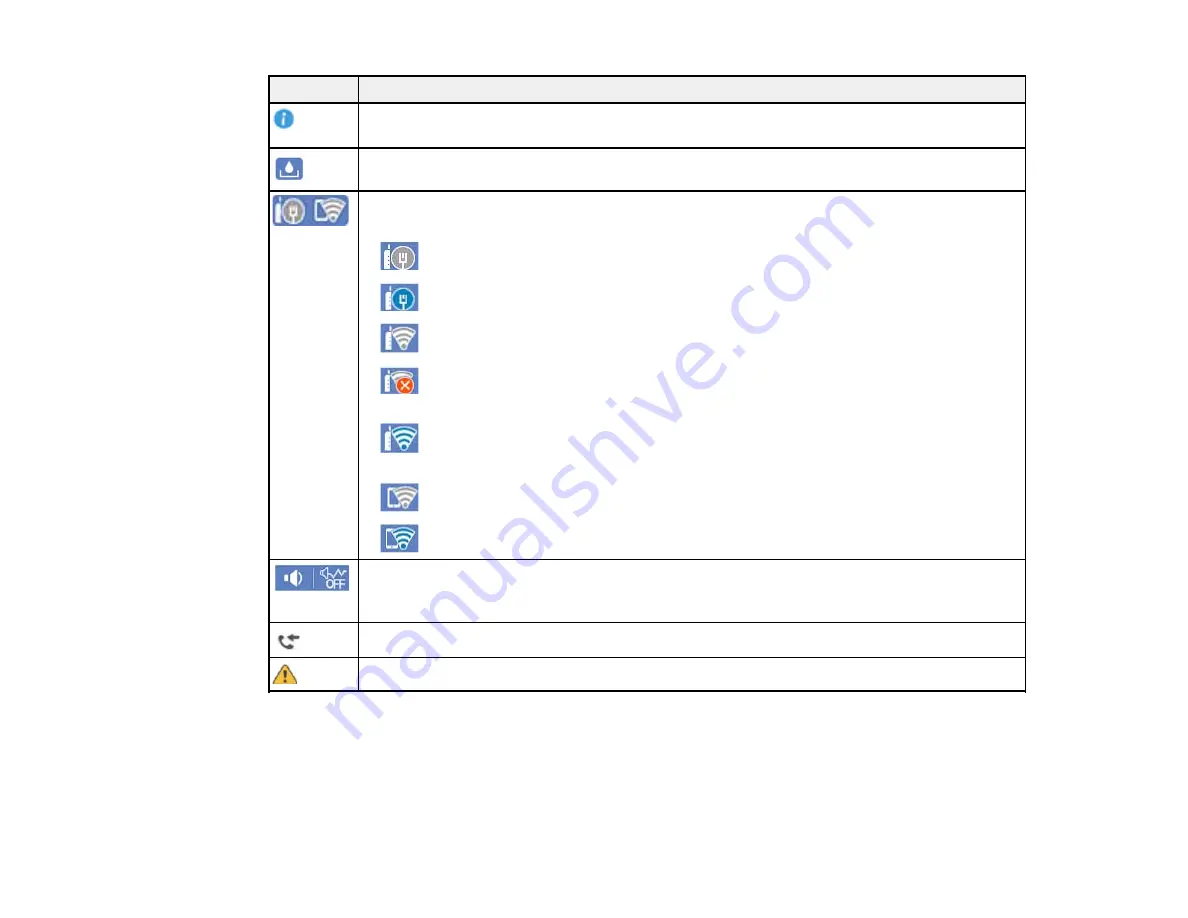
22
Icons
Description
Displays additional information or instructions, such as loading paper or placing a
document.
Displays the maintenance box status.
Displays the network connection status; select the icon to set up or change your network
connection.
•
The product is not connected to a wired (Ethernet) network.
•
The product is connected to a wired (Ethernet) network.
•
The product is not connected to a wireless network.
•
The product is searching for an SSID or experiencing a wireless network
connection issue.
•
The product is connected to a wireless network; the number of bars indicates the
connection's signal strength.
•
Wi-Fi Direct is not enabled.
•
Wi-Fi Direct is enabled.
The
Quiet Mode
setting is enabled or disabled. Select the icon to change the setting.
Depending on the selected paper type and print quality, when this feature is enabled noise
is reduced during printing, but print speed may also be reduced.
Displays the Fax Data Information screen.
There is a problem with the indicated setting. Select the icon to resolve the problem.
Parent topic:
Control Panel Buttons and Lights
Navigating the LCD Screen
Follow these guidelines to navigate and use the menus on the LCD screen.
Содержание ET-4850
Страница 1: ...ET 4850 User s Guide ...
Страница 2: ......
Страница 13: ...13 ET 4850 User s Guide Welcome to the ET 4850 User s Guide For a printable PDF copy of this guide click here ...
Страница 17: ...17 Product Parts Inside 1 Document cover 2 Scanner glass 3 Control panel ...
Страница 58: ...58 2 Pull out the paper cassette until it stops 3 Slide the edge guides outward ...
Страница 83: ...83 Parent topic Copying ...
Страница 113: ...113 10 Select the Layout tab 11 Select the orientation of your document as the Orientation setting ...
Страница 141: ...141 You see an Epson Scan 2 window like this ...
Страница 155: ...155 You see a screen like this 2 Click the Save Settings tab ...
Страница 160: ...160 You see this window ...
Страница 227: ...227 You see a window like this 5 Click Print ...






























