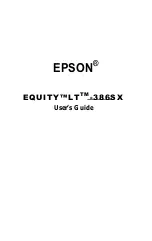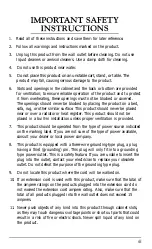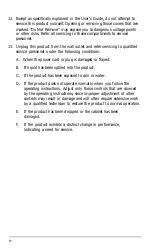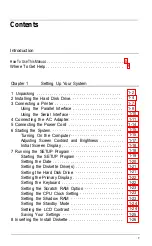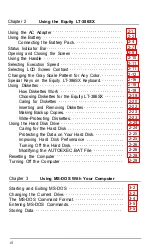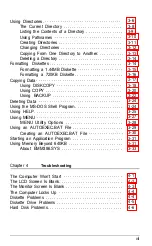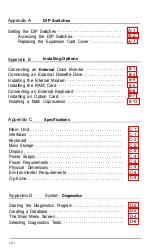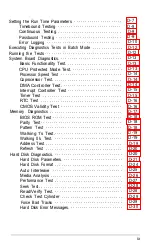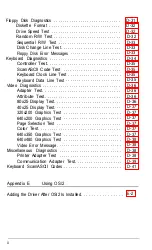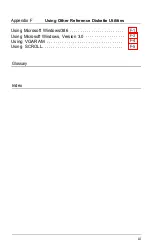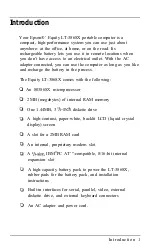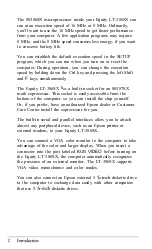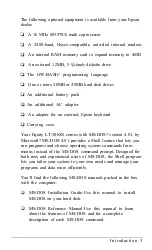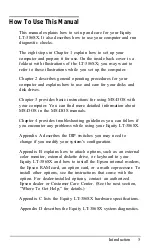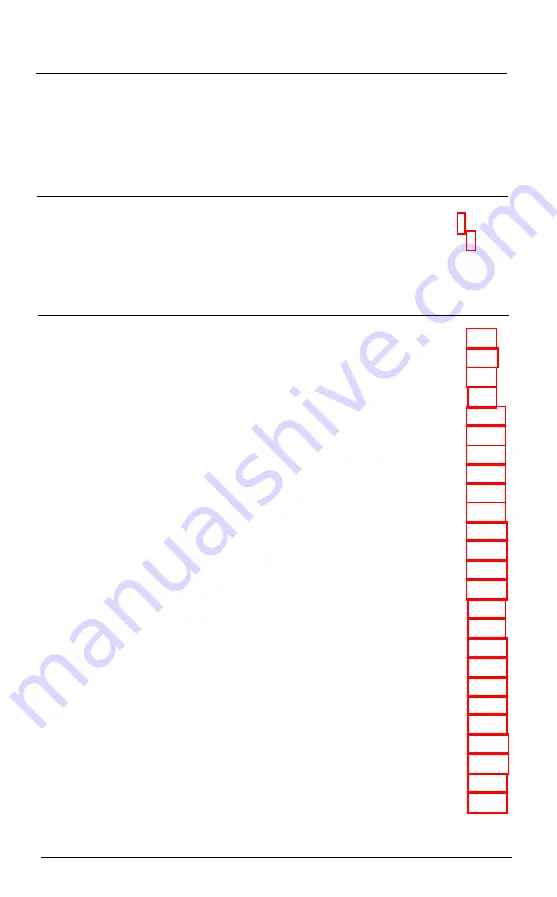
Contents
Introduction
How To Use This Manual. . . . . . . . . . . . . . . . .. . . . . . . . . . . . . . . . . . . . . . . . . . . . . 5
Where To Get Help . . . . . . . . . . . . . . . . . . . . . . . . . . . . . . . . .
Chapter 1
Setting Up Your System
1 Unpacking . . . . . . . . . . . . . . . . . . . . . . . . . . . . . . . . . . . . . . .
2 Installing the Hard Disk Drive. . . . . . . . . . . . . . . . . . . . . . . .
3 Connecting a Printer . . . . . . . . . . . . . . . . . . . . . . . . . . . . . . .
Using the Parallel Interface . . . . . . . . . . . . . . . . . . . . . . .
Using the Serial Interface . . . . . . . . . . . . . . . . . . . . . . . . .
4 Connecting the AC Adapter. . . . . . . . . . . . . . . . . . . . . . . . .
5 Connecting the Power Cord . . . . . . . . . . . . . . . . . . . . . . . . .
6 Starting the System . . . . . . . . . . . . . . . . . . . . . . . . . . . . . . . .
Turning On the Computer . . . . . . . . . . . . . . . . . . . . . . . .
Adjusting Screen Contrast and Brightness . . . . . . . . . . .
Initial Screen Display . . . . . . . . . . . . . . . . . . . . . . . . . . . .
7 Running the SETUP Program . . . . . . . . . . . . . . . . . . . . . . . .
Starting the SETUP Program . . . . . . . . . . . . . . . . . . . . . .
Setting the Date . . . . . . . . . . . . . . . . . . . . . . . . . . . . . . . .
Setting the Diskette Drive(s) . . . . . . . . . . . . . . . . . . . . . .
Setting the Hard Disk Drive . . . . . . . . . . . . . . . . . . . . . .
Setting the Primary Display . . . . . . . . . . . . . . . . . . . . . . .
Setting the Keyboard . . . . . . . . . . . . . . . . . . . . . . . . . . . .
Setting the Scratch RAM Option . . . . . . . . . . . . . . . . . .
Setting the CPU Clock Setting . . . . . . . . . . . . . . . . . . . .
Setting the Shadow RAM . . . . . . . . . . . . . . . . . . . . . . . .
Setting the Standby Mode . . . . . . . . . . . . . . . . . . . . . . . .
Setting the LCD Contrast . . . . . . . . . . . . . . . . . . . . . . . .
Saving Your Settings . . . . . . . . . . . . . . . . . . . . . . . . . . . .
8 Inserting the Install Diskette . . . . . . . . . . . . . . . . . . . . . . . . .
v
Содержание Equity LT-386SX
Страница 1: ...EQUITY LT 386SX User s Guide EPSON ...
Страница 3: ...EPSON EQUITY LTT M 386SX User s Guide ...
Страница 183: ... No codes Ignored D 42 System Diagnostics ...
Страница 184: ... No codes Ignored System Diagnostics D 43 ...
Страница 189: ... No codes Ignored D 48 System Diagnostics ...
Страница 190: ... No codes Ignored System Diagnostics D 49 ...
Страница 192: ... No codes Ignored System Diagnostics D 51 ...
Страница 193: ... No codes Ignored D 52 System Diagnostics ...
Страница 194: ... No codes Ignored System Diagnostics D 53 ...
Страница 195: ... No codes Ignored D 54 System Diagnostics ...
Страница 196: ... No codes Ignored System Diagnostics D 55 ...