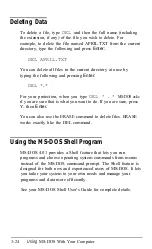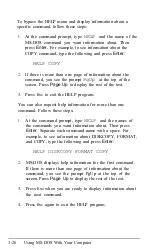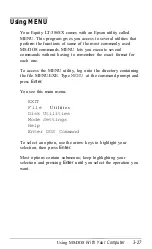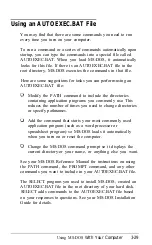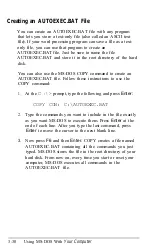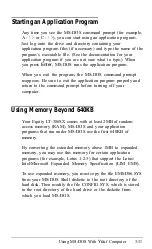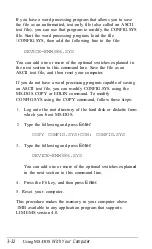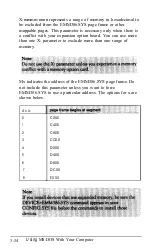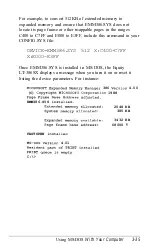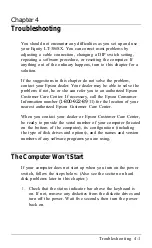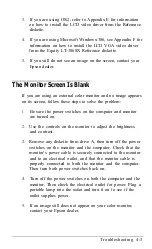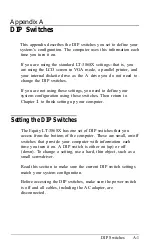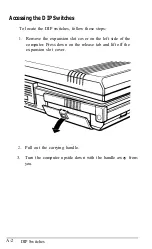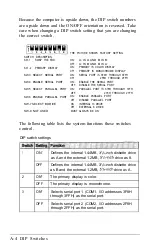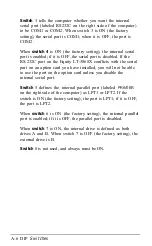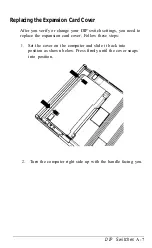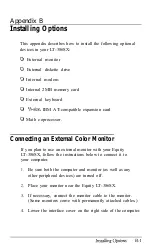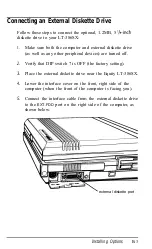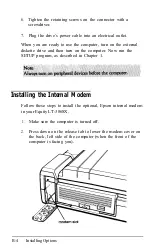3.
If you are using OS/2, refer to Appendix E for information
on how to install the LCD video driver from the Reference
diskette.
4.
If you are using Microsoft Windows/386, see Appendix F for
information on how to install the LCD VGA video driver
from the Equity LT-386SX Reference diskette.
5.
If you still do not see an image on the screen, contact your
Epson dealer.
The Monitor Screen Is Blank
If you are using an external color monitor and no image appears
on its screen, follow these steps to solve the problem:
1.
Be sure the power switches on the computer and monitor
are turned on.
2.
Use the controls on the monitor to adjust the brightness
and contrast.
3.
Remove any diskette from drive A, then turn off the power
switches on the monitor and the computer. Check that the
monitor’s power cable is securely connected to the monitor
and to an electrical outlet, and that the monitor cable is
properly connected to both the monitor and the computer.
Then turn both power switches back on.
4.
Turn off the power switches on both the computer and the
monitor. Then check the electrical outlet for power. Plug a
portable lamp into the
outlet
and turn it on to see if the
outlet supplies power.
5.
If an image still does not appear on your color monitor,
contact your Epson dealer.
Troubleshooting 4-3
Содержание Equity LT-386SX
Страница 1: ...EQUITY LT 386SX User s Guide EPSON ...
Страница 3: ...EPSON EQUITY LTT M 386SX User s Guide ...
Страница 183: ... No codes Ignored D 42 System Diagnostics ...
Страница 184: ... No codes Ignored System Diagnostics D 43 ...
Страница 189: ... No codes Ignored D 48 System Diagnostics ...
Страница 190: ... No codes Ignored System Diagnostics D 49 ...
Страница 192: ... No codes Ignored System Diagnostics D 51 ...
Страница 193: ... No codes Ignored D 52 System Diagnostics ...
Страница 194: ... No codes Ignored System Diagnostics D 53 ...
Страница 195: ... No codes Ignored D 54 System Diagnostics ...
Страница 196: ... No codes Ignored System Diagnostics D 55 ...