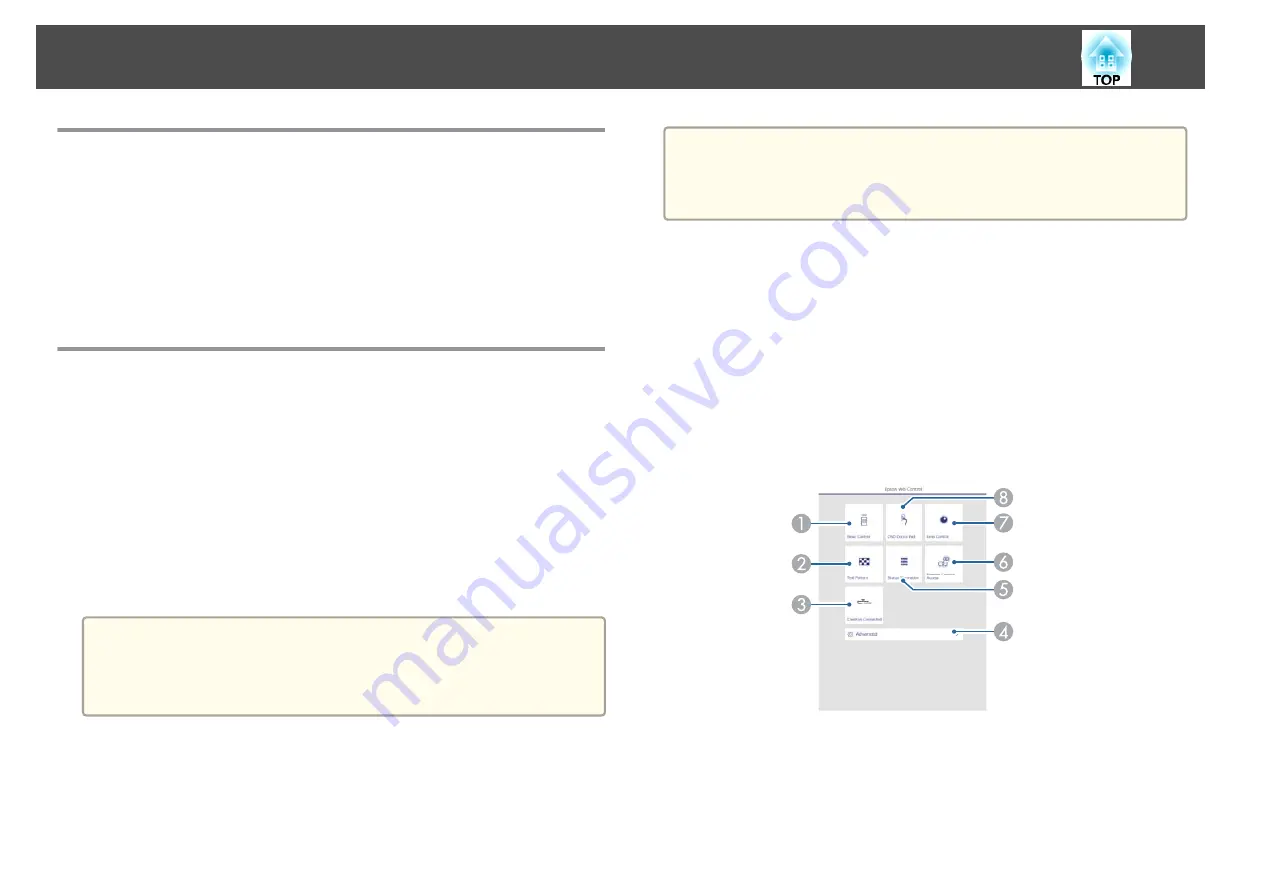
Epson Projector Management
Epson Projector Management lets you carry out operations such as checking
the status of multiple Epson projectors that are connected to a network at a
computer monitor, and controlling the projectors from the computer.
Download the Epson Projector Management software from the following
website.
Changing Settings Using a Web Browser (Epson
Web Control)
By using a Web browser of a computer or mobile device connected to the
projector on a network, you can set functions and control the projector.
This function allows you to perform setup and control operations remotely.
You can use the following Web browsers.
Internet Explorer 11.0 or later (except for Metro) (Windows)
Microsoft Edge (Windows)
Safari (Mac)
Chrome (Android)
a
If you set
Standby Mode
to
Communication On
, you can use the
Web browser to make settings and perform control even if the
projector is in standby mode (when the power is off).
s
Extended
-
Standby Mode
Displaying the Epson Web Control Screen
Use the following procedure to display the Epson Web Control screen.
Make sure your device and projector are ready for the network connection.
a
If your Web browser is set up to connect via a proxy server, the Epson
Web Control screen cannot be displayed. To display Web Control, you
need to make settings so that a proxy server is not used for a
connection.
a
Connect your device to the same network as the connected
projector.
The connection method varies depending on the device. See the
manual supplied with your device for details. When using a mobile
device, check the Wi-Fi settings.
b
Start the Web browser on your device.
c
Connect by entering the address of the connected projector in the
URL field of the Web browser.
The Epson Web Control home screen is displayed.
A
Basic Control
s
B
Test Pattern
s
"Test Pattern Operation Screen"
Monitoring and Controlling
230
Содержание EB-L30000U
Страница 1: ...User s Guide ...
Страница 16: ...Introduction This chapter explains the names for each part ...
Страница 29: ...Preparing the Projector This chapter explains how to install the projector and connect projection sources ...
Страница 56: ...Basic Usage This chapter explains how to project and adjust images ...
Страница 120: ...Security Functions 120 ...
Страница 136: ...Configuration Menu This chapter explains how to use the Configuration menu and its functions ...
Страница 173: ...Troubleshooting This chapter explains how to identify problems and what to do if a problem is found ...
Страница 229: ...Appendix ...
Страница 273: ...This product is also designed for IT power distribution system with phase to phase voltage 230V Specifications 273 ...
Страница 275: ...790 395 307 378 5 3 216 5 A Center of lens 754 646 710 775 323 306 5 326 5 59 796 9 790 6 M8x10 5 Appearance 275 ...






























