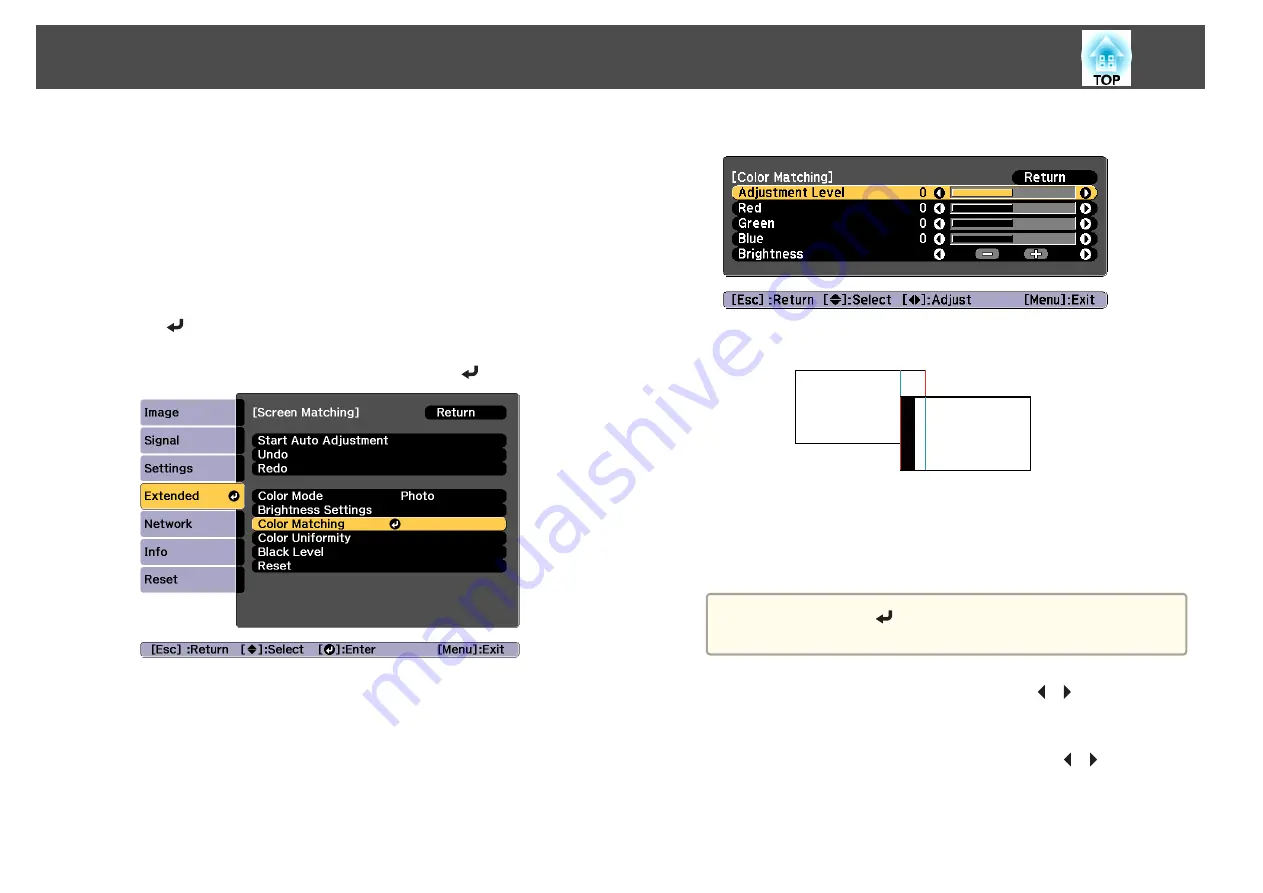
Color Matching
You can fine tune the color balance and brightness from black to white for
each color tone.
When the projectors are not connected to a network, or if you want to
adjust manually after the automatic adjustments, perform the following
steps on all projectors.
a
Select
Screen Matching
from
Multi-Projection
, and then press
the [
] button.
b
Select
Color Matching
, and then press the [
] button.
The following screen is displayed.
Half of the overlapped area is displayed in black so that it is easy to
check the edge of the image.
Adjustment Level: There are eight levels from white, through gray,
and up to black. You can adjust each level individually.
Red, Green, Blue: Adjusts the tone for each color.
Brightness: Adjusts the image brightness.
a
Whenever the [
] button is pressed, the screen changes
between the projected image and the adjustment screen.
c
Select
Adjustment Level
, and then use the [
][
] buttons to set
the adjustment level.
d
Select
Red
,
Green
, or
Blue
, and then press the [
][
] buttons to
adjust the color tone.
Multi-Projection Function
94
Содержание EB-L25000U
Страница 1: ...User s Guide ...
Страница 13: ...Introduction This chapter explains the names for each part ...
Страница 24: ...Preparing the Projector This chapter explains how to install the projector and connect projection sources ...
Страница 49: ...Basic Usage This chapter explains how to project and adjust images ...
Страница 114: ...Security Functions 114 ...
Страница 115: ...Configuration Menu This chapter explains how to use the Configuration menu and its functions ...
Страница 146: ...Troubleshooting This chapter explains how to identify problems and what to do if a problem is found ...
Страница 186: ...m To complete the adjustment press the Menu button Image Maintenance 186 ...
Страница 187: ...Appendix ...
Страница 222: ...790 395 146 299 378 5 A Center of lens 860 475 738 754 633 936 646 710 Units mm Appearance 222 ...






























