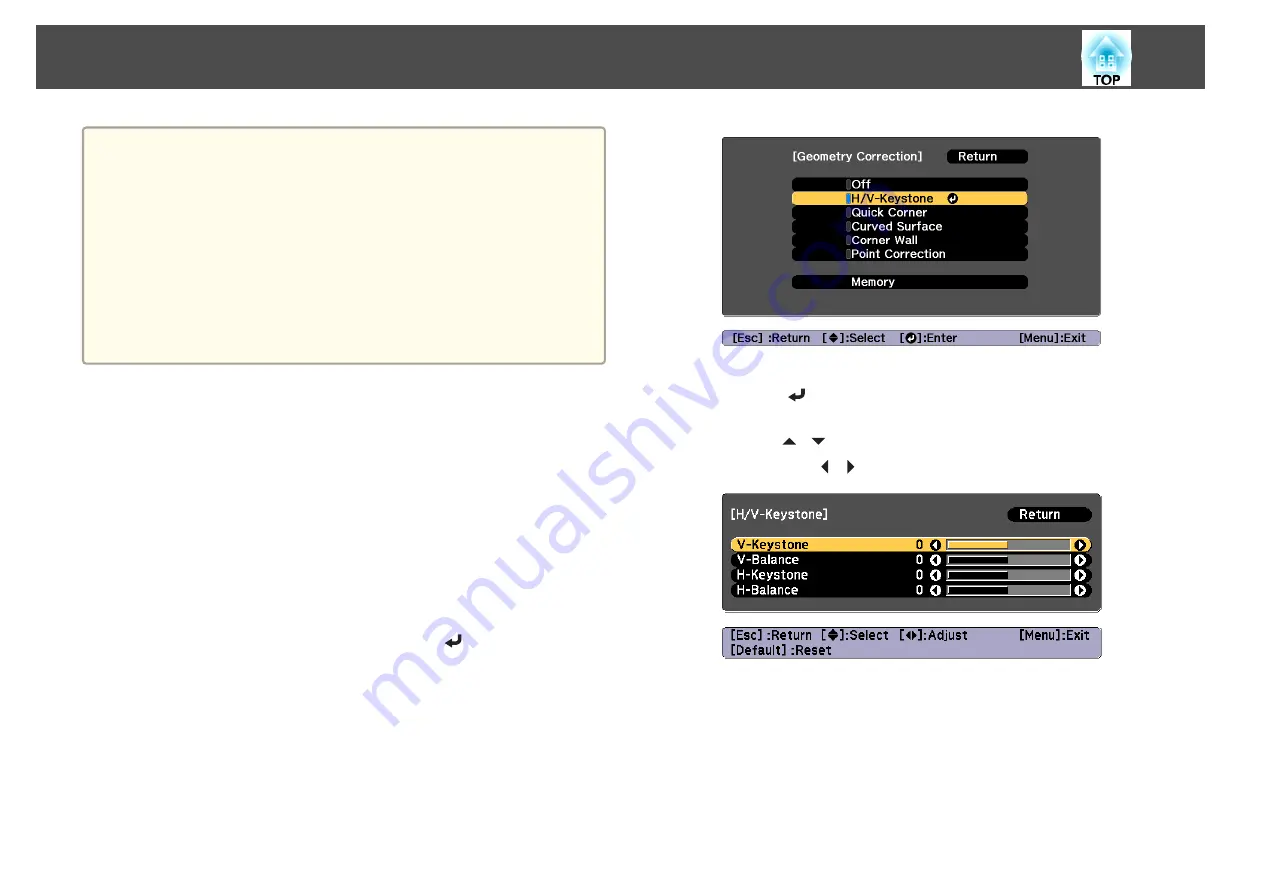
a
•
By pressing the [Geometry] button on the remote control or the
control panel, you can perform the selected adjustment method
directly.
•
When you want to re-adjust the projection position and so on, if
you want to release the correction status temporarily, set the
Geometry Correction
to
Off
. Even when it is set to
Off
, the
correction values are saved.
s
Settings
-
Geometry Correction
•
You can save the geometry correction settings using
Memory
in
Geometry Correction
, and load them when needed.
s
H/V-Keystone
This allows you to correct distortion in the horizontal and vertical
directions independently.
Use the following to check the adjustment range for the image.
s
a
Press the [Menu] button while projecting.
b
Select
Geometry Correction
from
Settings
.
c
Select
H/V-Keystone
, and then press the [
] button.
"If this setting is changed, the image may be distorted." is displayed,
press the [
] button.
d
Use the [
][
] buttons to select the correction method, and
then use the [
][
] buttons to make the corrections.
Adjusting Projected Images
56
Содержание EB-L25000U
Страница 1: ...User s Guide ...
Страница 13: ...Introduction This chapter explains the names for each part ...
Страница 24: ...Preparing the Projector This chapter explains how to install the projector and connect projection sources ...
Страница 49: ...Basic Usage This chapter explains how to project and adjust images ...
Страница 114: ...Security Functions 114 ...
Страница 115: ...Configuration Menu This chapter explains how to use the Configuration menu and its functions ...
Страница 146: ...Troubleshooting This chapter explains how to identify problems and what to do if a problem is found ...
Страница 186: ...m To complete the adjustment press the Menu button Image Maintenance 186 ...
Страница 187: ...Appendix ...
Страница 222: ...790 395 146 299 378 5 A Center of lens 860 475 738 754 633 936 646 710 Units mm Appearance 222 ...






























