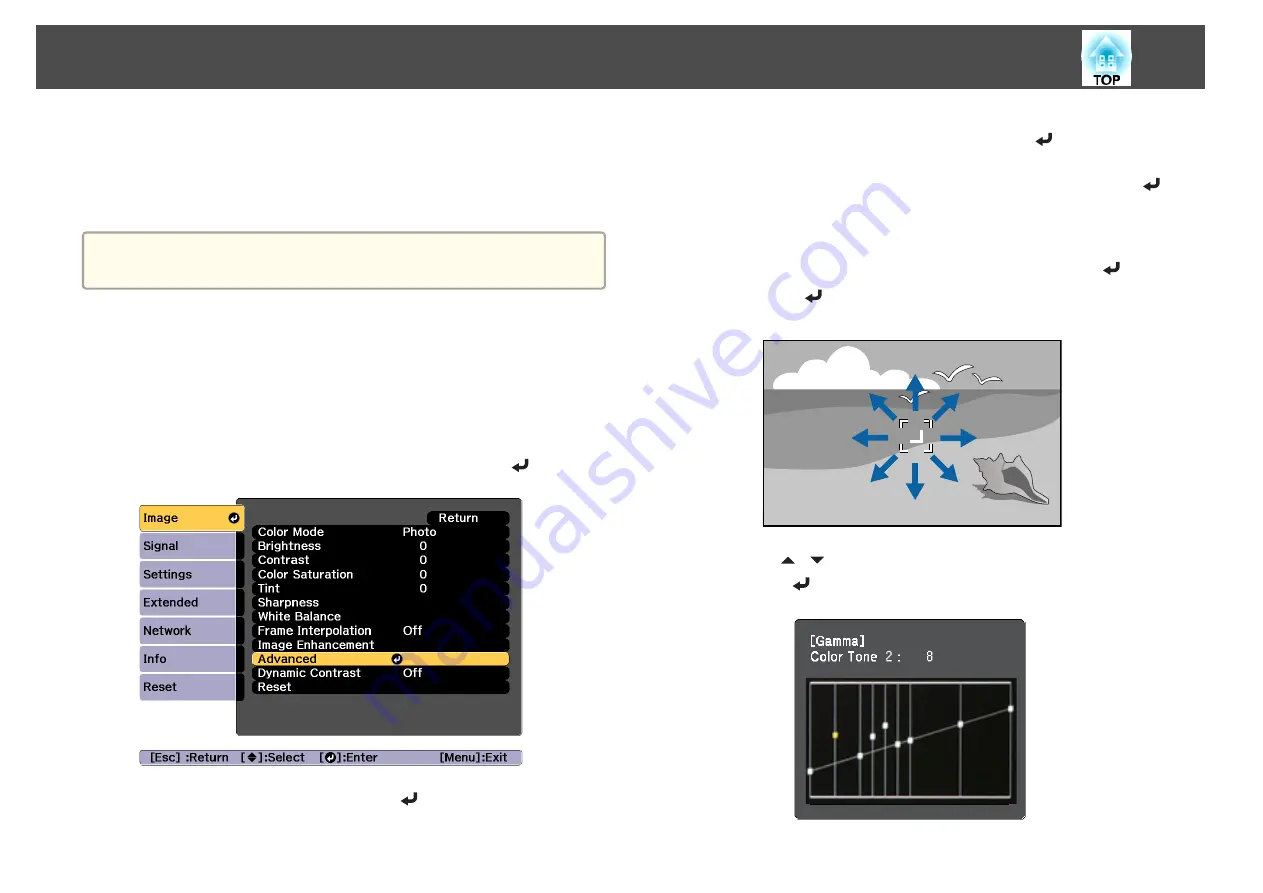
If you select
DICOM SIM
from
Color Mode
on the
Image
menu, select the
adjustment value according to the projection size.
•
If the projection size is 150 inches or less, select a small value.
•
If the projection size is 150 inches or more, select a large value.
a
Medical images may not be reproduced correctly according to your
installation environment and screen specifications.
Adjust while viewing the image
Select a point on the image where you want to adjust the brightness, and
adjust only the selected tone.
a
Press the [Menu] button while projecting.
b
Select
Advanced
from
Image
, and then press the [
] button.
c
Select
Gamma
, and then press the [
] button.
d
Select
Customized
, and confirm using the [
] button.
e
Select
Adjust it from the image
, and confirm using the [
]
button.
f
Move the cursor on the projected image to the part where you
want to change the brightness, and then press the [
] button.
If you press [
], the image flashes and you can check the tone area
of the adjustment target.
g
Use the [
][
] buttons to make adjustments, and then confirm
using the [
] button.
Adjusting Projected Images
75
Содержание EB-L25000U
Страница 1: ...User s Guide ...
Страница 13: ...Introduction This chapter explains the names for each part ...
Страница 24: ...Preparing the Projector This chapter explains how to install the projector and connect projection sources ...
Страница 49: ...Basic Usage This chapter explains how to project and adjust images ...
Страница 114: ...Security Functions 114 ...
Страница 115: ...Configuration Menu This chapter explains how to use the Configuration menu and its functions ...
Страница 146: ...Troubleshooting This chapter explains how to identify problems and what to do if a problem is found ...
Страница 186: ...m To complete the adjustment press the Menu button Image Maintenance 186 ...
Страница 187: ...Appendix ...
Страница 222: ...790 395 146 299 378 5 A Center of lens 860 475 738 754 633 936 646 710 Units mm Appearance 222 ...






























