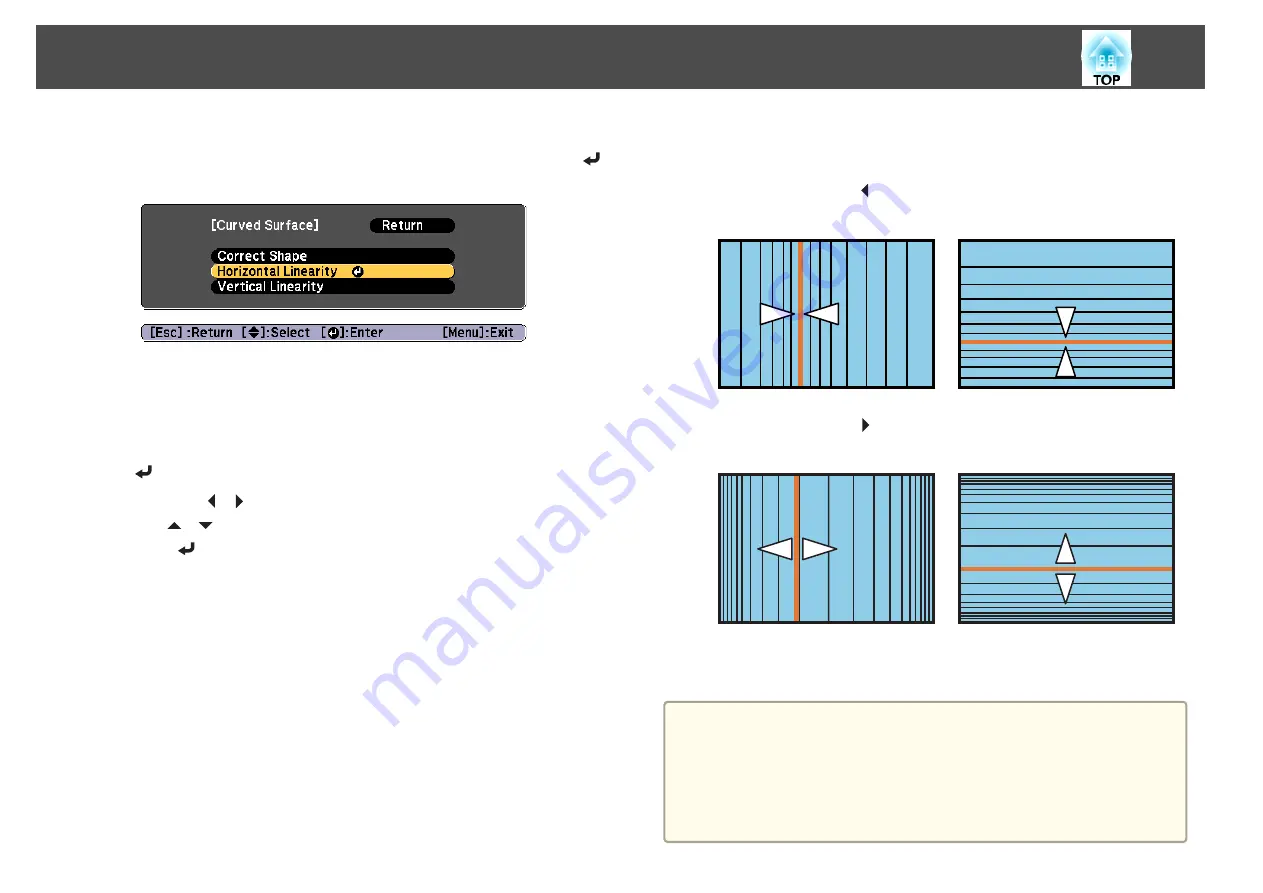
j
Press the [Esc] button to display the screen from step 5. Select
Horizontal Linearity
or
Vertical Linearity
, and then press the [
]
button.
Select
Horizontal Linearity
to adjust the horizontal expansion or
contraction, and select
Vertical Linearity
to adjust the vertical
expansion or contraction.
k
Select the standard line for the adjustments, and then press the
[
] button.
Press the [ ][ ] buttons when selecting
Horizontal Linearity
, and
the [
][
] buttons when selecting
Vertical Linearity
, and then
press [
].
The selected standard line is displayed in flashing orange and white.
l
Adjust the linearity.
Correct it so that the distance between lines is equal.
When pressing the [ ] button
When
Horizontal Linearity
is selected When
Vertical Linearity
is selected
When pressing the [ ] button
When
Horizontal Linearity
is selected When
Vertical Linearity
is selected
m
To complete the corrections, press the [Menu] button.
a
You can fine tune the corrected results. Use
Quick Corner
to adjust
the tilt of the image, and then use
Point Correction
for fine tuning.
Select
Quick Corner
or
Point Correction
on the screen from step
4.
s
s
Adjusting Projected Images
61
Содержание EB-L25000U
Страница 1: ...User s Guide ...
Страница 13: ...Introduction This chapter explains the names for each part ...
Страница 24: ...Preparing the Projector This chapter explains how to install the projector and connect projection sources ...
Страница 49: ...Basic Usage This chapter explains how to project and adjust images ...
Страница 114: ...Security Functions 114 ...
Страница 115: ...Configuration Menu This chapter explains how to use the Configuration menu and its functions ...
Страница 146: ...Troubleshooting This chapter explains how to identify problems and what to do if a problem is found ...
Страница 186: ...m To complete the adjustment press the Menu button Image Maintenance 186 ...
Страница 187: ...Appendix ...
Страница 222: ...790 395 146 299 378 5 A Center of lens 860 475 738 754 633 936 646 710 Units mm Appearance 222 ...






























