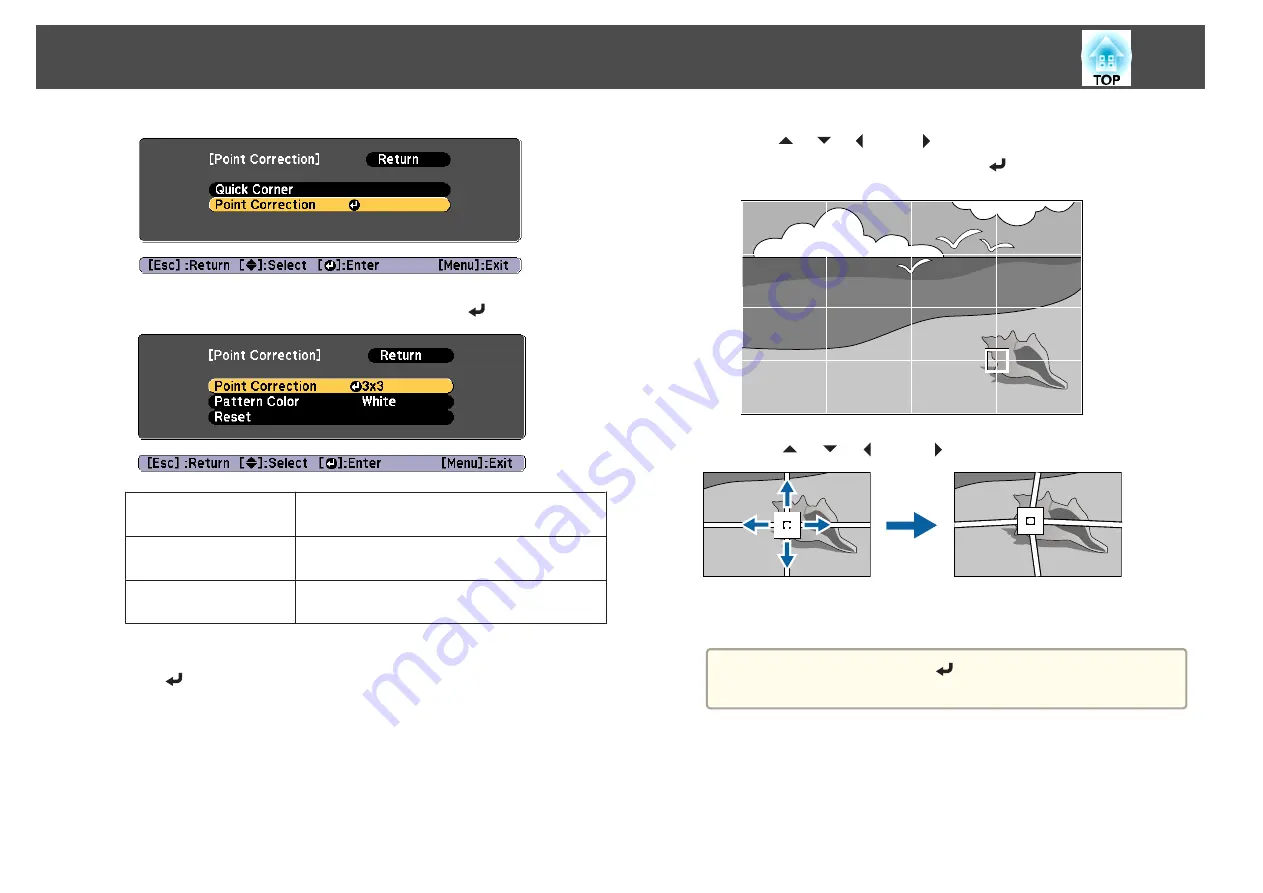
e
Select
Point Correction
, and then press the [
] button.
Point Correction
Select the point number (
3x3
,
5x5
,
9x9
,
17x17
),
and then make the Point Correction setting.
Pattern Color
Select the color of the grid when performing
corrections.
Reset
Resets all corrections for
Point Correction
to their
default values.
f
Select the point number (
3x3
,
5x5
,
9x9
, or
17x17
), and then press
the [
] button.
g
Use the [
], [
], [
], and [
] buttons to move to the point you
want to correct, and then press the [
] button.
h
Use the [
], [
], [
], and [
] buttons to correct distortion.
To continue to correct another point, press the [Esc] button to
return to the previous screen, then repeat the steps 7 and 8.
a
Each time you press the [
] button, you can show or hide the
image and the grid.
i
To complete the corrections, press the [Menu] button.
Adjusting Projected Images
66
Содержание EB-L25000U
Страница 1: ...User s Guide ...
Страница 13: ...Introduction This chapter explains the names for each part ...
Страница 24: ...Preparing the Projector This chapter explains how to install the projector and connect projection sources ...
Страница 49: ...Basic Usage This chapter explains how to project and adjust images ...
Страница 114: ...Security Functions 114 ...
Страница 115: ...Configuration Menu This chapter explains how to use the Configuration menu and its functions ...
Страница 146: ...Troubleshooting This chapter explains how to identify problems and what to do if a problem is found ...
Страница 186: ...m To complete the adjustment press the Menu button Image Maintenance 186 ...
Страница 187: ...Appendix ...
Страница 222: ...790 395 146 299 378 5 A Center of lens 860 475 738 754 633 936 646 710 Units mm Appearance 222 ...






























