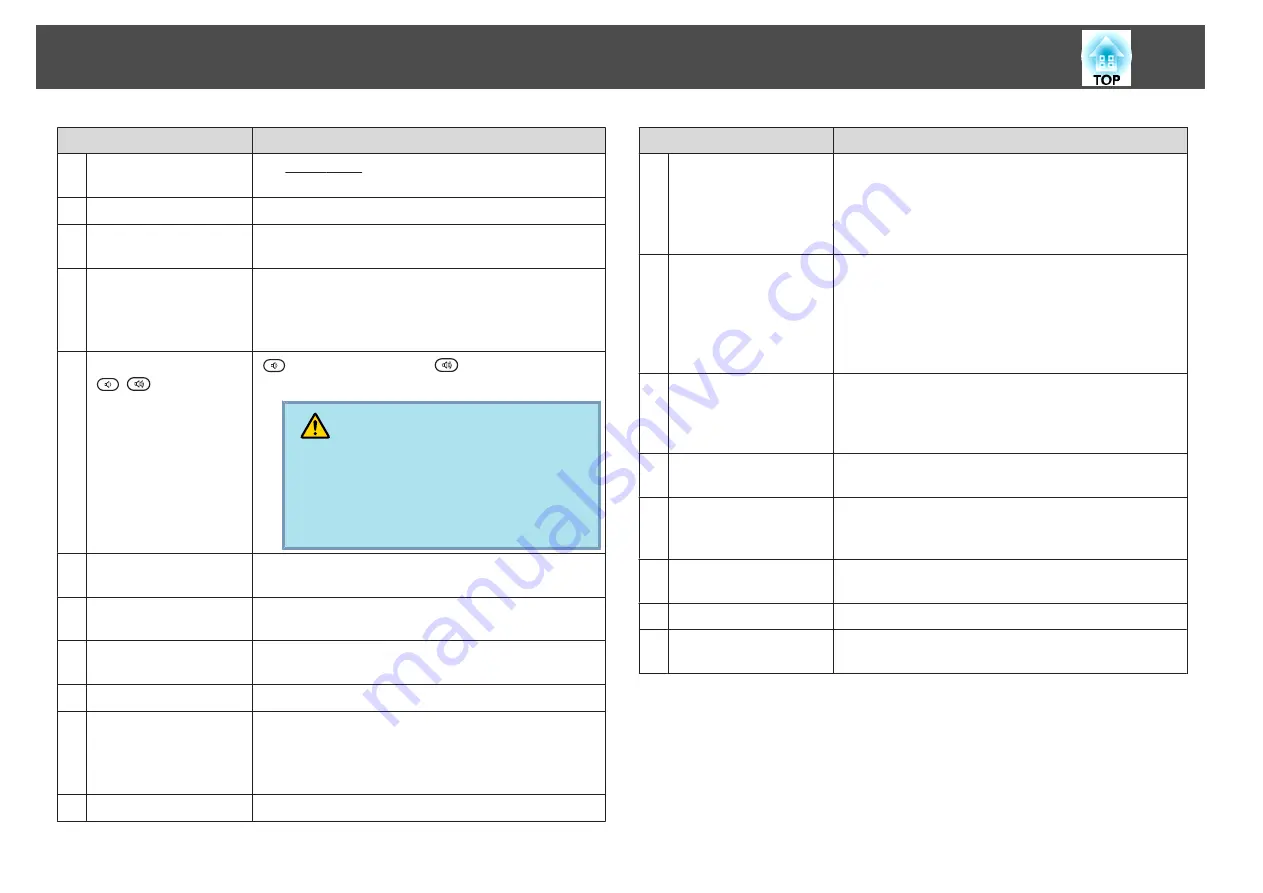
Name
Function
M
[Aspect] button
The Aspect Ratio
changes each time the button is
pressed.
s
N
[ID] button
Press to set the remote control ID.
s
O
[Help] button
Displays and closes the Help screen which shows you how
to deal with problems if they occur.
s
P
Remote port
Connects the optional remote control cable set and
outputs signals from the remote control.
When the remote control cable is plugged into this remote
port, the remote receiver is disabled.
Q
[Volume] button
[
][
]
[
] Decreases the volume. [
] Increases the volume.
s
Quick Start Guide
Caution
Do not start when the volume is set too high.
Loud sounds may cause loss of hearing. Always low-
er the volume before turning off the projector. Grad-
ually increase the volume after turning on the pro-
jector.
R
[Num] button
Use this button to enter passwords, IP Address from the
Network, and so on.
S
Numeric buttons
Use this button to enter passwords, remote control ID
settings, IP Address from the Network, and so on.
T
[Color Mode] button
Each time the button is pressed, the Color Mode changes.
s
U
[Freeze] button
Images are paused or unpaused.
s
V
[E-Zoom] buttons
[
z
][
x
]
The [
z
] button enlarges the image without changing the
projection size.
The [
x
] button reduces the parts of images that have been
enlarged using the [
z
] button.
s
W
[Pointer] button
Press to activate the on screen pointer.
s
Name
Function
X
[Esc] button
Stops the current function. If pressed when the
configuration menu is displayed, it moves to the previous
menu level.
s
Acts as a mouse's right button when using the optional
wireless mouse receiver.
Y
[User] button
Press to assign a frequently used item from the six
available configuration menu items. By pressing the
button the assigned menu item selection/adjustment
screen is displayed, allowing you to make one-touch
settings/adjustments.
s
Test Pattern
is assigned as the default setting.
Z
[LAN/USB] button
Each time you press this button, the image is switched
between the image from a computer that is connected to
the projector through the network and the image from the
USB device that is connected to the USB(TypeA) port.
a
ID switch
Use this switch to enable (On)/disable (Off) ID settings for
the remote control.
s
b
[DVI-D/HDMI] button
Each time the button is pressed, the image displayed
changes between DVI-D input port and the HDMI input
port.
c
[Source Search]
button
Changes to the next input source that is connected to the
projector and is sending an image.
s
d
Indicators
A light is emitted when outputting remote control signals.
e
Remote control light-
emitting area
Outputs remote control signals.
Installing the batteries
The batteries are not set in the remote control when it is sold. Set the
supplied batteries (two, AA alkaline batteries) to use the remote control.
Part Names and Functions
15
Содержание EB-G5450WU
Страница 1: ...User s Guide ...
Страница 7: ...Introduction This chapter explains the projector s features and the part names ...
Страница 18: ...Useful Functions This chapter explains useful tips for giving presentations and the security functions ...
Страница 49: ...Configuration Menu This chapter explains how to use the configuration menu and its functions ...
Страница 50: ...Selecting from the top menu Selecting from the sub menu Setting Each Item Exit Using the Configuration Menu 50 ...
Страница 77: ...Troubleshooting This chapter explains how to identify problems and what to do if a problem is found ...
Страница 103: ...Monitoring and Controls This chapter explains the functions that can be used to monitor and control the projector ...
Страница 116: ...Network Functions This chapter explains the additional functions for networks ...
Страница 138: ...Appendix ...
Страница 149: ...Units mm A Center of lens B Distance from center of lens to suspension bracket fixing point Appearance 149 ...
















































