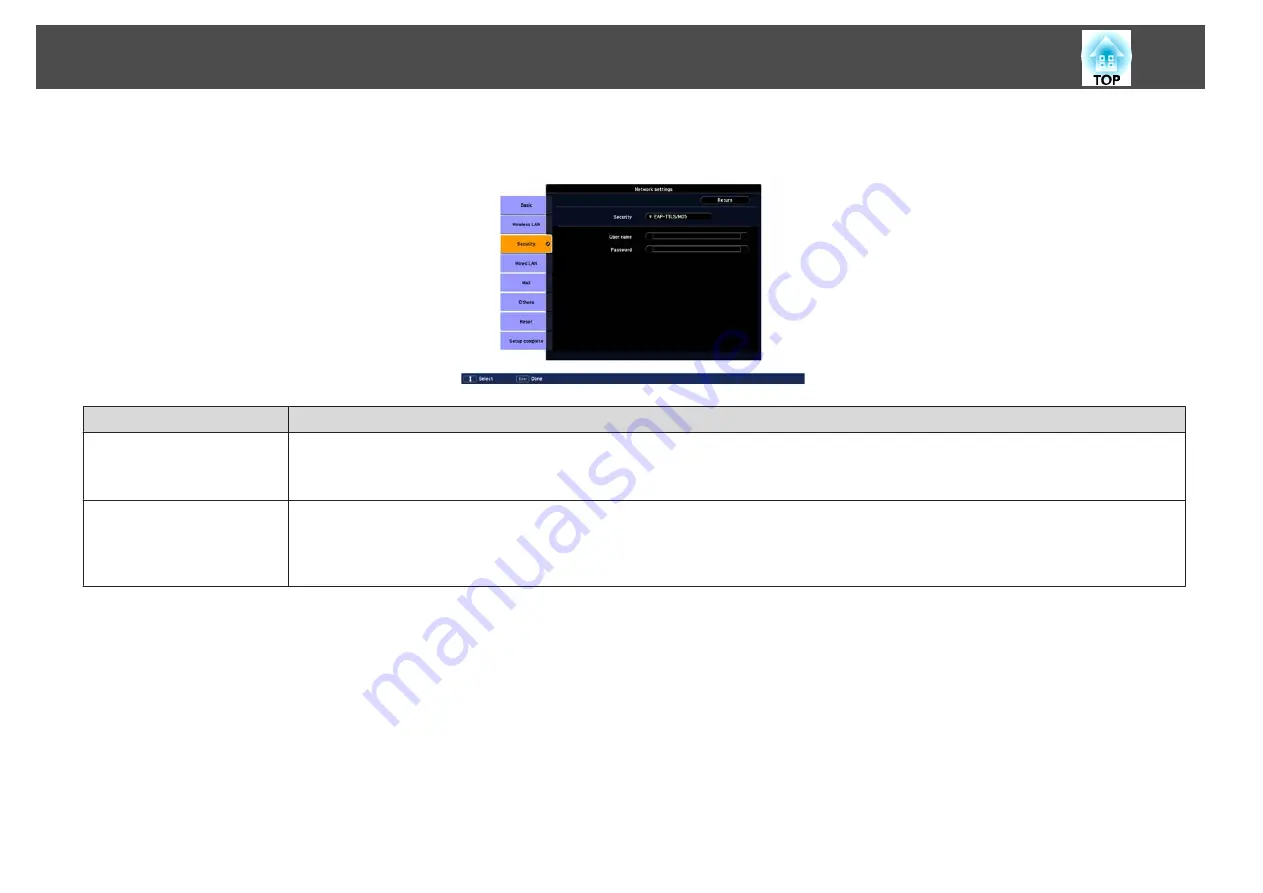
EAP-TTLS/MD5, EAP-TTLS/MS-CHAPv2, PEAP/MS-CHAPv2, PEAP/GTC, LEAP, EAP-Fast/MS-CHAPv2, EAP-Fast/GTC is selected
Sub Menu
Function
User name
You can enter a user name to be used for authentication in single-byte alphanumeric characters (no spaces). You can enter up to 64 characters.
You cannot enter more than 32 characters on the configuration menu. When setting from Web Control, you can enter more than 32 characters.
s
Password
You can enter an authentication password in single-byte alphanumeric characters. You can enter up to 64 characters. When the password is entered and
the [Enter] button is pressed, the value is set and displayed as an asterisk (
*
).
You cannot enter more than 32 characters on the configuration menu. When setting from Web Control, you can enter more than 32 characters.
s
Network Menu
70
Содержание EB-G5450WU
Страница 1: ...User s Guide ...
Страница 7: ...Introduction This chapter explains the projector s features and the part names ...
Страница 18: ...Useful Functions This chapter explains useful tips for giving presentations and the security functions ...
Страница 49: ...Configuration Menu This chapter explains how to use the configuration menu and its functions ...
Страница 50: ...Selecting from the top menu Selecting from the sub menu Setting Each Item Exit Using the Configuration Menu 50 ...
Страница 77: ...Troubleshooting This chapter explains how to identify problems and what to do if a problem is found ...
Страница 103: ...Monitoring and Controls This chapter explains the functions that can be used to monitor and control the projector ...
Страница 116: ...Network Functions This chapter explains the additional functions for networks ...
Страница 138: ...Appendix ...
Страница 149: ...Units mm A Center of lens B Distance from center of lens to suspension bracket fixing point Appearance 149 ...






























