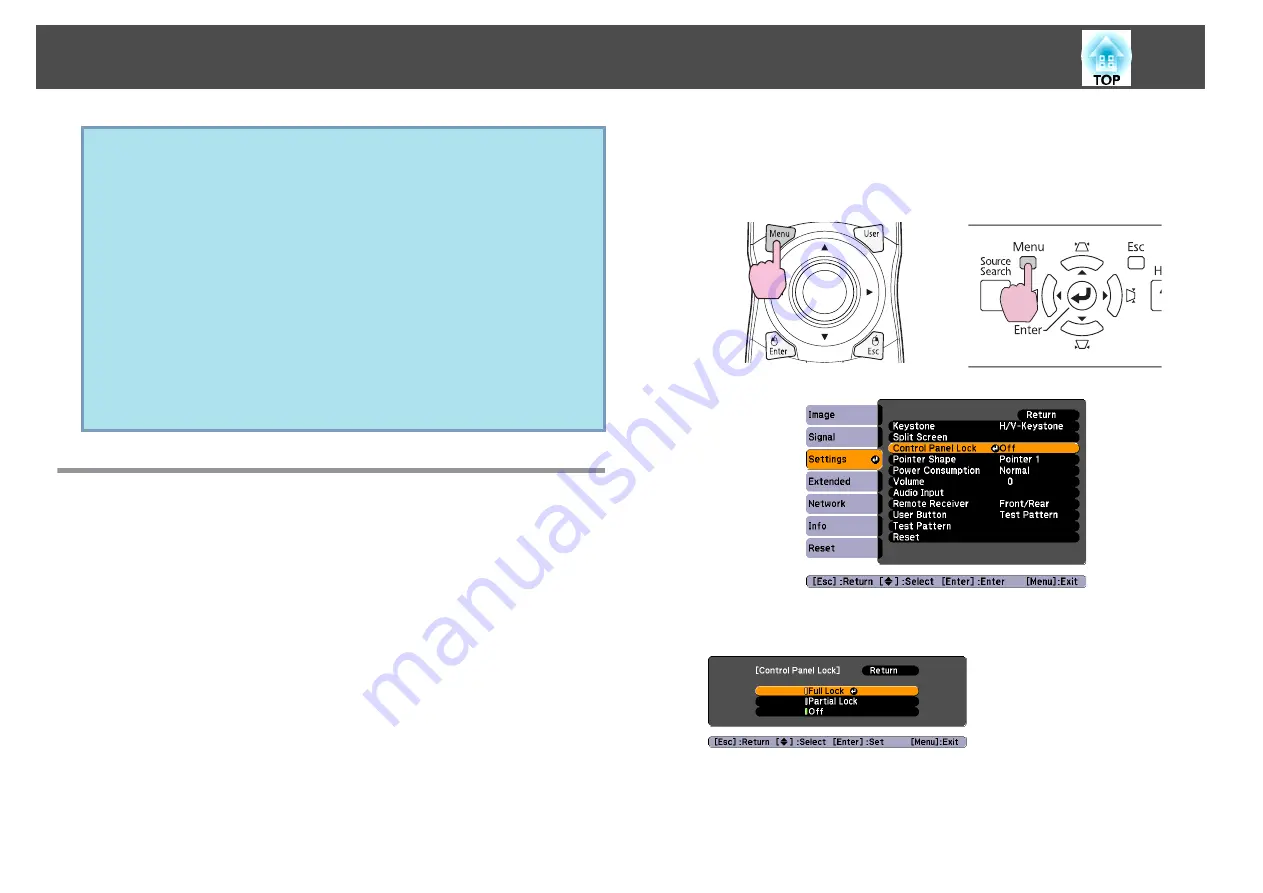
Attention
•
If an incorrect password is entered three times in succession, the message "
The
projector's operation will be locked.
" is displayed for about five minutes, and
then the projector switches to standby mode. If this happens, disconnect the
power plug from the electrical outlet and then reinsert it and turn the
projector's power back on. The projector displays the Password entry screen
again so that you can enter the correct Password.
•
If you have forgotten the password, make a note of the "Request Code: xxxxx"
number that appears on the screen and contact the nearest address provided in
the Support and Service Guide.
s
•
If you continue to repeat the above operation and input the wrong Password
thirty times in succession, the following message is displayed and the projector
does not accept any more Password entries. "
The projector's operation will be
locked.
"
Contact Epson as described in your documentation.
s
Restricting Operation (Control Panel Lock)
Perform one of the following to lock the operation buttons on the control
panel. Even if the control panel is locked, you can still use the remote
control as usual.
•
Full Lock
All of the buttons on the control panel are locked. You cannot perform
any operations from the control panel, including turning the power on or
off.
•
Partial Lock
All of the buttons on the control panel, except for the [
t
] button, are
locked.
A
During projection, press the [Menu] button and select Settings
- Control Panel Lock from the configuration menu.
s
Using the Remote Control
Using the Control panel
B
Select either Full Lock or Partial Lock according to your
purpose.
C
Select Yes when the confirmation message is displayed.
The control panel buttons are locked according to the setting you
chose.
Security Functions
47
Содержание EB-G5450WU
Страница 1: ...User s Guide ...
Страница 7: ...Introduction This chapter explains the projector s features and the part names ...
Страница 18: ...Useful Functions This chapter explains useful tips for giving presentations and the security functions ...
Страница 49: ...Configuration Menu This chapter explains how to use the configuration menu and its functions ...
Страница 50: ...Selecting from the top menu Selecting from the sub menu Setting Each Item Exit Using the Configuration Menu 50 ...
Страница 77: ...Troubleshooting This chapter explains how to identify problems and what to do if a problem is found ...
Страница 103: ...Monitoring and Controls This chapter explains the functions that can be used to monitor and control the projector ...
Страница 116: ...Network Functions This chapter explains the additional functions for networks ...
Страница 138: ...Appendix ...
Страница 149: ...Units mm A Center of lens B Distance from center of lens to suspension bracket fixing point Appearance 149 ...






























